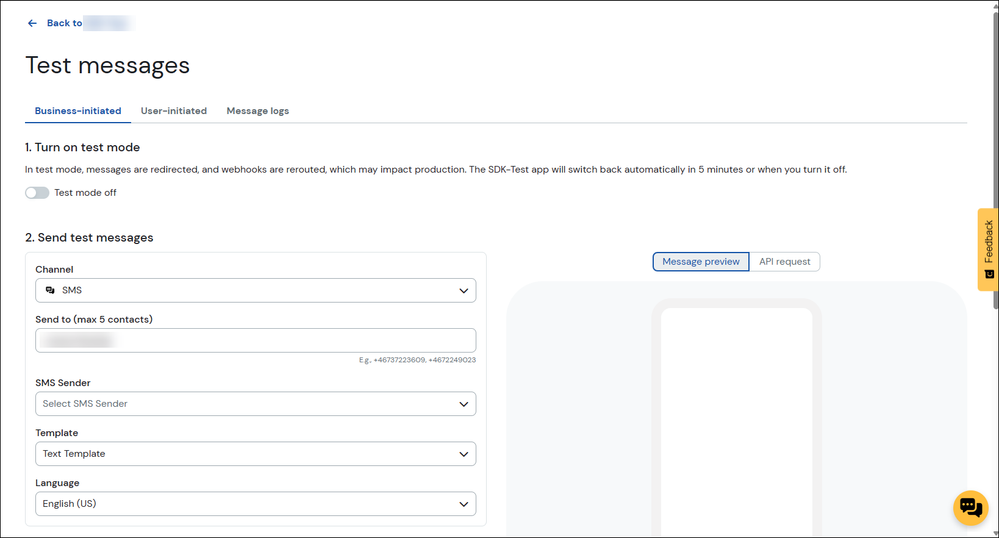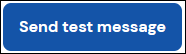- Sinch Community
- Messaging
- Conversation API
- Can I send test messages from the Build Dashboard?
- Subscribe to RSS Feed
- Mark as New
- Mark as Read
- Bookmark
- Subscribe
- Printer Friendly Page
- Report Inappropriate Content
Note: This functionality is currently available for beta testing.
Yes, you can send test messages using the Conversation API from Sinch's Build Dashboard. This article provides information on how to do so, along with information about the prerequisites you must fulfill before using the Build Dashboard tool.
Note: Any messages sent or received using this functionality are subject to the charges normally associated with sending and receiving messages using your Conversation API.
Prerequisites
Prior to sending Conversation API messages using the Build Dashboard, you must have:
- Access to the Conversation API
- A Conversation API app with at least one channel configured
- At least one omni-channel template or channel-specific template
Note: The Message Composer tool on the Build Dashboard can be used to create omni-channel templates.
Send test messages
To send a test message using the build Dashboard:
- Log in to the Sinch Build Dashboard.
- Select Conversation API from the left menu and select the Apps option. The Conversation apps page is displayed:
- Click the name of the app you will use to send your test message. The app's details page is displayed:
- Navigate to the Test your setup section and click Send test messages.
- If you are asked to accept any Terms of service, review the terms and accept them to continue. The Test messages page is displayed:
- If you'd like to activate test mode, click the toggle under Turn on test mode. This will redirect messages and reroute webhooks.
Note: After five minutes of inactivity, test mode will be deactivated.
Warning: Turning on test mode will temporarily reroute your webhooks. While test mode is active, incoming messages will be redirected and won't reach your production system. Additionally, webhook responses may behave differently than in a live environment. This may impact your production traffic and real users. Ensure that your environment is prepared prior to activating test mode.
A confirmation is displayed. Review the information and either activate test mode or cancel test mode activation. - Navigate to the Send test messages section. Here, you will compose your test message(s):
- Select the channel on which you'd like to send your test message from the Channel drop-down list. Note that, depending on which channel you select, additional fields may be made available.
- Add recipients to the Send to field. Note that you can add a maximum of five contacts, and each contact must be separated by a comma.
- Populate any channel-specific fields. For example, if you selected the SMS channel, you may configure an SMS sender.
- First, select the type of SMS sender to use from the SMS Sender drop-down list.
- Then, enter the sender information. Ensure the type of information you enter matches the selection you made.
- First, select the type of SMS sender to use from the SMS Sender drop-down list.
- Select the template to use for this message from the Template drop-down list.
Note: If you select a template that uses parameters, you will be unable to populate the parameter values when sending test messages. - Select the language of the template from the Language drop-down list.
Note: The Language drop-down list displays version of the template that you have already configured/created. If you only configured a template in one language, only one option will be displayed.
- Select the channel on which you'd like to send your test message from the Channel drop-down list. Note that, depending on which channel you select, additional fields may be made available.
- A preview of the message is displayed on the right of the page.
Select Message preview to see a simulation of how the message will appear on a recipient's hand set:
Select API request to see code samples that incorporate your selections. You may select one of several languages to choose from, and you may copy the code sample for your own use: - If you'd like to add a fallback message, click Add fallback message. Repeat step 7 for the fallback message.
Note: You must have at least two channels configured on your Conversation API app in order to add a fallback message. - Review your selections. Once you have confirmed your selections, click Send test message. The message will then be sent to you recipients.
Receive test messages
You may opt to receive incoming messages as test messages. To do so:
- Click the User-initiated tab:
- Click the toggle under Turn on test mode. This will redirect messages and reroute webhooks.
Note: After five minutes of inactivity, test mode will be deactivated.
Warning: Turning on test mode will temporarily reroute your webhooks. While test mode is active, incoming messages will be redirected and won't reach your production system. Additionally, webhook responses may behave differently than in a live environment. This may impact your production traffic and real users. Ensure that your environment is prepared prior to activating test mode.
A confirmation is displayed. Review the information and either activate test mode or cancel test mode activation. - Select the SMS sender (i.e., phone number) to which you will send the MO message from the SMS Sender drop-down list.
- Send a message to your Sinch number from your mobile device.
View logs
Logs are kept of the test messages you send and receive. You may view these logs on the Sinch Build Dashboard. You may also download these logs and attach them to Sinch support tickets or use them for offline troubleshooting.
To view test message logs:
- Click the Message logs tab. The test message logs for your Conversation API app are displayed:
- Select a message (or messages) from the list. You may download the logs you have selected. Alternatively, you may clear your selection.
- Mark as New
- Bookmark
- Subscribe
- Mute
- Subscribe to RSS Feed
- Permalink
- Report Inappropriate Content
Watch this demo video to get a feel for how to make the most of connected conversations using Conversation API and the easily accessible demo on the Sinch customer dashboard:
The video shows you how you can get stared with Sinch using one simple API to reach customers over multiple channels and deliver a mobile-first experience that's out of this world.
Useful Links:
- Conversation API Getting Started Guide - takes you through all the different steps of creating your first app with Conversation API.
- Sinch Developer Documentation - contains comprehensive documentation and tutorials, which show you how you can quickly create and configure your first Conversation API app.
- Learn more about Sinch Conversation API.