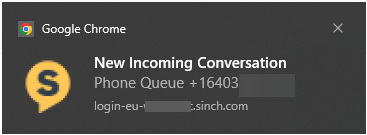Turn on suggestions
Auto-suggest helps you quickly narrow down your search results by suggesting possible matches as you type.
- Sinch Community
- Applications
- Contact Pro
- Re: Enabling Windows notification banner for Communication Panel
Options
- Subscribe to RSS Feed
- Mark Topic as New
- Mark Topic as Read
- Float this Topic for Current User
- Bookmark
- Subscribe
- Mute
- Printer Friendly Page
Enabling Windows notification banner for Communication Panel
Options
- Mark as New
- Bookmark
- Subscribe
- Mute
- Subscribe to RSS Feed
- Permalink
- Report Inappropriate Content
12-28-2022 06:28 AM
Symptoms
Notification popup isn't shown when there's an incoming conversation on your Windows workstation.
Solution
- Go to your browser's notification settings:
-Chrome: Settings > Privacy and security > Site settings > Permissions > Notifications
-Edge: Settings > Cookies and Site permissions > Notifications
-Firefox: Settings > Privacy & Settings > Permissions > Notifications - Enable notification sending.
- Add Communication Panel URL as an allowed site.
- Confirm your notification behaviour from Windows Settings > System > Notifications & actions.
Labels:
- Labels:
-
Cloud
-
Knowledge Articles
-
On-Premise
1 REPLY 1
Options
- Mark as New
- Bookmark
- Subscribe
- Mute
- Subscribe to RSS Feed
- Permalink
- Report Inappropriate Content
01-10-2025 03:03 AM
In the 25Q1 release, Windows notifications shown in the Action Center have been improved. The notification of an incoming conversation now also shows the name of the queue and customer as well as the customer's phone number, email address, or other ID if they have been identified. The agent can:
- accept or decline the conversation directly from the notification
- view the incoming conversation in Communication Panel by clicking the notification
This works with:
- Chrome: Settings > Privacy and security > Site settings > Permissions > Notifications
- Edge: Settings > Cookies and Site permissions > Notifications
- Opera: Settings > Advanced > Privacy & security > Site settings > Notification
For the on-premise, this will be available in the FP21 release.