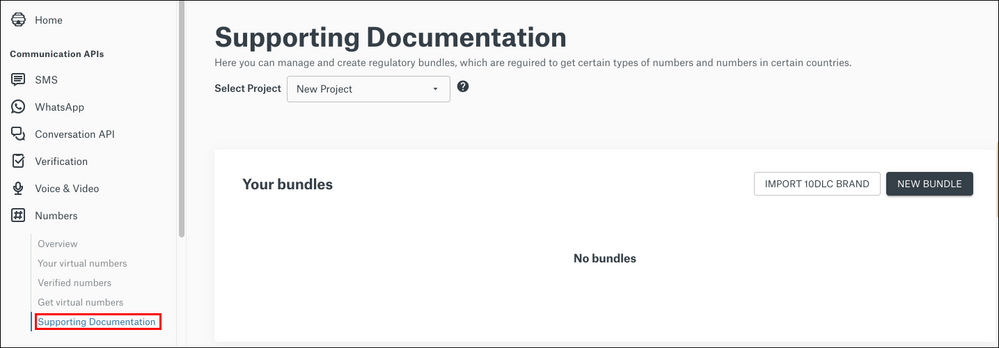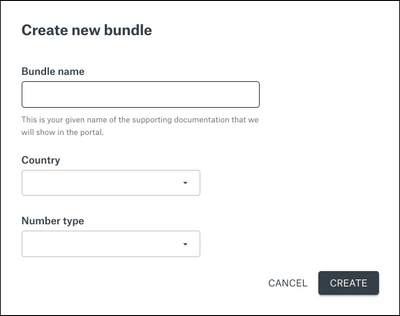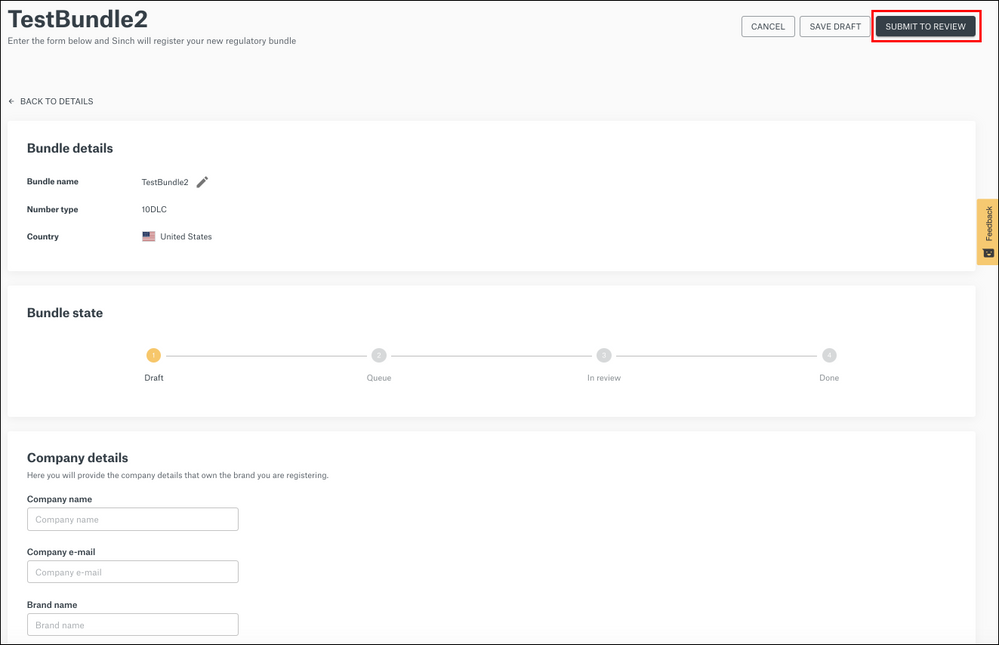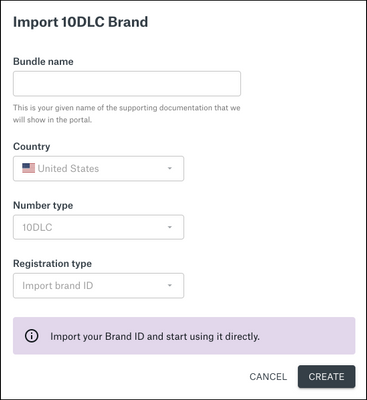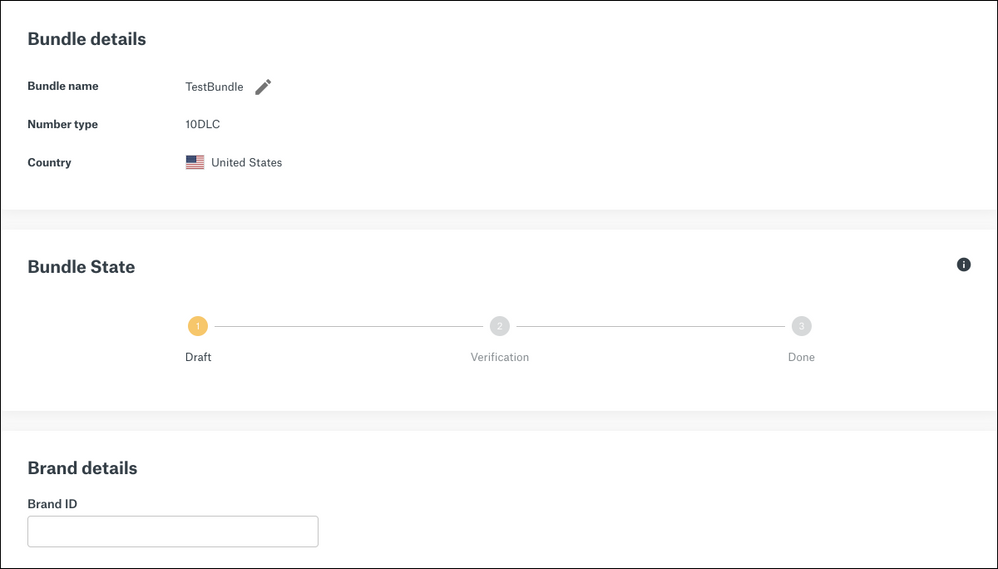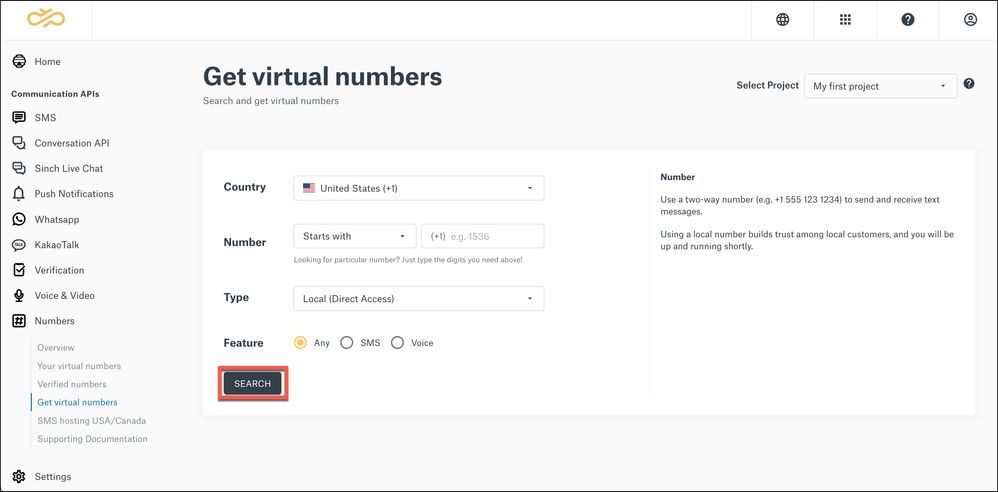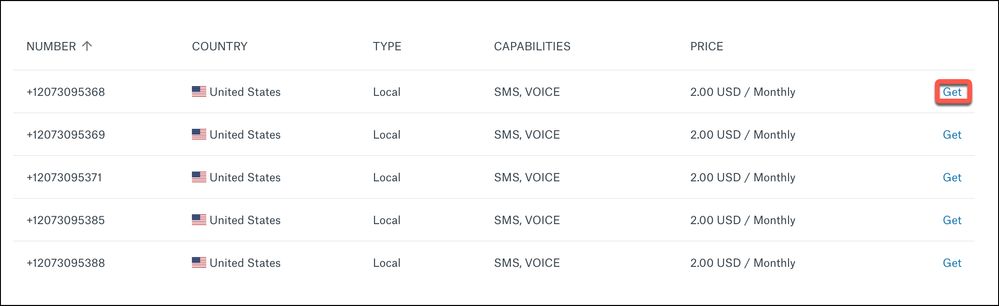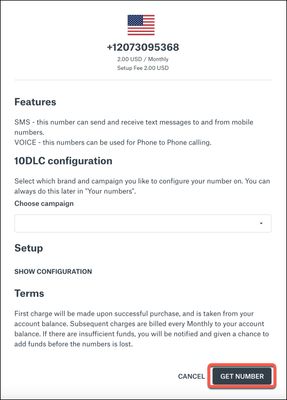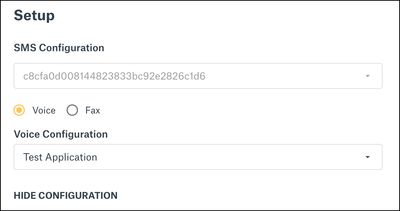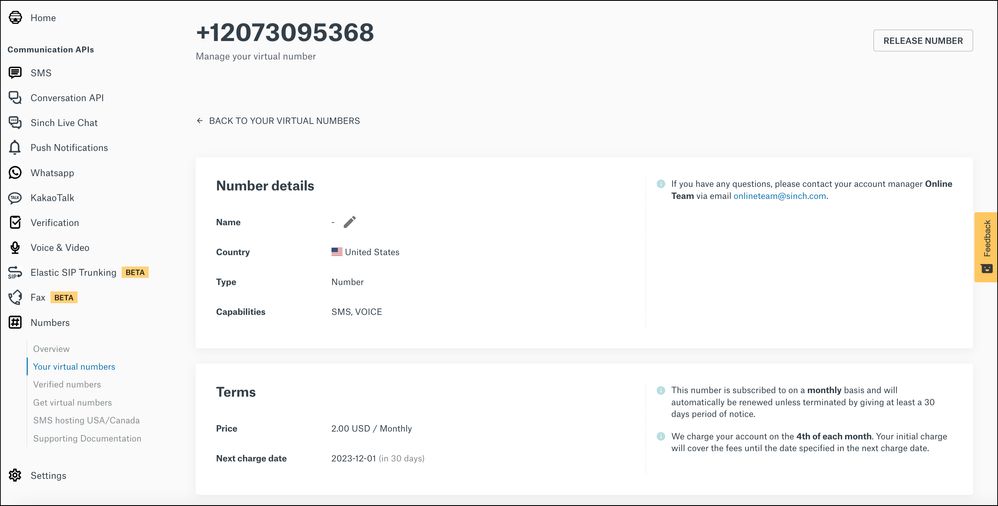- Sinch Community
- Numbers & Connectivity
- Virtual Numbers
- Supporting documentation for virtual numbers
- Subscribe to RSS Feed
- Mark as New
- Mark as Read
- Bookmark
- Subscribe
- Printer Friendly Page
- Report Inappropriate Content
To get certain types of virtual numbers in the USA (and some virtual numbers in other countries), you will need to manage or create regulatory bundles.
- Log in to the Sinch Customer Dashboard.
- Select Numbers from the left menu and select the Supporting Documentation option. The Supporting Documentation page is displayed:
Select NEW BUNDLE if you need help from Sinch to create your brand registration. You should also select this option if you would like to register a company outside the USA to get virtual numbers. See Creating a new bundle.
If you already have registered a 10DLC brand in the TCR portal, to import the brand and create a bundle, select IMPORT 10DLC BRAND. See Importing a 10DLC brand.
Creating a new bundle
To create a new bundle:
- On the Supporting Documentation page, click NEW BUNDLE. The New Bundle form is displayed:
Depending on the Country and Number type you select, the form may also request some additional information. - Complete the form with the required information. Click CREATE. The bundle details page is displayed:
- Complete the Company details, Financial details and Contact details sections. Click SUBMIT TO REVIEW.
The bundle is often approved instantly, but in some cases manual approval is required. If so, you will be notified by e-mail once the bundle is approved.
Importing a 10DLC Brand
Note: Before importing your TCR (the Campaign Registry) brand into your account make sure that you have one (or more) campaigns assigned to Sinch. If you do not have Sinch set as DCA (Direct Connect Aggregator) on the campaign, we will not be able to get access to your brand. You can configure this in the Campaign Registry website. You will also need your Brand ID.
If you already have registered a 10DLC brand in the TCR portal, to import a 10DLC brand and create a bundle:
- Click IMPORT 10DLC BRAND. The Import 10DLC Brand form is displayed:
- Specify a name for your bundle in the Bundle name field. The Country, Number type and Registration type fields will be auto-populated. Click CREATE.
- The bundle details page is displayed:
Enter your existing Brand ID (obtained when you register on the TCR) and click NEXT.
- You now need to verify your bundle import:
A verification e-mail will be sent to the e-mail address registered within the TCR portal for that brand. Copy the code in the e-mail and enter it in the above form. Click VERIFY.
Alternatively, you can complete the registration process by clicking on the link in the e-mail.
Click here to learn more about how you can get access to a complete range of carefully-tested phone numbers, to use with all your communication services from Sinch.
- Mark as New
- Bookmark
- Subscribe
- Mute
- Subscribe to RSS Feed
- Permalink
- Report Inappropriate Content
To send or receive SMS messages with Sinch, you will need a virtual number from Sinch. A virtual number is a standard telephone number that is not locked down to a specific phoneline. It can route a voice call, text message or fax message to any phone or application workflow.
Sinch provides a complete range of carefully-tested phone numbers for most countries, to use with all your communication services from Sinch. You can get numbers that are set up for SMS, Voice, Fax or a combination of these. You can buy a number from any country where Sinch has numbers in inventory. Countries with numbers available for rental are marked with Direct Access. All other countries will require you to submit a request to Sinch for manual handling.
Note: When you get a virtual number supporting documentation may be required and will need to be submitted before the transaction can be completed. If this is the case a message will be displayed at the bottom of your form (in an orange box). Learn more about supporting documentation.
To search for and rent virtual numbers:
- Log in to the Sinch Build Dashboard.
- Select Numbers from the left menu and select the Get virtual numbers option. The Get virtual numbers page is displayed:
This page allows you to search for the type of number you require using the following criteria:
Country Enter the country you require a number for. Number If you are looking for a particular number, type in some of the digits you require in the Number. Type Select the type of number you require. Feature Select the features for the number you require.
- Click SEARCH.
If you don't want to specify any details about the number, choose your country and click SEARCH. - A list of available numbers to buy are displayed:
- To rent a number, click GET next to the number you want to buy. The number details dialog is displayed:
This dialog displays the details of the number you want to purchase, setup information, the associated terms of use and fees, and some additional fields (dependant on the type of number you selected).
-
As an option for 10DLC numbers in the USA and Canada, you can also specify the campaign that you would like to configure the number on.
Note: This step is optional and you can specify the campaign later by selecting the Your virtual numbers option from the Numbers left hand menu. -
If you click SHOW CONFIGURATION in the Setup section you can view details of the SMS and/or Voice configuration(s) for this number, which are automatically filled in:
-
However, if you have multiple configurations, then you will need to select the correct SMS and/or Voice, Fax configurations from the corresponding drop-down fields.
Click GET NUMBER to purchase the number.
Note: You need to ensure you have sufficient funds to purchase the number and pay any associated setup fees.
The details of the number you have purchased will be displayed in Your virtual numbers:
You can configure your number with an SMS, Voice or Campaign ID (only for 10DLC numbers) when you activate the number. Learn more about 10DLC Numbers.
When you get a virtual number, supporting documentation may be required and will need to be submitted before the transaction can be completed. If this is the case a message will be displayed at the bottom of your form (in an orange box). Learn more about supporting documentation.
Click here to learn more about how you can get access to a complete range of carefully-tested phone numbers, to use with all your communication services from Sinch.