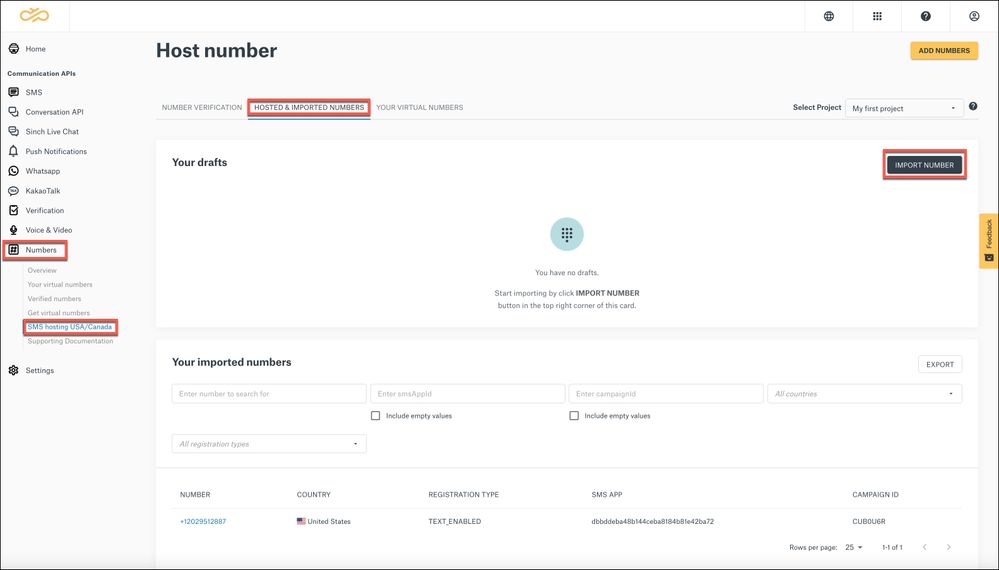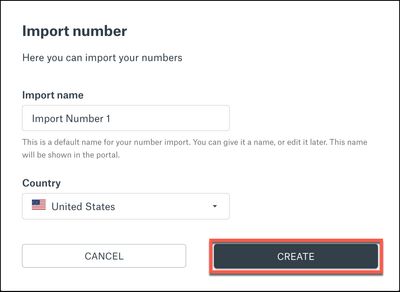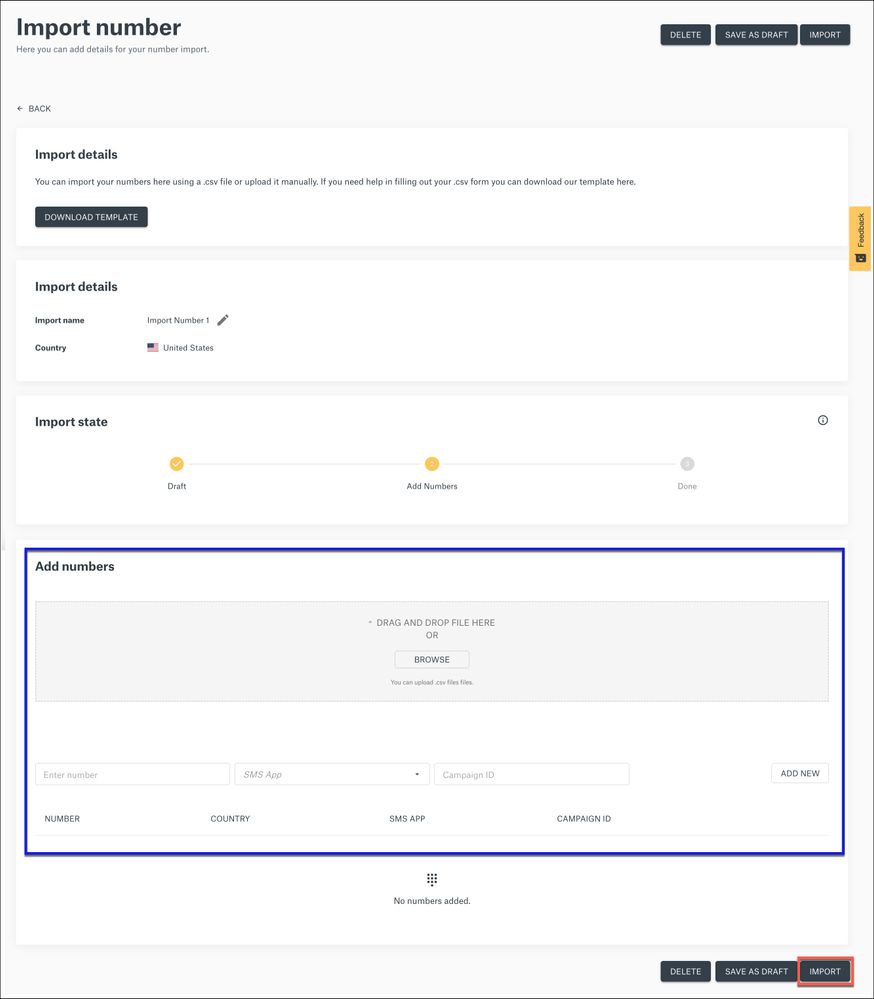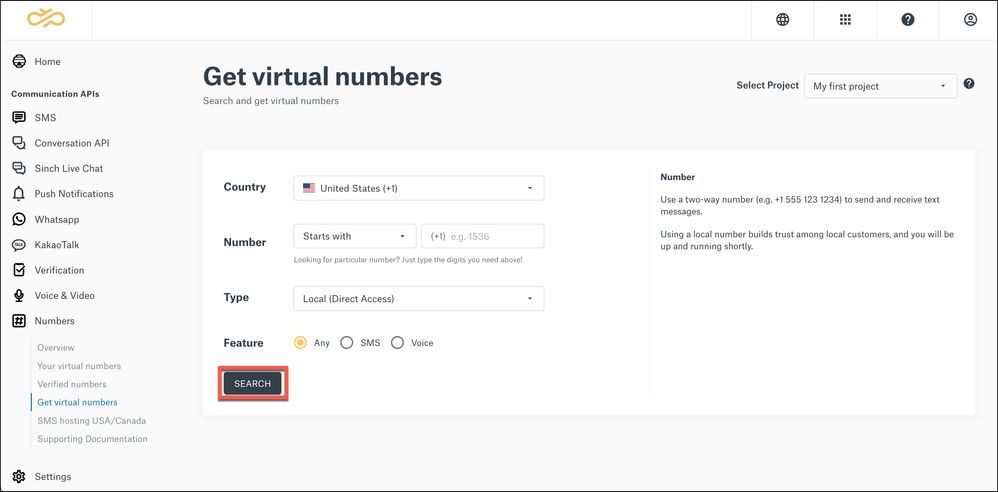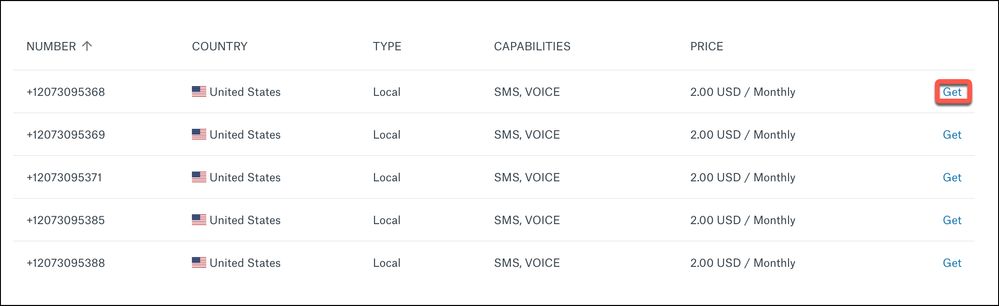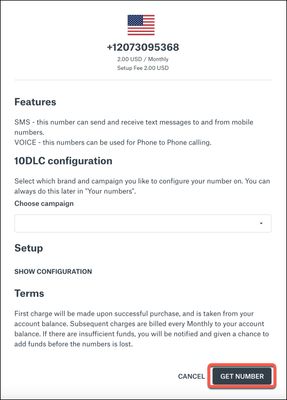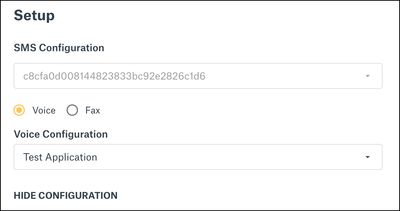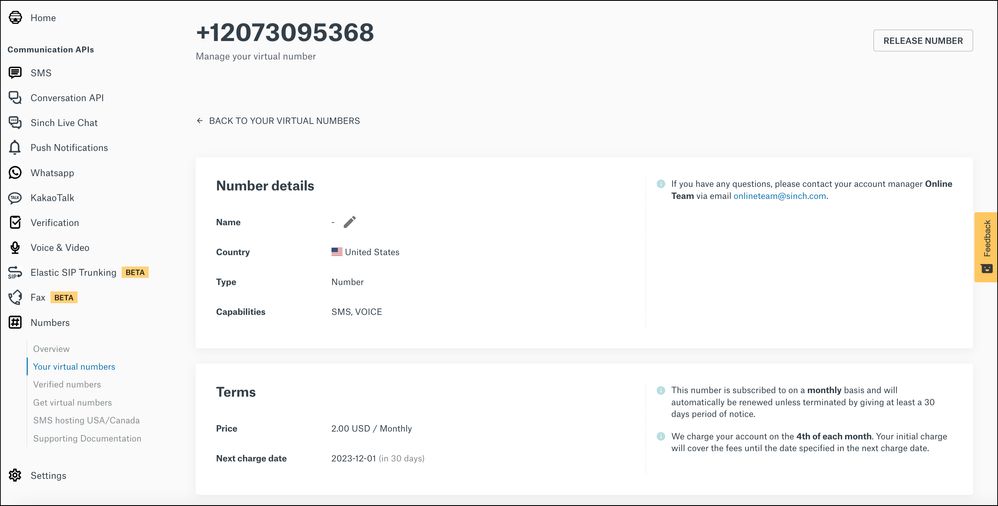- Sinch Community
- Numbers & Connectivity
- Virtual Numbers
- Importing Numbers
- Subscribe to RSS Feed
- Mark as New
- Mark as Read
- Bookmark
- Subscribe
- Printer Friendly Page
- Report Inappropriate Content
Note: Customers who are importing numbers (i.e. want to use their own NNID) will need to complete the NNID provisioning process to support proper message routing with the carriers. To learn more, refer to the article How can you provision a NetNumber ID (NNID)?
If you have a non-Sinch number that you want to enable text messaging with Sinch as the Direct Connectivity Aggregator (DCA) without porting (or even partially porting) the number to Sinch you can use the Import numbers process outlined below:
- Log in to the Sinch Customer Dashboard and select Numbers from the left menu and click the SMS hosting US/Canada option.
- Select the HOSTED & IMPORTED NUMBERS tab on the Host number page. This page shows any drafts and already-imported numbers. The Import numbers options are also displayed:
Click IMPORT NUMBER.
- The Import number dialog is displayed:
Specify an Import name. This name will be used to identify your number in the Sinch Customer Dashboard.
The Import number process is only available for United States via the Dashboard/API and Canada via API (leaving the CID blank and selecting Country as CA). Select your Country from one of these two options.
Click CREATE.
- The Import number page is displayed:
- Add the numbers that you want to import. There are two ways to do this:
- Upload a CSV file containing the numbers that you want to import using the following format:
Either drag and drop your CSV file into the window or click BROWSE to browse for the file and upload it.
Note: If you need help filling out your .CSV file you, click DOWNLOAD TEMPLATE in the Import details section to download a template .CSV file. - Add your numbers manually, by entering the number, the corresponding SMS App ID and Campaign ID. Click ADD NEW.
Note: SMS app IDs are referred to as Service Plan IDs on the SMS tab of the Sinch Customer Dashboard.
- Your imported numbers will be displayed:
- Mark as New
- Bookmark
- Subscribe
- Mute
- Subscribe to RSS Feed
- Permalink
- Report Inappropriate Content
To send or receive SMS messages with Sinch, you will need a virtual number from Sinch. A virtual number is a standard telephone number that is not locked down to a specific phoneline. It can route a voice call, text message or fax message to any phone or application workflow.
Sinch provides a complete range of carefully-tested phone numbers for most countries, to use with all your communication services from Sinch. You can get numbers that are set up for SMS, Voice, Fax or a combination of these. You can buy a number from any country where Sinch has numbers in inventory. Countries with numbers available for rental are marked with Direct Access. All other countries will require you to submit a request to Sinch for manual handling.
Note: When you get a virtual number supporting documentation may be required and will need to be submitted before the transaction can be completed. If this is the case a message will be displayed at the bottom of your form (in an orange box). Learn more about supporting documentation.
To search for and rent virtual numbers:
- Log in to the Sinch Build Dashboard.
- Select Numbers from the left menu and select the Get virtual numbers option. The Get virtual numbers page is displayed:
This page allows you to search for the type of number you require using the following criteria:
Country Enter the country you require a number for. Number If you are looking for a particular number, type in some of the digits you require in the Number. Type Select the type of number you require. Feature Select the features for the number you require.
- Click SEARCH.
If you don't want to specify any details about the number, choose your country and click SEARCH. - A list of available numbers to buy are displayed:
- To rent a number, click GET next to the number you want to buy. The number details dialog is displayed:
This dialog displays the details of the number you want to purchase, setup information, the associated terms of use and fees, and some additional fields (dependant on the type of number you selected).
-
As an option for 10DLC numbers in the USA and Canada, you can also specify the campaign that you would like to configure the number on.
Note: This step is optional and you can specify the campaign later by selecting the Your virtual numbers option from the Numbers left hand menu. -
If you click SHOW CONFIGURATION in the Setup section you can view details of the SMS and/or Voice configuration(s) for this number, which are automatically filled in:
-
However, if you have multiple configurations, then you will need to select the correct SMS and/or Voice, Fax configurations from the corresponding drop-down fields.
Click GET NUMBER to purchase the number.
Note: You need to ensure you have sufficient funds to purchase the number and pay any associated setup fees.
The details of the number you have purchased will be displayed in Your virtual numbers:
You can configure your number with an SMS, Voice or Campaign ID (only for 10DLC numbers) when you activate the number. Learn more about 10DLC Numbers.
When you get a virtual number, supporting documentation may be required and will need to be submitted before the transaction can be completed. If this is the case a message will be displayed at the bottom of your form (in an orange box). Learn more about supporting documentation.
Click here to learn more about how you can get access to a complete range of carefully-tested phone numbers, to use with all your communication services from Sinch.