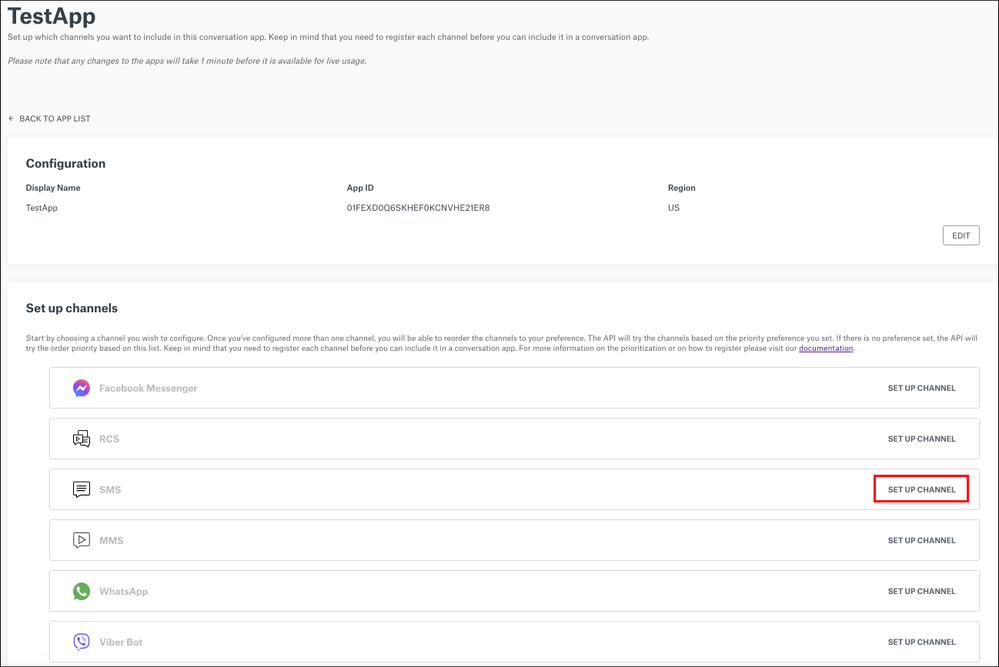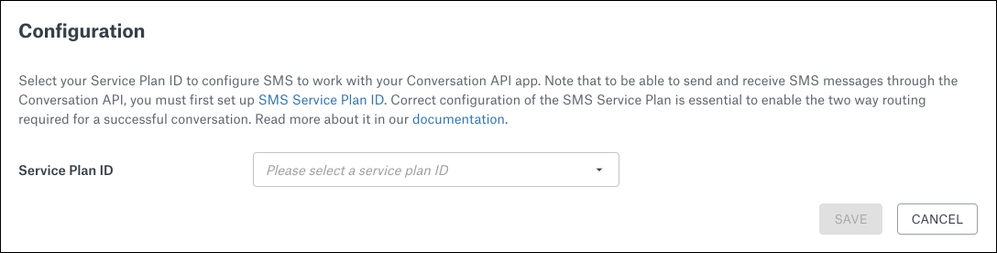- Sinch Community
- Messaging
- Conversation API
- How to configure a new channel in your Conversation API App
- Subscribe to RSS Feed
- Mark as New
- Mark as Read
- Bookmark
- Subscribe
- Printer Friendly Page
- Report Inappropriate Content
Conversation API allows you to send messages on any channel you have configured on your Conversation API app. For the purposes of this tutorial, we will configure the SMS channel. However, the same general principles can be applied to any channel configuration.
To configure a new channel in your Conversation API App:
- Log in to the Sinch Build Dashboard.
- Select Conversation API from the left menu and select the Apps option. The Conversation Apps page is displayed.
- Click the name of the app to which you want to add a channel. For example, click TestApp. The TestApp setup page is displayed:
Note: If you do not already have a Conversation API App, click here to learn how to create one. - For the purposes of this tutorial we will configure the SMS channel. In the Set up channels section find the SMS channel and click SET UP CHANNEL.
- The Configuration dialog box is displayed:
Select your SMS Service Plan ID from the drop-down and click SAVE.
Note: This configuration step will differ according to which channel you select.
After your channel is configured, you should set up a webhook with triggers so that you can receive callbacks. Callbacks are requests sent to your configured webhook and can be configured to send information about various events. You can set up a webhook In the dashboard or In the management API. For more detailed information about webhooks and triggers, click here.
- Mark as New
- Bookmark
- Subscribe
- Mute
- Subscribe to RSS Feed
- Permalink
- Report Inappropriate Content
Watch this demo video to get a feel for how to make the most of connected conversations using Conversation API and the easily accessible demo on the Sinch customer dashboard:
The video shows you how you can get stared with Sinch using one simple API to reach customers over multiple channels and deliver a mobile-first experience that's out of this world.
Useful Links:
- Conversation API Getting Started Guide - takes you through all the different steps of creating your first app with Conversation API.
- Sinch Developer Documentation - contains comprehensive documentation and tutorials, which show you how you can quickly create and configure your first Conversation API app.
- Learn more about Sinch Conversation API.