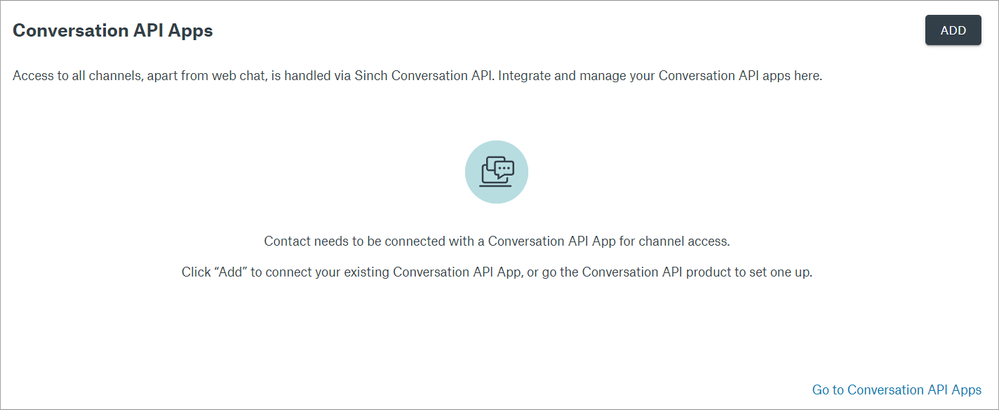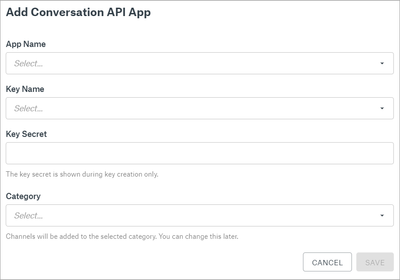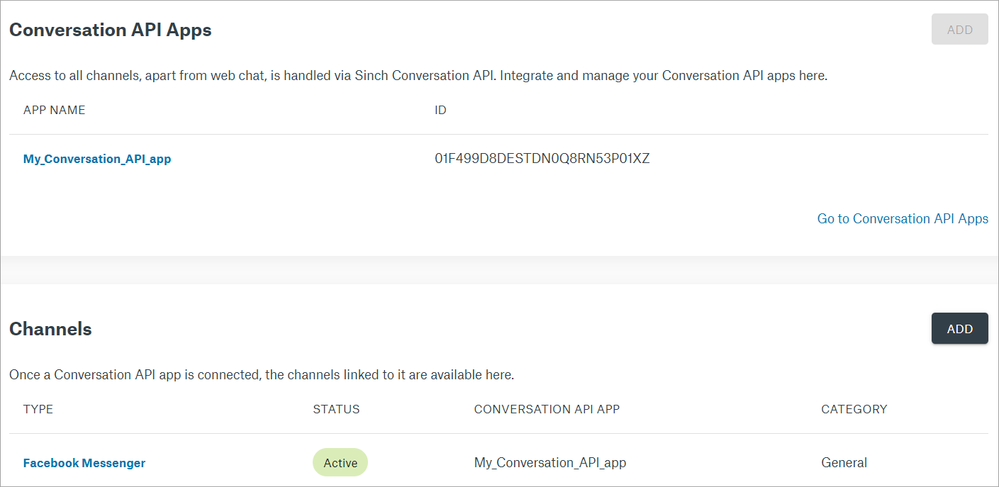Turn on suggestions
Auto-suggest helps you quickly narrow down your search results by suggesting possible matches as you type.
- Sinch Community
- Moderator Forums (Private for Community team)
- Archived Boards (Private)
- Contact
- How do I connect my channels to Sinch Contact?
Options
- Subscribe to RSS Feed
- Mark as New
- Mark as Read
- Bookmark
- Subscribe
- Printer Friendly Page
- Report Inappropriate Content
To connect messaging channels with Sinch Contact, you must first integrate your channels with Conversation API.
If you haven't yet set up Conversation API, click Go to Conversation API Apps or select Conversation API in the Sinch Dashboard navigation bar on the left. Read more about Conversation API.
If you already have Conversation API set up, you only need to connect your Contact with your Conversation API app. To do this, click ADD and enter the information related to your Conversation API app:
- In the App Name field, select your Conversation API app.
You can find your Conversation API App information in Conversation API > Apps. - In the Key Name field, select the access key related to your Conversation API. You can find your keys in Settings > Access Keys.
In the Key Secret field, add the secret associated with your access key. Note: You should have your key secret saved somewhere, as you cannot see it in Settings > Access Keys. - In the Category field, select a category for your channels. Category General is available by default. Read more about categories in How do I add, edit, and remove categories? and What is a category? .
- Click SAVE.
The information related to your Conversation API app is updated into the Conversation API Apps section and the channels connected to your Conversation API App show up in the Channels section:
See also:
How do I add, edit, or remove channels?
How do I make changes to my Conversation API app integration?
What if I add channels to my Conversation API app after integrating with Contact?
Labels:
Options
- Mark as New
- Bookmark
- Subscribe
- Mute
- Subscribe to RSS Feed
- Permalink
- Report Inappropriate Content