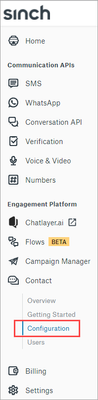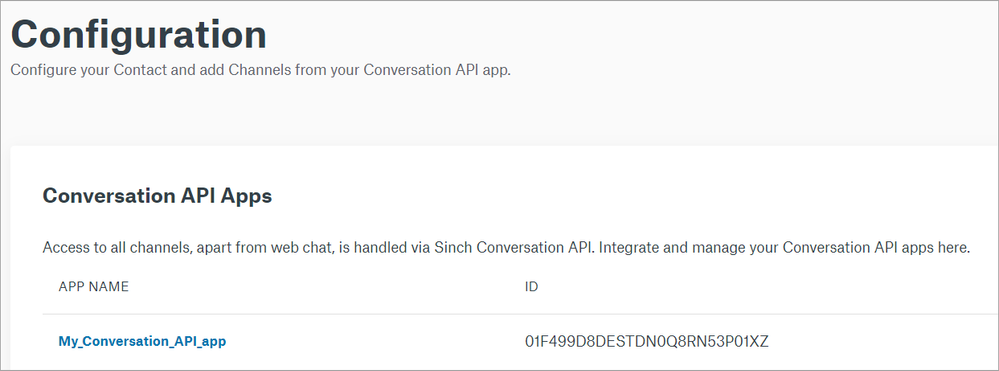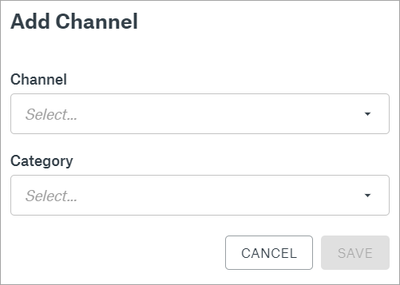Turn on suggestions
Auto-suggest helps you quickly narrow down your search results by suggesting possible matches as you type.
- Sinch Community
- Moderator Forums (Private for Community team)
- Archived Boards (Private)
- Contact
- What if I add channels to my Conversation API app after integrating with Sinch Contact?
Options
- Subscribe to RSS Feed
- Mark as New
- Mark as Read
- Bookmark
- Subscribe
- Printer Friendly Page
- Report Inappropriate Content
If you add channels to your Conversation API app after you have already integrated it with Sinch Contact, the channels will not be added to Sinch Contact automatically.
To add a channel to Sinch Contact:
- Log in to the Sinch Customer Dashboard.
- From the left-side menu, select Contact and Configuration.
The Configuration page is displayed, showing the configuration of your Sinch Contact application.
- Scroll down to the Channels section of the page and click ADD:
The Add Channel pop-up is displayed: - Select the channel and category.
- Click SAVE.
Your new channel is displayed in the Channels section of the Configuration page.
Labels:
Options
- Mark as New
- Bookmark
- Subscribe
- Mute
- Subscribe to RSS Feed
- Permalink
- Report Inappropriate Content