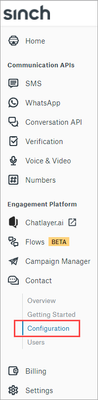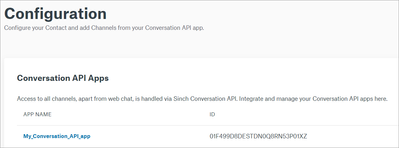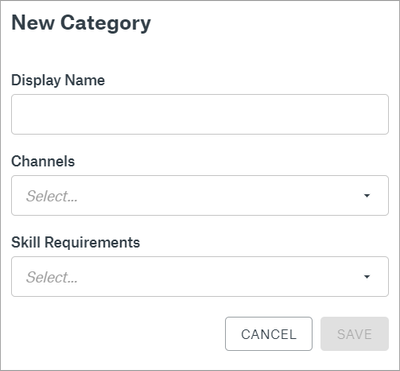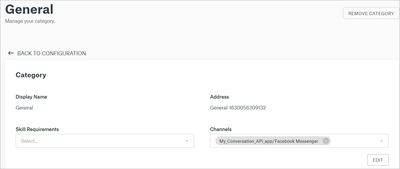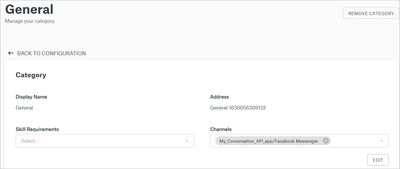Turn on suggestions
Auto-suggest helps you quickly narrow down your search results by suggesting possible matches as you type.
- Sinch Community
- Moderator Forums (Private for Community team)
- Archived Boards (Private)
- Contact
- How do I add, edit, and remove categories?
Options
- Subscribe to RSS Feed
- Mark as New
- Mark as Read
- Bookmark
- Subscribe
- Printer Friendly Page
- Report Inappropriate Content
Categories are used to optimize the operation of your team. You can assign each category to an incoming channel and select the skills required to handle conversations coming from that channel. All incoming conversations are assigned to a category and you have a preconfigured category, General, available by default. Read more about categories.
To add a category:
- Log in to the Sinch Customer Dashboard.
- From the left-side menu, select Contact and Configuration:
The Configuration page is displayed, showing the configuration of your Sinch Contact application: - Scroll down to the Categories section of the page and click ADD:
The New Category dialog opens: - In the Display Name field, enter a name for the category.
- Select the channels from which conversations will come to this category.
- In the Skill Requirements field, select the skills agents must have to handle conversations of this category.
- Click SAVE.
Your new category is displayed in the Categories section of the Configuration page.
To edit a category:
- In the Categories section of the Configuration page, click on the category name shown as a blue link:
The category details open: - Click EDIT.
- Make the necessary changes and click SAVE.
Your edited category is displayed in the Categories section of the Configuration page.
To remove a category:
- In the Categories section of the Configuration page, click on the category name shown as a blue link.
The category details open: - Click REMOVE CATEGORY.
The category is removed from the Categories section of the Configuration page.
See also:
How do I configure Sinch Contact?
Labels:
Options
- Mark as New
- Bookmark
- Subscribe
- Mute
- Subscribe to RSS Feed
- Permalink
- Report Inappropriate Content