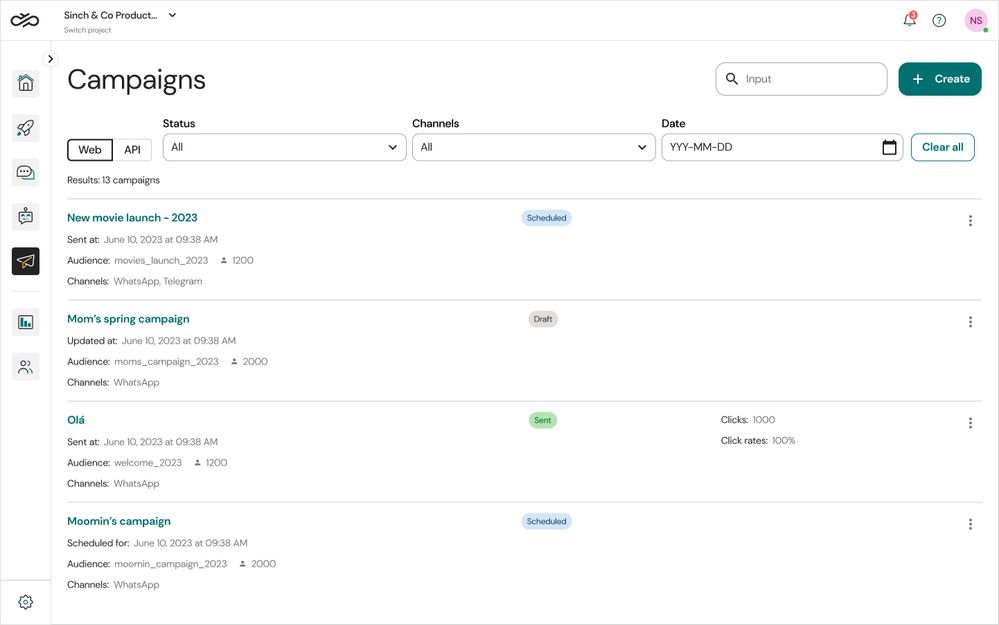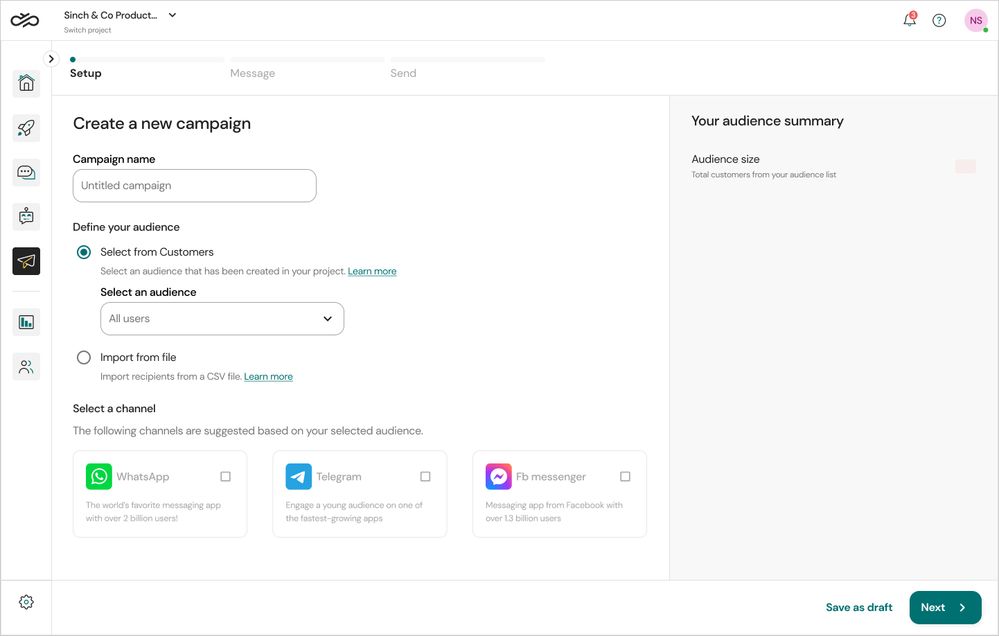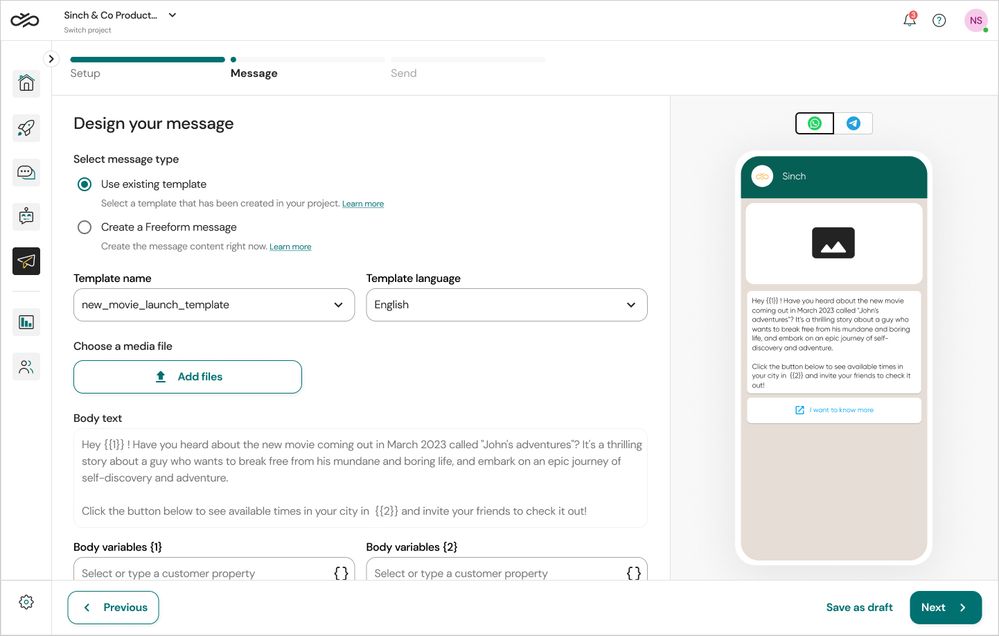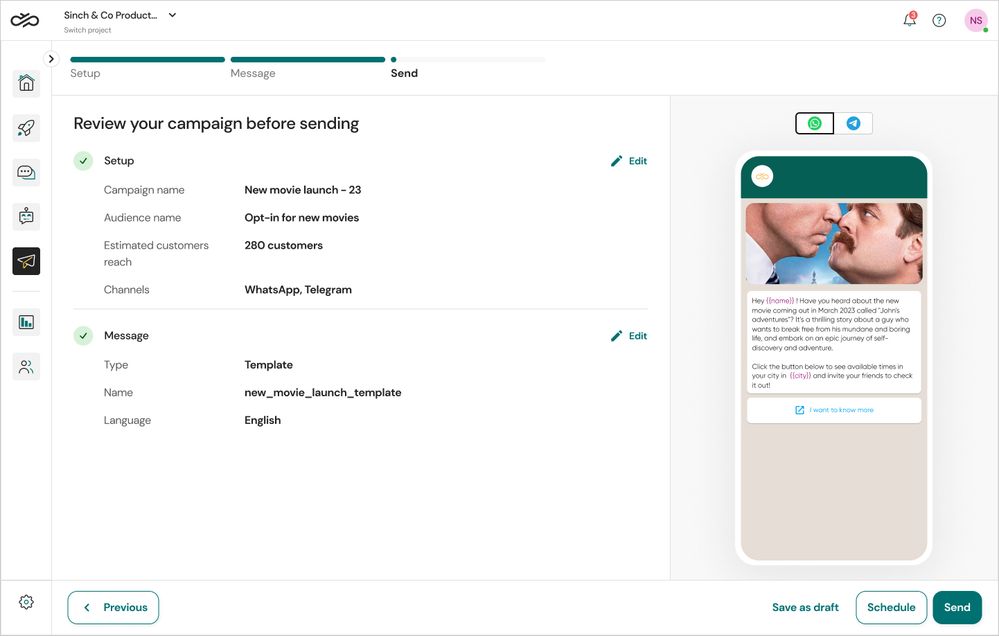Turn on suggestions
Auto-suggest helps you quickly narrow down your search results by suggesting possible matches as you type.
- Sinch Community
- More topics
- Engage Classic
- Campaigns
- Create a campaign
Options
- Subscribe to RSS Feed
- Mark as New
- Mark as Read
- Bookmark
- Subscribe
- Printer Friendly Page
- Report Inappropriate Content
Note: This article is intended for who have access to the following options in the Campaigns menu: All campaigns, Analytics and Settings. If in the campaigns menu you see Newsletter and Settings options, check out this other article.
In this article, you will learn how to create and send a new campaign to your customers on Sinch Engage.
Here are some things you need before you start creating a campaign:
- Ensure you connect your project to your customer's favourite channels.
- To send a personalised campaign a targeted audience, you need to create your audience
in advance. You also have an option to Import your contacts from a .csv file during the campaign creation. - If you'll be sending a WhatsApp campaign, create a WhatsApp message template, and submit for Meta's approval right away.
To create a new campaign:
- Go to Campaigns > All campaigns.
- Click the Create button.
The Create a new campaign view opens. - In the Setup campaign step, do the following:
- Give your campaign a name
- Define your audience by either selecting from an existing audience list or importing your contacts from a CSV file
- Select one channel to target your audience
- Click Next button. The Design your message view opens.
- In the Design your message step, do the following:
- Select either option to Use existing template or Create a freeform message
- If your option is Use existing template, continue by selecting an existing template and language, or Create a template.
- If your option is Create a freeform message, continue by choosing a media file (not mandatory), and type in your message.
- To personalise this message to your customers, replace the message variables with customer properties from your selected audience or with the columns from your CSV file imported.
- Click Next button. The Review your campaign before sending view opens.
- In the Review and send step, you can review your campaign details before sending. To make any changes to your campaign creation, you can either click on the Edit button or the Previous button on the bottom navigation.
- Finally, you can either schedule your campaign by clicking the Schedule button or publish immediately by clicking the Send button.
Options
- Mark as New
- Bookmark
- Subscribe
- Mute
- Subscribe to RSS Feed
- Permalink
- Report Inappropriate Content