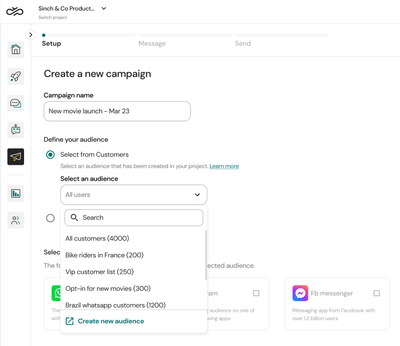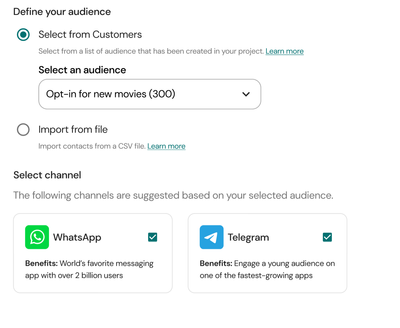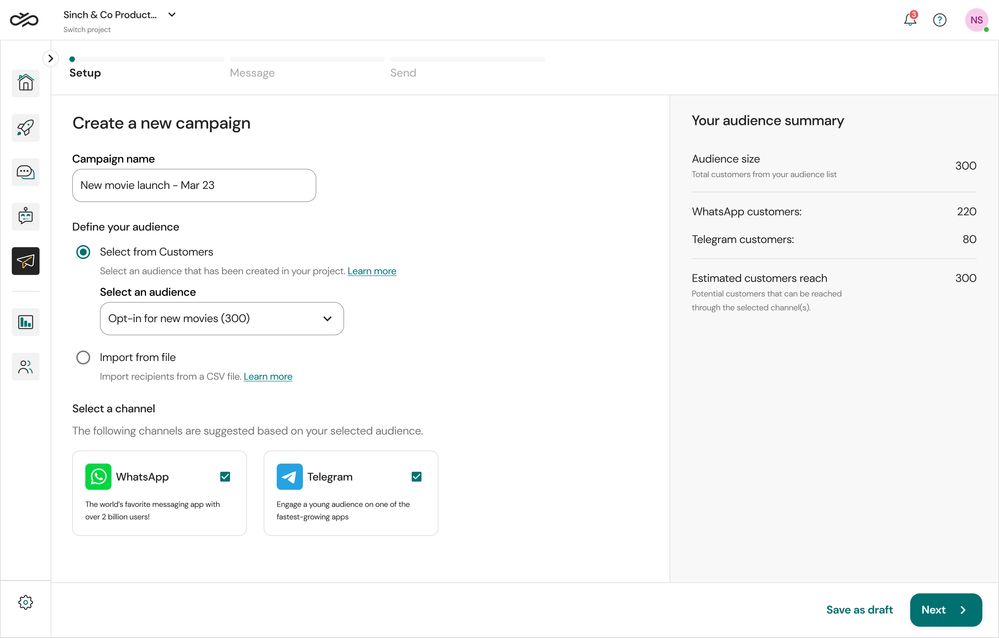Turn on suggestions
Auto-suggest helps you quickly narrow down your search results by suggesting possible matches as you type.
- Sinch Community
- More topics
- Engage Classic
- Campaigns
- Create a campaign for an audience from your customers list
Options
- Subscribe to RSS Feed
- Mark as New
- Mark as Read
- Bookmark
- Subscribe
- Printer Friendly Page
- Report Inappropriate Content
Note: This article is intended for customers who have access to the following options in the Campaigns menu: All campaigns, Analytics and Settings. If in the campaigns menu you see Newsletter and Settings options, check out this other article.
In this audience option, you can send campaigns for customers that already interacted with your channels and for customers that you have previously import into Sinch Engage. These customers can be found in the Customers page. In this page you can also create segmented audiences based on customer properties that you have defined. Check how to create audiences.
To create a campaign for an audience from your customer list:
- Go to Campaigns > All campaigns
- If it's your first campaign click the Start a campaign button
- If it's not your first campaign you'll see your campaigns list. Click the Create button at the top right corner
- Give your campaign a name
- Choose Select from Customers in the option Define your audience
- A dropdown will open with all audiences available in your project. You can choose "All customers", a specific audience you've already created or create a new one.
- The option Create a new audience just appear for users with the administrator role. If you click in this option you'll redirected to another page to create your audience. After creating it you can come back to the campaigns list (Campaigns > All campaigns), click in your campaign that is in "Draft" status to edit it and continue the campaign creation.
- The option Create a new audience just appear for users with the administrator role. If you click in this option you'll redirected to another page to create your audience. After creating it you can come back to the campaigns list (Campaigns > All campaigns), click in your campaign that is in "Draft" status to edit it and continue the campaign creation.
- Once you've defined your audience, you can select the channel for your campaign. Channels are suggested considering those present in the audience you selected. For example: if your selected audience has customers from Telegram and WhatsApp and both of these channels are connected in you project, you'll be able select them to proceed with the campaign sending.
Important: Channels need to be connect in advance to be able to send a campaign on them (see how to create a channel configuration). - On the right side of the screen you can check your audience summary with the total number of customers from your audience list, total number of customer per channel and estimated customer reach (potential customers that can be reached through the selected channel(s)).
- After reviewing click the Next button to go the Message step. In this step you will be able to configure your campaign message and use the customer properties from your selected audience as variables. See the best practices for personalising your campaign message.
Options
- Mark as New
- Bookmark
- Subscribe
- Mute
- Subscribe to RSS Feed
- Permalink
- Report Inappropriate Content