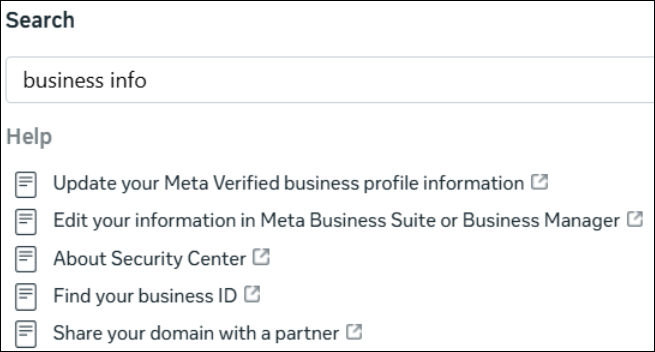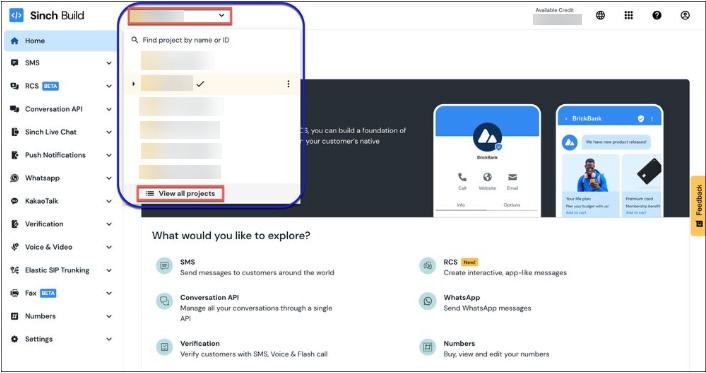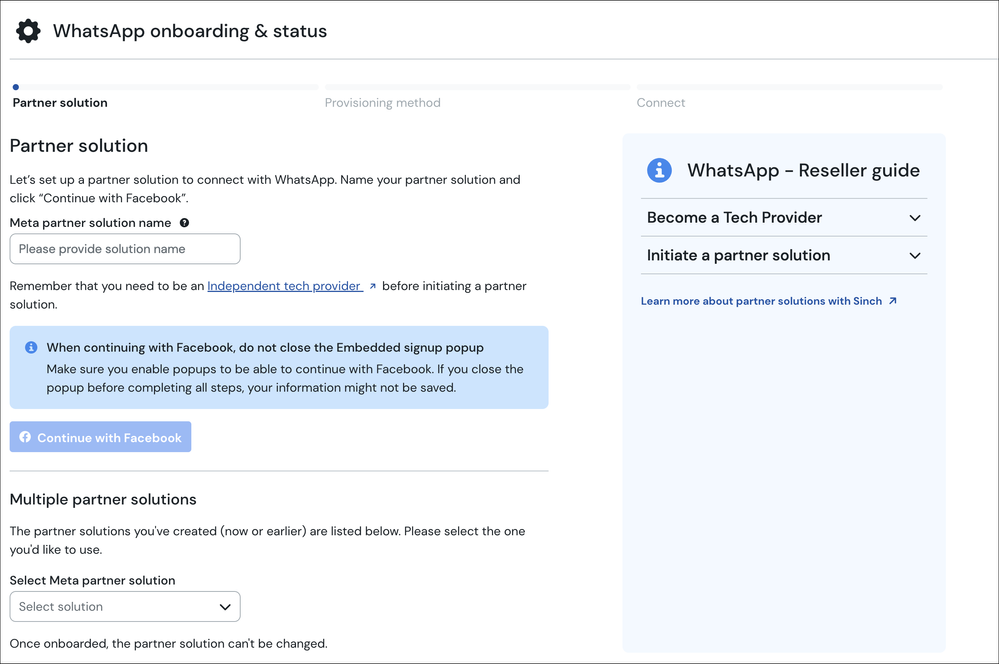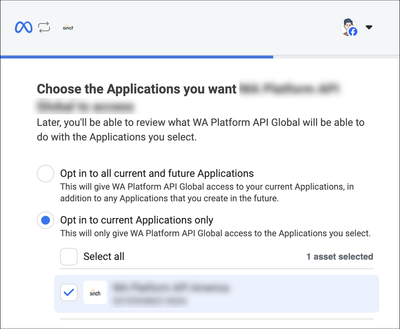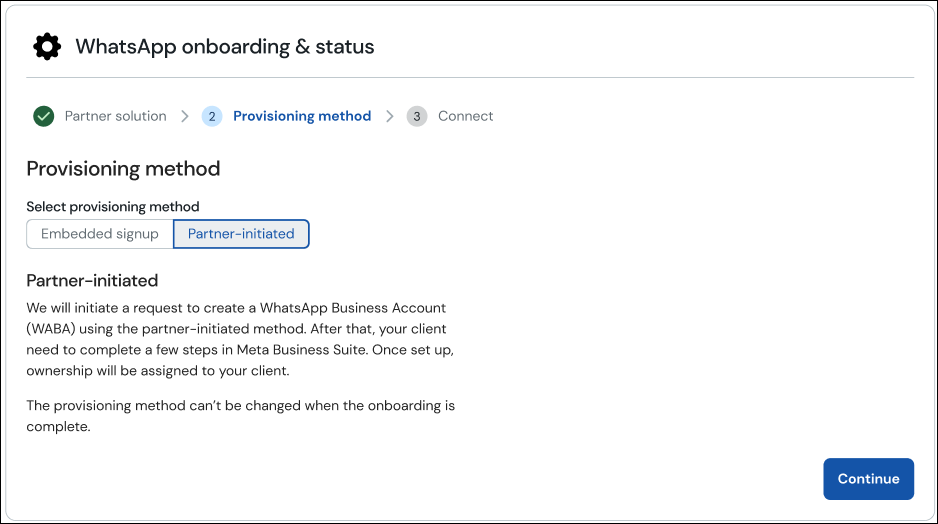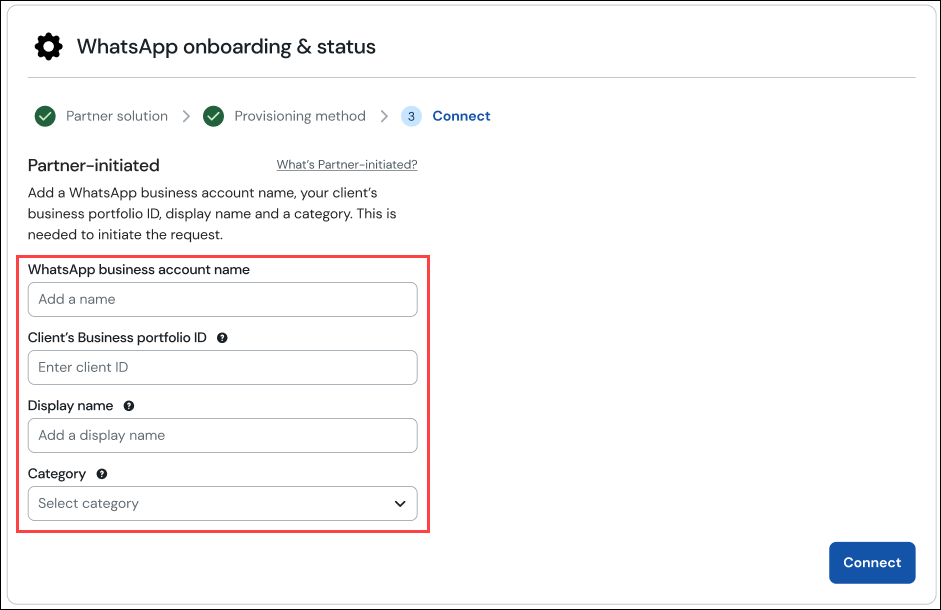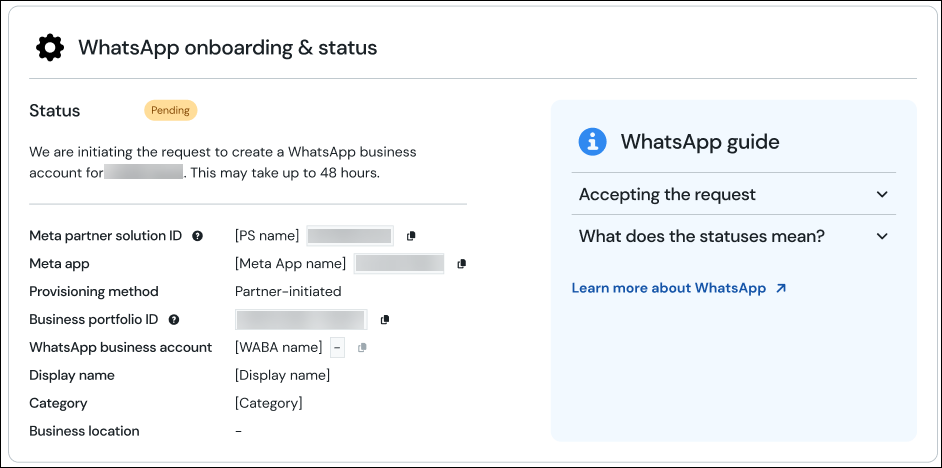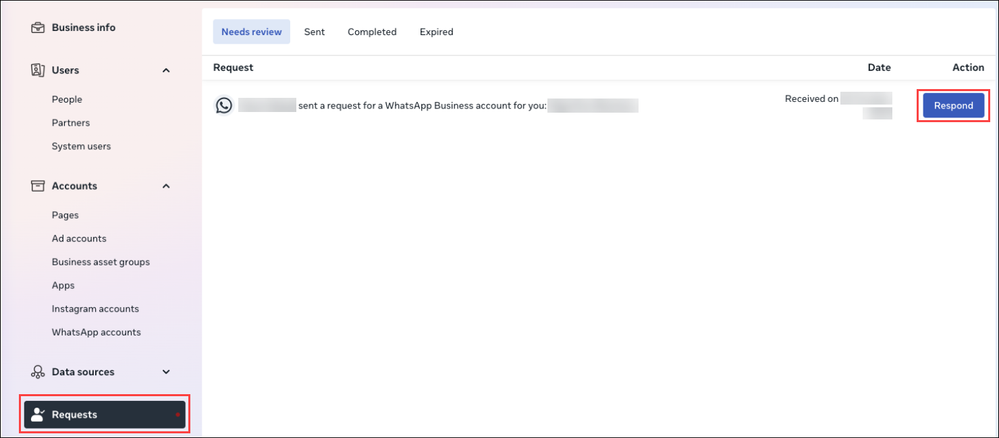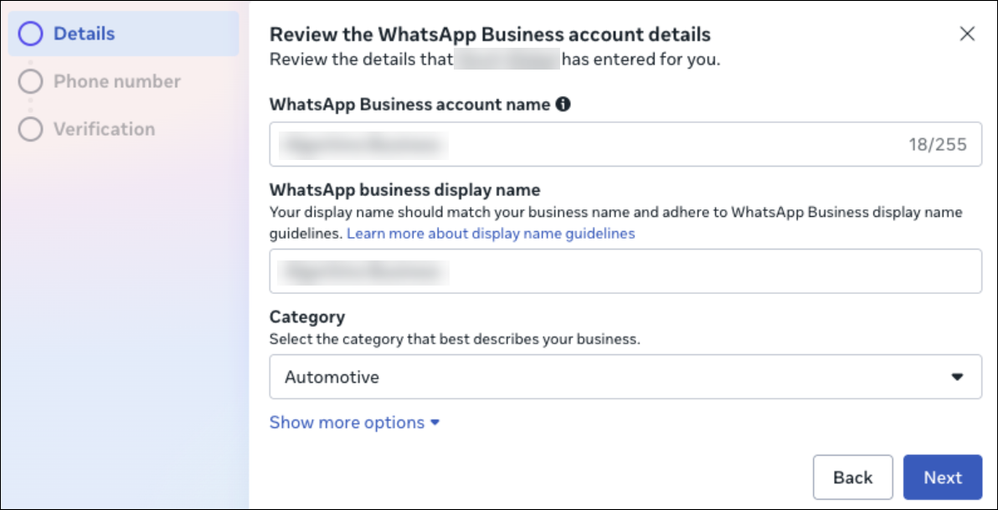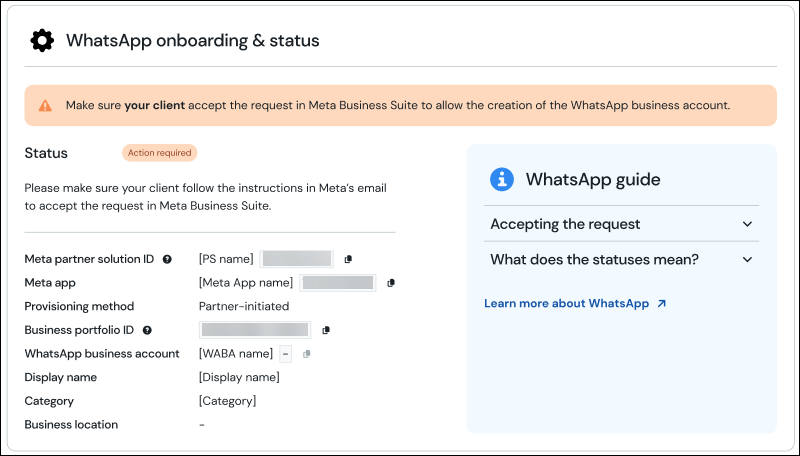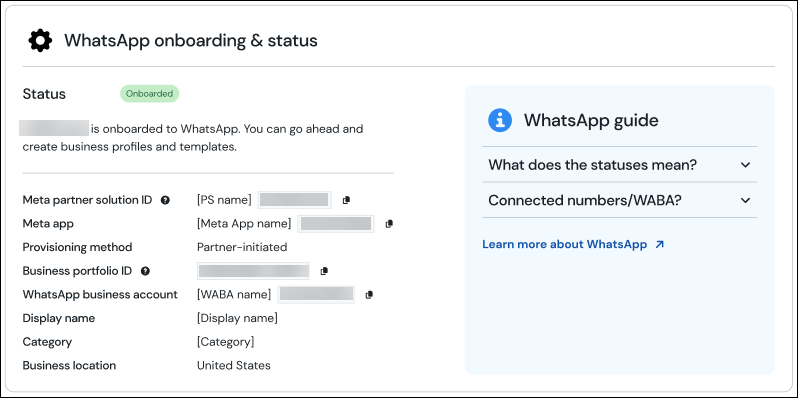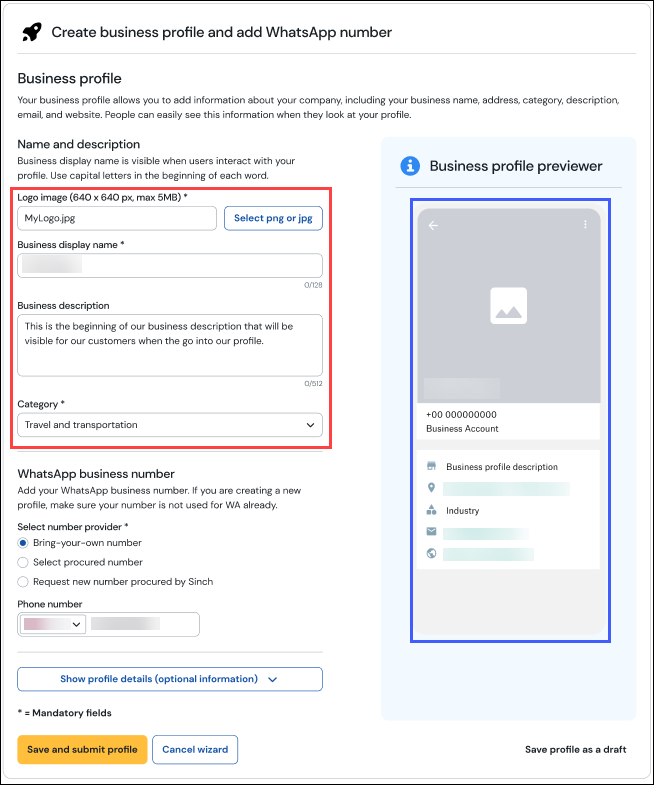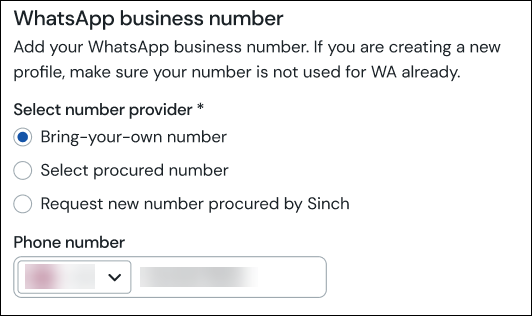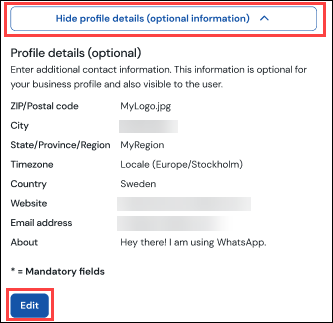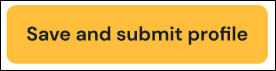- Sinch Community
- Messaging
- As an ASP, how do I onboard customers to Sinch's WhatsApp service using the Partner-initiated method...
- Subscribe to RSS Feed
- Mark as New
- Mark as Read
- Bookmark
- Subscribe
- Printer Friendly Page
- Report Inappropriate Content
In order to allow your customers to send WhatsApp messages using the Conversation API, you must onboard them to Sinch's WhatsApp service. You will then create a corresponding Conversation API app for your customer. Both tasks can be accomplished using the Sinch Build Dashboard.
One method to onboard your customers is to use the partner-initiated process within the Sinch Build Dashboard. This is the default process.
This process involves the creation of a project for your customer. Then, your customer will provide business details to you and that you will enter into the Sinch Build Dashboard, allowing them to onboard. After that, you'll assign at least one business profile (and phone number) to the account. Finally, you (the ASP) will create a Conversation API app with the WhatsApp channel configured to use the Sender ID created during the process.
Note the following:
- The created sender ID is associated with a WhatsApp Business Account, or WABA. Each of your customers will only be able to provision a single WABA.
- You may assign multiple business profiles/sender IDs to that WABA.
- Any messaging limits applied by Meta to your WABA also apply to the sender IDs associated with that WABA.
- If you have already onboarded your customer and want to add more business profiles/phone numbers/sender IDs to the existing WABA, skip to the section entitled Provisioning WhatsApp business profiles and phone numbers.
The corresponding procedures are detailed below.
Note: Some of the processes described throughout this guide involve steps that must be manually executed by Sinch's team. The expected execution time for these requests is approximately 24 to 48 hours.
Prerequisites
Prior to completing the onboarding process, review the following prerequisites. Having all of the requisite information readily available can greatly expedite the onboarding process.
Information and Materials
In order to complete the procedures described in the following sections, you or your customer must have the information described below:
- The organization's WhatsApp business account name
- The organization's desired display name (this is the name that will be shown as the sender of the messages to your recipients and what will be displayed on your customer's WhatsApp business profile). Your customer will be able to update this name, if desired, in the future.
- The organization's Facebook Business Manager ID or portfolio ID. This can be found in the Meta Business Suite application. Navigate to Business settings and click Business info. You can also search for business info on Meta Business Suite and follow the instructions displayed there.
- Your customer’s industry (category). This category will ultimately be selected from a pre-defined list provided by Meta. If you select the wrong category, you can have it updated after your customer is onboarded.
Verifying the business
Ensure that your customer has verified their business in Meta's system.
Preparing your Sinch account
Prior to beginning the onboarding process, you must ensure that your (the ASP's) Sinch account is properly prepared:
- You must have an account type that matches your organization's goals. Because you are planning to offer customers (and yourself) access to Sinch's WhatsApp service, you must have a Reseller account. Throughout this guide, we assume you have a Reseller account.
Warning: If your account is not a Reseller account, you will be unable to onboard your customers. Reach out to your Account Manager if you have any questions about your account.
- Your account must be a postpaid account. Reach out to your Account Manager if your account is prepaid or if you don't know the payment structure of your account.
- Ensure that you have access to the WhatsApp functionality and pages on the Sinch Build Dashboard. If you don't have access to these pages, or the functionality on these pages is not available, reach out to your Account Manager.
Becoming a Tech Provider
Note: You only need to complete this process once. If you are already a Tech Provider, you may skip this section.
Sinch provides WhatsApp services to ASPs via Meta Partner Solutions. These solutions let both parties share WhatsApp assets and permissions. You must become a Tech Provider, add Sinch as a Solution Partner, and complete the configuration steps in the Sinch Build Dashboard.
Follow this guide: How does Sinch provide WhatsApp assets and functionality to ASPs?
Project creation
When onboarding a new customer, you must create a separate project for them using your Sinch Build Dashboard account.
Note: If you are planning to use Sinch's WhatsApp service for your own business purposes, in addition to providing your customers access to Sinch's WhatsApp services, you may create a separate project for yourself as well. Ensure you complete your own onboarding process within the project you created for yourself, and not within a project assigned to one of your customers.
To create a new project for this onboarding process:
- Log in to the Sinch Build Dashboard. Click the Project menu at the top left of the screen.
- Click View all projects. The Projects page is displayed:
- Click CREATE PROJECT. The Create project dialog is displayed.
- Enter a name for your project in the Name field. Enter a name that meaningfully represents the customer you are onboarding. The name should also be succinct; overly long names may be difficult to view on the Sinch Build Dashboard.
- Click CREATE.
Note: For more information, see our article on Creating a new project.
Completing the WhatsApp onboarding procedure
| Warning: If you are planning to use Sinch's WhatsApp service for your own business purposes and you wish to onboard your own organization to WhatsApp, you must ensure that you onboard within your own project, and not a project assigned to one of your customers. |
To onboard to Sinch's WhatsApp service using the partner-initiated method:
- Navigate to the Sinch Build Dashboard.
- Ensure you have project you wish to onboard selected.
- Click the WhatsApp tab. The WhatsApp onboarding page is displayed:
- If you have not yet set up a partner solution, enter a meaningful solution name in the Meta solution partner name field. Then, click Continue with Facebook.
Complete the Meta Embedded Signup Solution creation flow and select the Meta app you and your customers will use to onboard end-clients to WhatsApp (this will be the Meta App you created while following our guide on becoming a Tech Provider). - If you have already set up a partner solution to use, you may select the partner solution from the Select Meta partner solution drop-down list.
- If you have not yet set up a partner solution, enter a meaningful solution name in the Meta solution partner name field. Then, click Continue with Facebook.
- Click Continue. Ensure that the Partner-initiated option is selected.
- Click the Continue button and populate the form that is displayed:
For explanations of these fields, see the Information and Materials section at the beginning of this guide. - Review the values you provided for each field. Once each value is confirmed, click Connect to submit the information to Meta.
- You are returned to the WhatsApp onboarding & status screen. The Status of this request will initially appear as Pending:
This will initiate a process on Sinch's backend. Sinch's Provisioning team will contact Meta with the information you and your customer provided and request the creation of a WhatsApp Business Account for your customer. - Meta will then send a communication to your customer in the Meta Business Suite to inform that Sinch is requesting to provision a WhatsApp Business Account for your customer. The communication will request the customer’s confirmation to proceed.
The email your customer will receive should look like the one below:
If your customer hasn't received their notification email after some time, ask them to check their spam folder. If the notification cannot be found there, direct your customer directly to Meta's Business Suite to confirm the request:
Note: This section includes images of third-party tools. Third-party tools, software, and documentation are subject to change at any time. Refer to the third-party's documentation for the latest information on the relevant tools.
- Direct them to the Requests tab and instruct them to Respond to the WhatsApp Business account request.
- Your customer can view the Summary and then Review the request:
- Your customer must confirm their business information and the corresponding WABA information:
- Direct them to the Requests tab and instruct them to Respond to the WhatsApp Business account request.
- The WhatsApp onboarding & status screen on the Sinch Build Dashboard will update once the communication is sent. Ensure that your customer accepts the request in their Meta Business Suite:
Once your customer has confirmed the information with Meta, the Status will be updated to Onboarded:
After completing this procedure, you will be able to create WhatsApp business profiles (and, therefore, assign phone numbers/sender IDs) to your customer's WhatsApp Business Account.
Provisioning WhatsApp business profiles and phone numbers
After provisioning your customer with a WhatsApp Business Account, you must assign at least one business profile to that account. Note that you may assign more than one business profile to your customer's WABA as well.
To provision a WhatsApp business profile/phone number to your customer's WABA:
- Click Create new in the Business profiles section. This can be done from either the Overview tab or the Business profiles tab of the Sinch Build Dashboard:
- The Create business profile and add WhatsApp number page is displayed. Populate the fields with the business information provided by your customer. A preview of the business profile is displayed on the right side of the page:
- Select how you'd like to assign a WhatsApp business number to the profile:
- To use a number provided by your customer, select Bring-your-own number and enter the number in the Phone number field. This number must not already be provisioned for WhatsApp; if the number is already provisioned, it must be deprovisioned prior to using it here. The number may be an SMS enabled number or a voice enabled number.
- To use a number already procured by Sinch, select Select procured number.
- To request the procurement of a new Sinch phone number, select Request new number procured by Sinch.
- To use a number provided by your customer, select Bring-your-own number and enter the number in the Phone number field. This number must not already be provisioned for WhatsApp; if the number is already provisioned, it must be deprovisioned prior to using it here. The number may be an SMS enabled number or a voice enabled number.
- If your customer wants more business information displayed on their business profile, click the button to show/hide profile details and then click Edit. Then, populate the fields as desired:
Note: Populating these fields is optional. - Once all the required information has been populated, click Save and submit profile:
Once the business profile has been submitted, the corresponding phone number must be verified. Sinch's team will trigger a two-factor authentication process that will require your participation for verification. You must coordinate with Sinch to complete the verification process and then allow Sinch to enter business information on your behalf.
Business profiles awaiting verification will have a Pending verification status with a Verify number action item. Once the phone number is verified, the status will update to Connected:
After a business profile has been connected to the WABA, the corresponding phone number (or WhatsApp Sender ID) will be available for use when configuring the corresponding Conversation API app.
Configuring the WhatsApp Channel of The Conversation API
In order to configure the WhatsApp Channel of the Conversation API:
- If you haven't already done so, create a Conversation API app.
- Select the Apps option. The Conversation Apps page is displayed.
- Click the name of the app to which you want to add the WhatsApp channel.
- In the Set up channels section, locate the WhatsApp channel and click SET UP CHANNEL.
- The Configuration dialog box is displayed:
Select the Sender Identity (in this case, the WhatsApp phone number) you'd like to assign to this Conversation API app. The app will use this Sender Identity when sending messages on the WhatsApp channel.
Click Save after selecting the sender.
Your Conversation API app is now configured to send messages using WhatsApp. Note the following:
- In order to initiate certain types of conversations, you must use specific message templates. These templates can be created using the Sinch Build Dashboard or the Sinch Provisioning API. Once you have created your templates, see our documentation on sending WhatsApp template messages. See the linked documentation for more information on the circumstances that require message templates.
- If you (or your client) is messaged first, you are often able to respond using generic, non-template messages.
For full information on the Conversation API's capabilities, see the API reference.
- Mark as New
- Bookmark
- Subscribe
- Mute
- Subscribe to RSS Feed
- Permalink
- Report Inappropriate Content