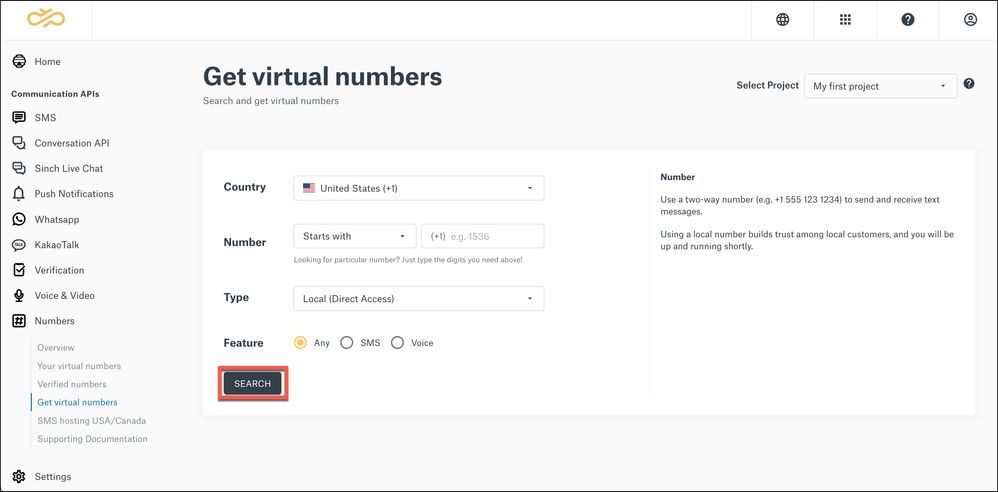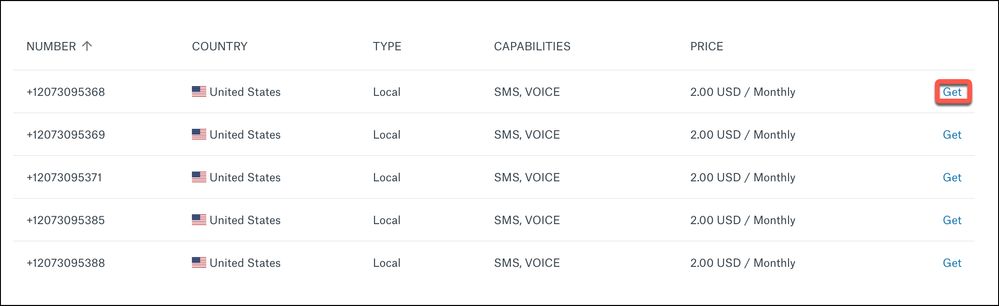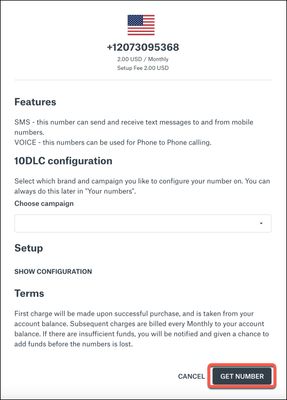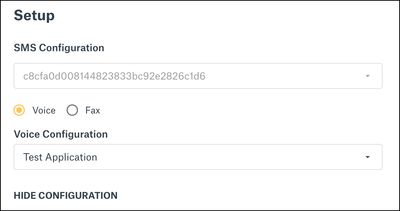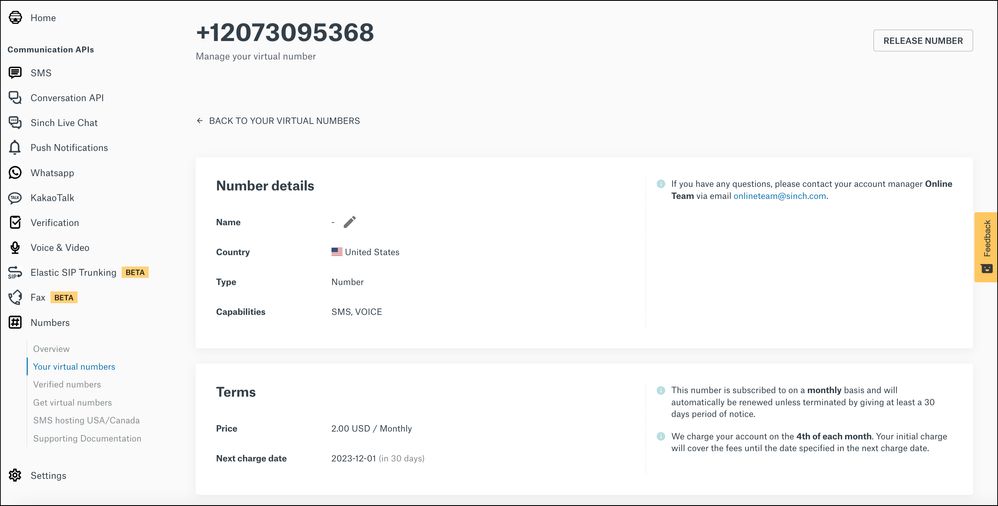- Sinch Community
- Numbers & Connectivity
- Virtual Numbers
- Number Porting for USA/Canada
- Subscribe to RSS Feed
- Mark as New
- Mark as Read
- Bookmark
- Subscribe
- Printer Friendly Page
- Report Inappropriate Content
Number Porting allows you to transfer ownership of your numbers from your existing carrier to Sinch. The ported in numbers will be voice enabled and will route voice calls to your designated application. A ported in number can also be configured to send and receive messages through Sinch as your service provider. The following shows how to port numbers via the dashboard’s GUI, but porting can also be done via the API (see Porting API).
Note: for messaging only transfers, customers should instead use SMS hosting.
Pre-port Settings
Prior to submitting your first port you should set your porting preferences. First navigate to “Number Porting USA/Canada” and click on settings at the top of the page.

At a minimum, set how you wish to receive notifications about the status of your ports (via email and/or webhooks). You can also set other default settings.

Creating a Port Request
The following are the 9 steps to the port submission process.
1. Choose Local or Toll-Free
Note: Toll free porting will be added later.
2. Add & Validate Numbers
Numbers can be added to your port (up to 500 per port order) in one of two ways, either manual entry or via attaching a spreadsheet:
- Manual. Type or paste up to 500 North American local numbers into the box provided in e.164 format.
- Spreadsheet. First download the provided CSV template then populate the first column with the numbers in e.164 format. Then either drag the csv file back to the dashboard or browse to find it on your computer.
- Once numbers have been added, you must “check Portability.”
- A warning will be provided for any number that is not portable and those numbers must be removed prior to continuing the port.
- An indicator will be provided letting you know the carriers being ported from and that the remaining are all portable.
3. Request a port date
- Set your preferred Firm Order Commit (FOC) date & time. If approved, this will be when your port occurs.
- Choose if your port is automatically activated. Note, if you select manual activation at your FOC date & time, you will have 24 hours to manually activate your numbers. If you don't activate your numbers in that time window, your order may be canceled.
4. Add Addresses
- Provide the account and address details that match the billing info with the existing carrier for one (or more) phone numbers.
Note: Other than account PIN (which should be entered if you have one) each field is required.- Auth Name is the person on the losing carrier account who has authority to port numbers.
- Full Name is the Business Name/Entity who owns the number.
- If you have additional address, click the + to add another address.
Note: If you have multiple PINs on the same address, you’ll need to enter multiple copies of the address for each PIN.
5. Assign Numbers to Addresses
Each number to be ported will need to be associated to an address. Select each number (or all) and then “assign” those numbers to one of the addresses. An indicator will show how many numbers are assigned to each address.
6. Routing
You may optionally assign each number on the port to an application (Voice & Video, Elastic SIP trunk, or Fax). As above select each number then “assign” it to the correct application (or skip this step, and you can do this after the port occurs).
7. SMS configuration
Similarly, you may optionally assign each number to a specific SMS service or skip this step and assign it after the port occurs. When the port occurs, there may be a delay between the voice and SMS assignment. Note: after the port occurs you may have to apply the number to a campaign. See 10DLC Brand and campaign registration.
8. Attachments
A Letter of Authorization (LoA) is recommended for porting. A template is provided which you can fill out, sign and upload as an attachment to your order.
9. Finalize and Submit
Review the final details of your order and add an optional reference name to your order. If everything is correct, submit your order.
Existing orders
Any previously submitted order will be shown on the porting page.

Each order will have one of the following order statuses:
|
Status |
Description |
|
ORDER_BUILDING |
The order is being created |
|
PENDING |
The order is pending, and can be updated |
|
CONFIRMED |
The order is confirmed, and cannot be updated but if on demand is selected it can be activated |
|
COMPLETED |
The order is completed, the port has completed and the numbers are active |
|
PENDING_CANCELATION |
The order is in the process of being cancelled. During this time you cannot submit same numbers on a new order |
|
CANCELED |
The order is cancelled, either by the customer or by the system |
Click on the order ID to get more details about that order and each phone number in it. Each number will be in one of the following statuses (summarized at the top of the page) :
|
Number Status |
Description |
|
PENDING |
The number is pending, and can be updated |
|
CONFIRMED |
The number is confirmed, and cannot be updated but if on demand is enabled it can be activated |
|
REJECTED |
The number is rejected, look at the Reason for more details. It can be either it’s not portable or wrong port out info |
|
ACTIVATED |
The number is activated |
|
CANCELED |
The number is cancelled, either by the customer or by the system |
|
EXCLUDED |
The number is excluded from the order, look at the Reason for more details |
In addition to seeing the status of the order and each number, you can interact with the following elements of the order:
- Download (or add) attachments
- Edit the order (If the order isn’t completed)
- Activate the order (if ready)
- Export the order to a .csv fie
- Leave comments to be seen by the order operations team (as well as see their comments).

- Mark as New
- Bookmark
- Subscribe
- Mute
- Subscribe to RSS Feed
- Permalink
- Report Inappropriate Content
To send or receive SMS messages with Sinch, you will need a virtual number from Sinch. A virtual number is a standard telephone number that is not locked down to a specific phoneline. It can route a voice call, text message or fax message to any phone or application workflow.
Sinch provides a complete range of carefully-tested phone numbers for most countries, to use with all your communication services from Sinch. You can get numbers that are set up for SMS, Voice, Fax or a combination of these. You can buy a number from any country where Sinch has numbers in inventory. Countries with numbers available for rental are marked with Direct Access. All other countries will require you to submit a request to Sinch for manual handling.
Note: When you get a virtual number supporting documentation may be required and will need to be submitted before the transaction can be completed. If this is the case a message will be displayed at the bottom of your form (in an orange box). Learn more about supporting documentation.
To search for and rent virtual numbers:
- Log in to the Sinch Build Dashboard.
- Select Numbers from the left menu and select the Get virtual numbers option. The Get virtual numbers page is displayed:
This page allows you to search for the type of number you require using the following criteria:
Country Enter the country you require a number for. Number If you are looking for a particular number, type in some of the digits you require in the Number. Type Select the type of number you require. Feature Select the features for the number you require.
- Click SEARCH.
If you don't want to specify any details about the number, choose your country and click SEARCH. - A list of available numbers to buy are displayed:
- To rent a number, click GET next to the number you want to buy. The number details dialog is displayed:
This dialog displays the details of the number you want to purchase, setup information, the associated terms of use and fees, and some additional fields (dependant on the type of number you selected).
-
As an option for 10DLC numbers in the USA and Canada, you can also specify the campaign that you would like to configure the number on.
Note: This step is optional and you can specify the campaign later by selecting the Your virtual numbers option from the Numbers left hand menu. -
If you click SHOW CONFIGURATION in the Setup section you can view details of the SMS and/or Voice configuration(s) for this number, which are automatically filled in:
-
However, if you have multiple configurations, then you will need to select the correct SMS and/or Voice, Fax configurations from the corresponding drop-down fields.
Click GET NUMBER to purchase the number.
Note: You need to ensure you have sufficient funds to purchase the number and pay any associated setup fees.
The details of the number you have purchased will be displayed in Your virtual numbers:
You can configure your number with an SMS, Voice or Campaign ID (only for 10DLC numbers) when you activate the number. Learn more about 10DLC Numbers.
When you get a virtual number, supporting documentation may be required and will need to be submitted before the transaction can be completed. If this is the case a message will be displayed at the bottom of your form (in an orange box). Learn more about supporting documentation.
Click here to learn more about how you can get access to a complete range of carefully-tested phone numbers, to use with all your communication services from Sinch.