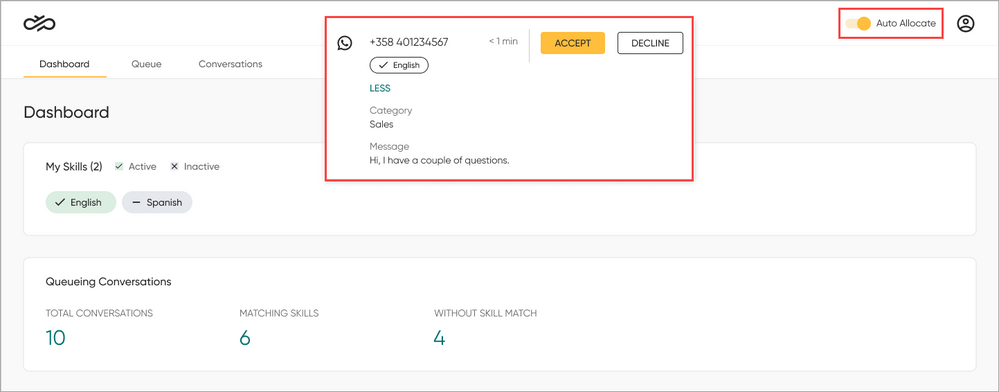- Sinch Community
- Moderator Forums (Private for Community team)
- Archived Boards (Private)
- Contact
- What does the Auto Allocate toggle do?
- Subscribe to RSS Feed
- Mark as New
- Mark as Read
- Bookmark
- Subscribe
- Printer Friendly Page
- Report Inappropriate Content
Turning on Auto Allocate means you will be offered conversations automatically. When Sinch Contact offers you a conversation, you will get a notification opening at the top of your screen, giving details of the conversation:
In the notification, you can see:
- what channel the conversation is coming from
- when the conversation started
- the customer’s ID (for example, phone number or name)
- the skills needed for responding.
To also see category and message preview, click More.
To accept the conversation, click Accept and the conversation opens in the Conversations tab in the My Conversations list. To reject the conversation, click Decline and the conversation returns to the queue.
If you instead prefer selecting the customer conversations you handle yourself, leave Auto Allocate off and go to the Queue tab to find conversations.
Note: If your Sinch Contact setup involves using skills, you will only be offered conversations that match your active skills.
See more:
How do I chat with my customer?
How can I filter, search for, and sort conversations in the Queue tab?
How do I preview and pick a conversation in the Queue tab?
How do I activate / deactivate my skills?
What are skills, skill requirements, and skill matching?
- Mark as New
- Bookmark
- Subscribe
- Mute
- Subscribe to RSS Feed
- Permalink
- Report Inappropriate Content