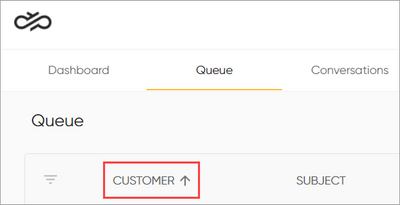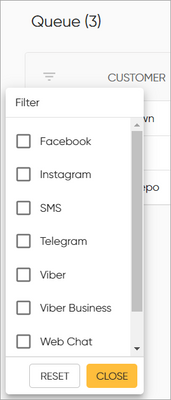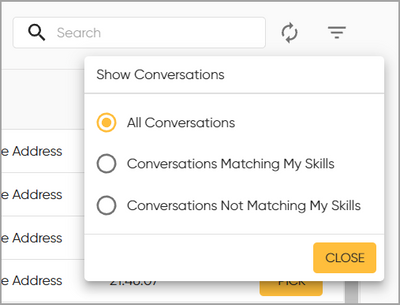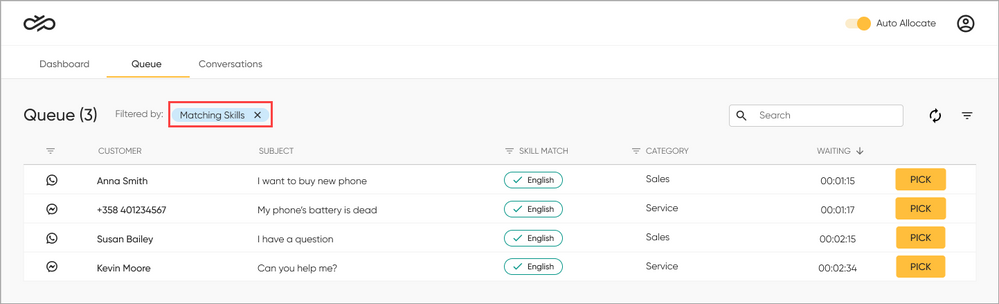- Sinch Community
- Moderator Forums (Private for Community team)
- Archived Boards (Private)
- Contact
- How can I filter, search for, and sort conversations in the Queue tab?
- Subscribe to RSS Feed
- Mark as New
- Mark as Read
- Bookmark
- Subscribe
- Printer Friendly Page
- Report Inappropriate Content
To search for conversations based on customer, subject, or category, enter your search term in the Search field. The system updates search results after every character you enter. Refresh the results when needed by clicking 
To sort the queue in ascending order based on a column, click the column header. An arrow appears to indicate the sort order. To sort in descending order, click again.
To filter conversations based on channel or category, click the filter icon 
To filter conversations in the Queue tab based on skill match, click the filter icon 
You can only see conversations that match the filter you have selected, and your filter shows up as a blue label next to the Queue heading:
To remove the filter, click the X at the end of the filter label. You can remove channel or category filters also by clicking the filter icon 
See also:
How do I preview and pick a conversation in the Queue tab?
How do I chat with my customer?
- Mark as New
- Bookmark
- Subscribe
- Mute
- Subscribe to RSS Feed
- Permalink
- Report Inappropriate Content