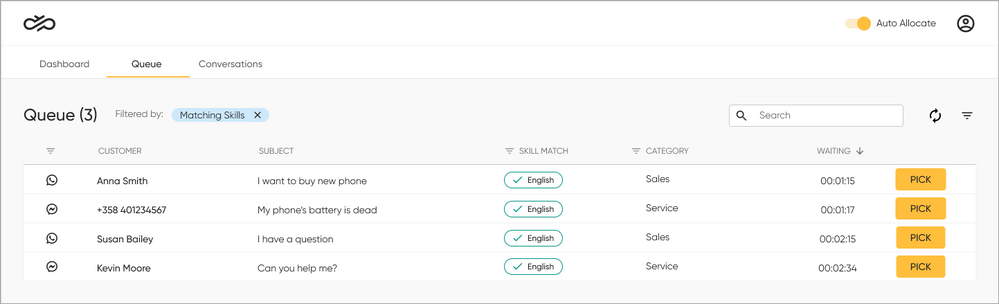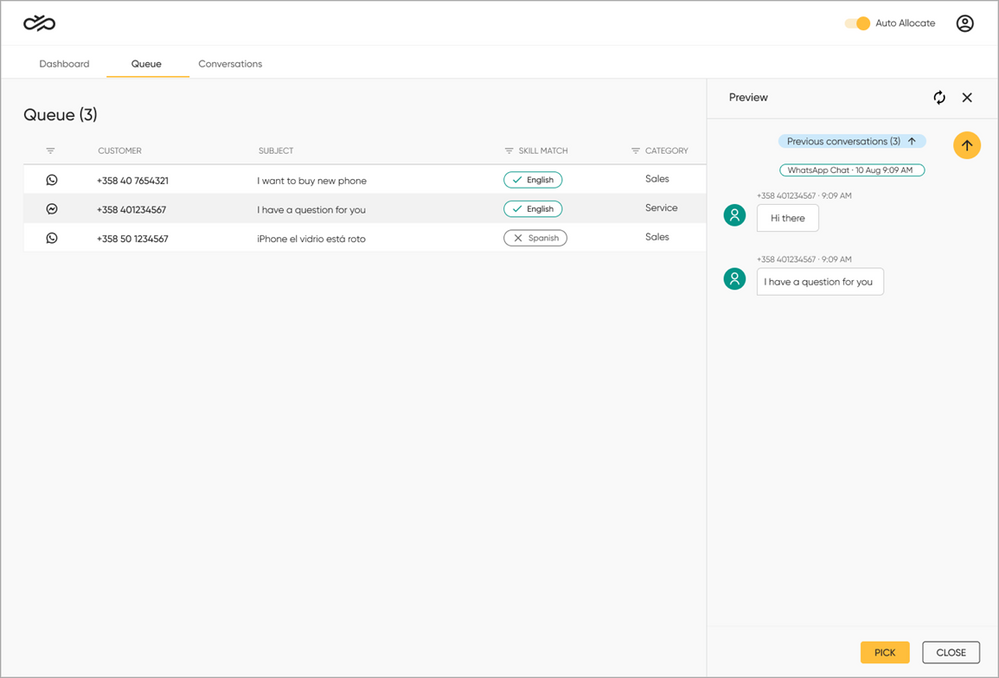- Sinch Community
- Moderator Forums (Private for Community team)
- Archived Boards (Private)
- Contact
- How do I preview and pick a conversation in the Queue tab?
- Subscribe to RSS Feed
- Mark as New
- Mark as Read
- Bookmark
- Subscribe
- Printer Friendly Page
- Report Inappropriate Content
In the Queue tab, you can see all the conversations waiting to be picked by or allocated to an agent. Queue is refreshed automatically every 10 seconds. You can also refresh it manually by clicking 
To preview a conversation before picking, click on the conversation row. The conversation preview opens on the right side:
The preview is not updated automatically. To update it, click the preview refresh button 
To start handling a conversation, click Pick. The conversation opens in the Conversations tab in the My Conversations list and the conversation is removed from the queue.
In the Skill Match column, you can see how well your assigned skills match the skill requirements of the conversation. Matching skills have green borders 

Tip: You can see the total number of queueing conversations in brackets after the Queue heading.
See also:
How can I filter, search for, and sort conversations in the Queue tab?
How do I activate / deactivate my skills?
How do I chat with my customer?
- Mark as New
- Bookmark
- Subscribe
- Mute
- Subscribe to RSS Feed
- Permalink
- Report Inappropriate Content