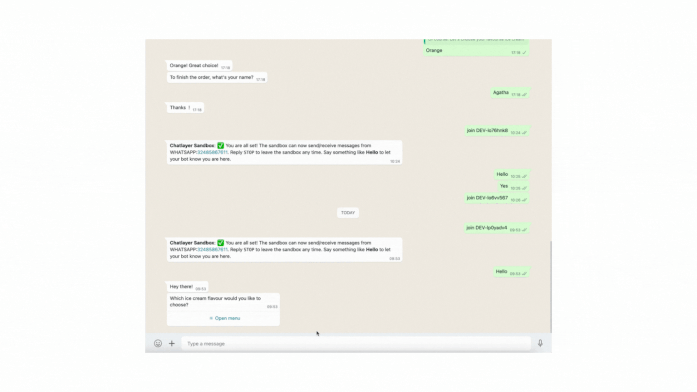- Sinch Community
- More topics
- Engage Classic
- Chatbot
- Add List messages to your WhatsApp bot
- Subscribe to RSS Feed
- Mark as New
- Mark as Read
- Bookmark
- Subscribe
- Printer Friendly Page
- Report Inappropriate Content
The WhatsApp channel offers multiple interactive messages, including List messages. List messages are a menu of up to 10 options from which users can make a selection. On Sinch Engage, you can add ‘WhatsApp List template’ to your chatbot.
Here is how the list message looks like on WhatsApp channel:
To add a list message to your chatbot:
- From your block, add a WhatsApp List step. As a reference, the image below demonstrates how the fields should be filled out to appear correctly on WhatsApp:
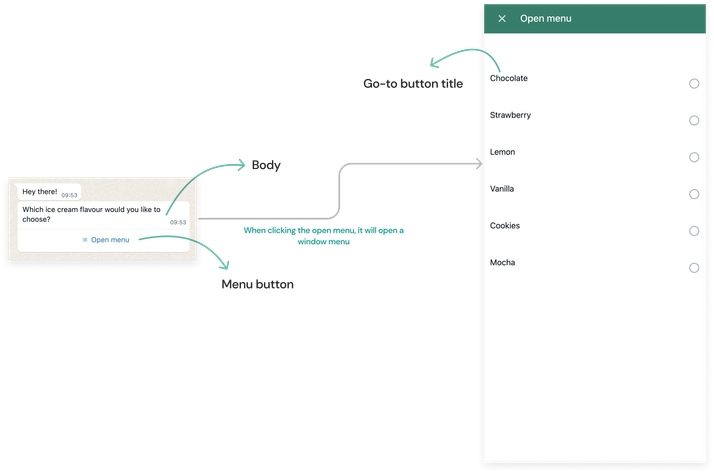
2. It is essential to incorporate a body message and label the menu button. Including a header and footer is optional. In this example, our bot assists customers in choosing an ice cream flavor to order. We will add a message asking the end-user which ice cream they would like to choose. Additionally, we will name the button 'Open menu'.

3. Modify the button title and configure the Go to block that will be triggered when the option is selected. In this case, we will add 6 ice cream flavours: strawberry, lemon, orange, chocolate, vanilla, and cookies. We will name the button according to each ice cream flavour and configure a Go to for each flavour.
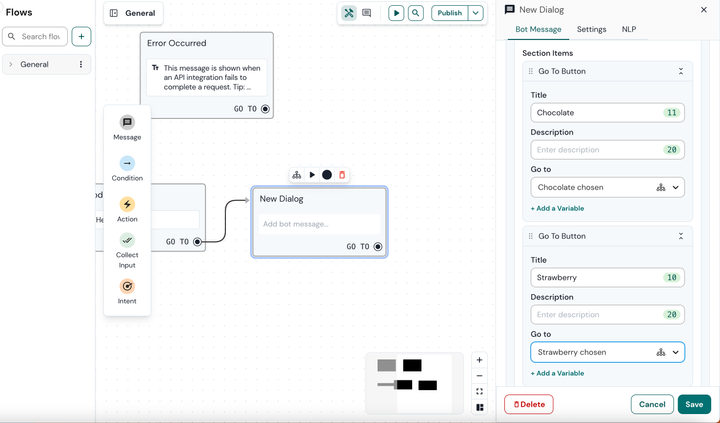
4. Click Save to save changes that you just make. You’re going to see all the connection arrows between the button and the configured block that will be triggered when the button is selected.
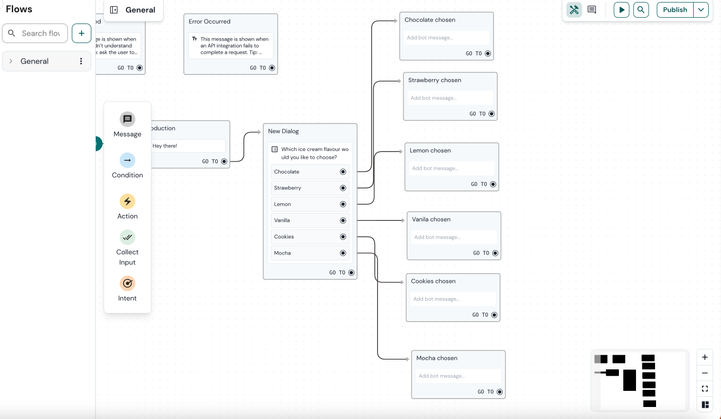
5. Add text message for each block connected to a button.
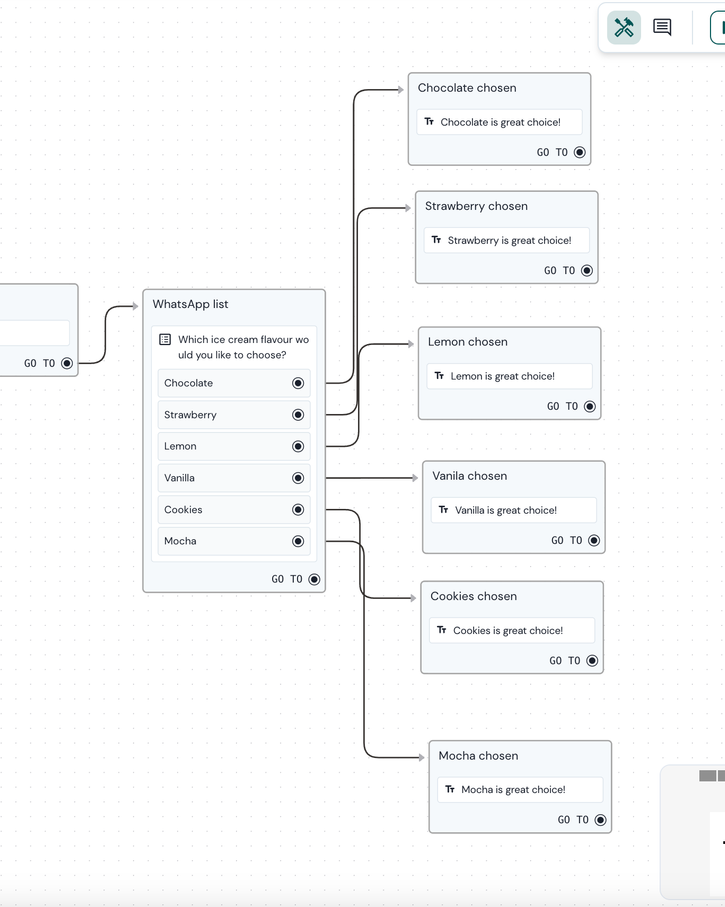
a. Click the 'play' button to open the test emulator.
b. In the selector, click on 'WhatsApp Sandbox'.
c. Follow the instructions to set up your WhatsApp sandbox.
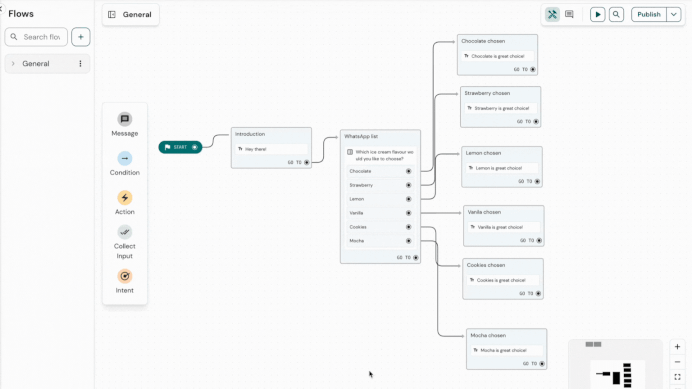
See also:
- Mark as New
- Bookmark
- Subscribe
- Mute
- Subscribe to RSS Feed
- Permalink
- Report Inappropriate Content