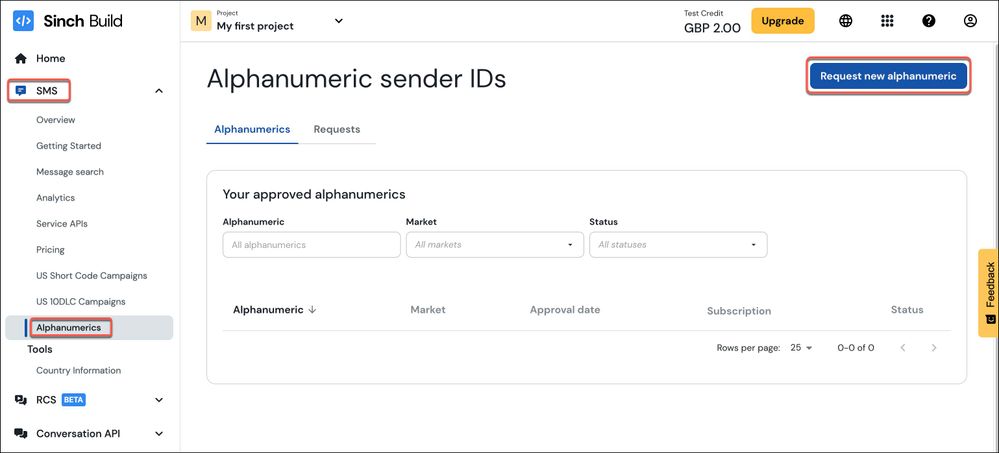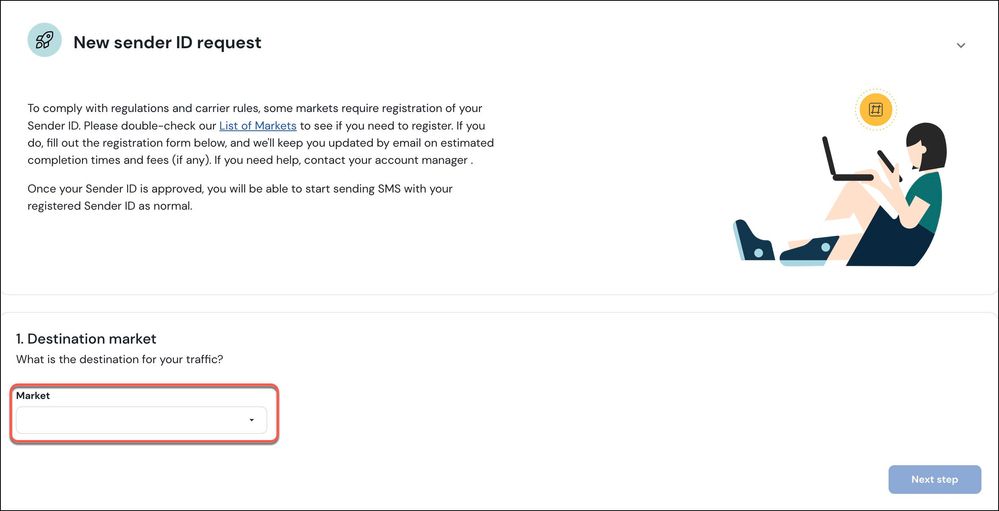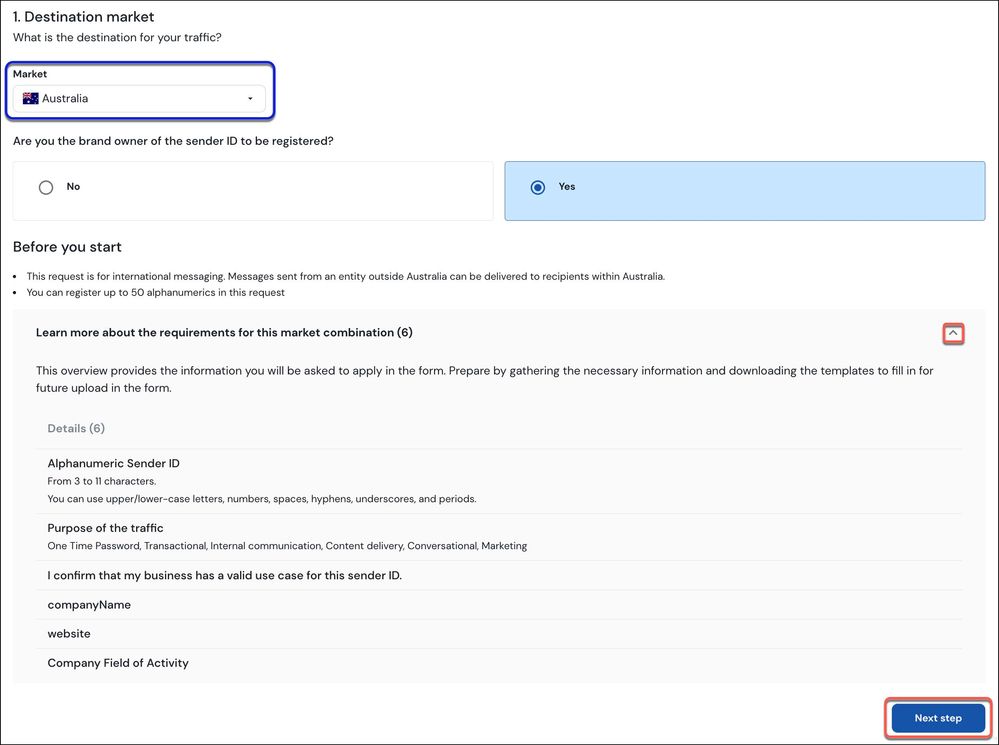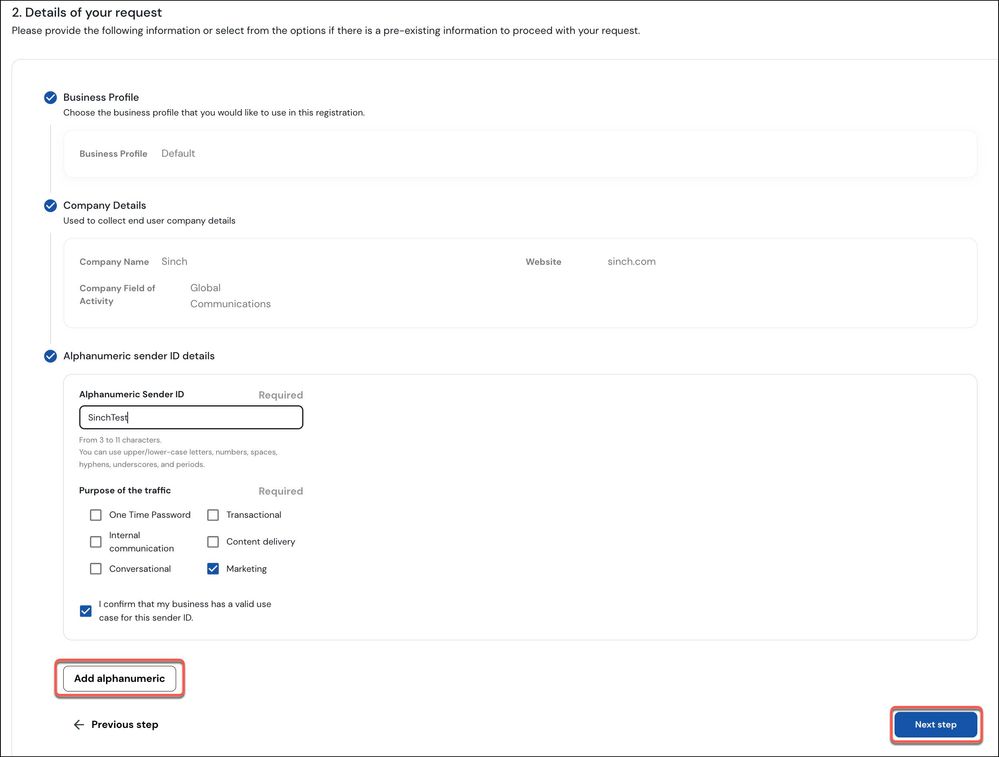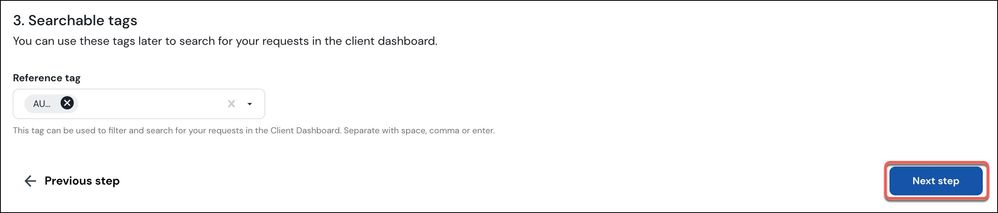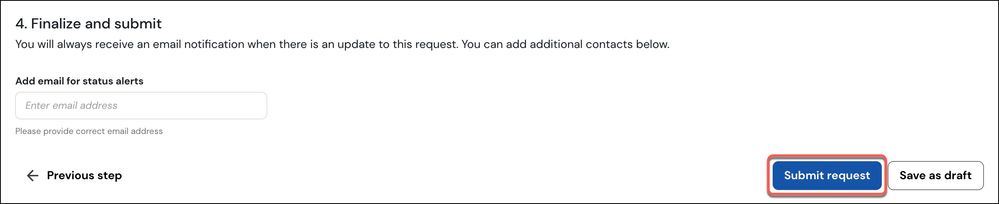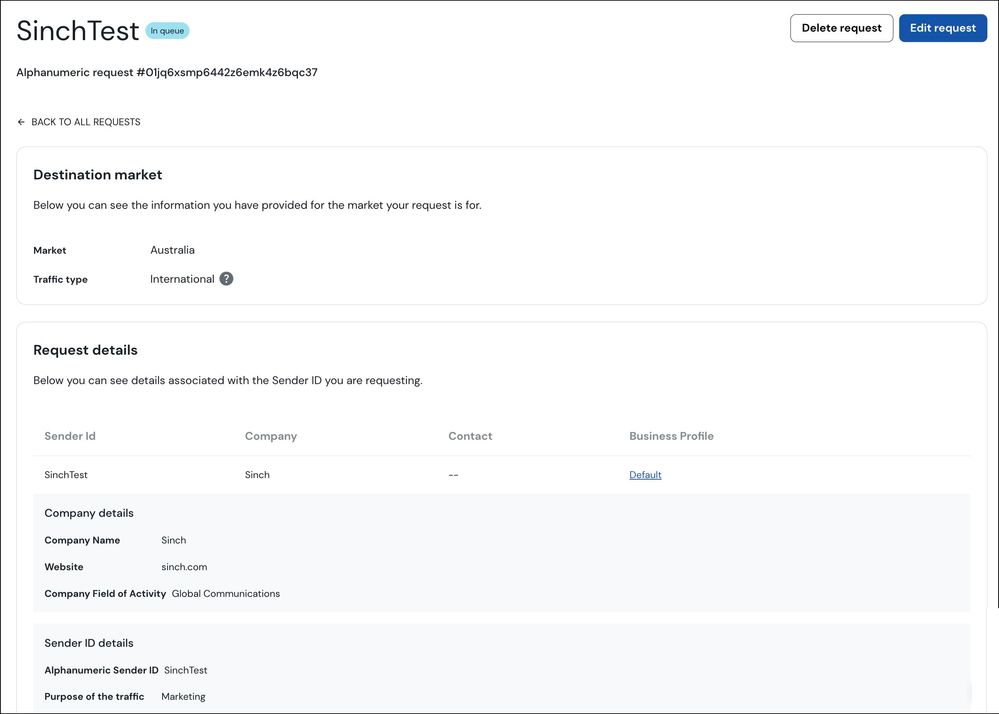- Sinch Community
- Messaging
- SMS
- How to register your alphanumeric sender ID
- Subscribe to RSS Feed
- Mark as New
- Mark as Read
- Bookmark
- Subscribe
- Printer Friendly Page
- Report Inappropriate Content
Registering an alphanumeric sender ID from the Sinch Build Dashboard is quick and easy.
Log in to the Sinch Build Dashboard and select SMS from the left menu and then select the Alphanumerics option. The Alphanumerics sender IDs page is displayed:
To registering a new alphanumeric sender ID follow the simple steps outlined below:
- Click Request new alphanumeric. The New sender ID request form is displayed:
Select your destination market from 40+ available markets in the Market drop down. Based upon the market that you select a fee may be charged for Sender ID registration and you may be asked some additional questions:
To learn more about the requirements for your selected market, click the arrow icon to expand that section.
Click Next Step. - The Details of your request step is displayed:
Select the details of an existing business profile or create a new one.
Enter your company details including your company name and website address.
Enter your sender ID details, including alphanumeric Send ID and the purpose of your traffic. Confirm that your business has a valid use case for the Sender ID.
Note: Depending on the market you selected, the details required to complete the request will differ and so the screen may look different than the one shown here. Different markets have different requirements due to local regulations.
Click Add alphanumeric. Click Next Step. - An Attachment step may be included depending on which destination market you have selected. This can be used to attach NOC letters and other documents when required (templates available).
- Add searchable tags to help with filtering requests:
Click Next Step. - You will be notified by email of updates to your request to the email addresses in your profile. You can also specify any additional emails to track changes and receive status alerts and notifications:
To submit your alphanumeric sender ID registration request, click Submit Request or if you want to save your current process and comeback to it later click Save as draft.
A confirmation message is displayed informing you that your alphanumeric Sender ID request has been submitted and is under review. You will receive an email when the status changes. More information on the completion date will be provided within 2 working days.
The details of your Alphanumeric Sender ID are displayed:
You have options to edit or delete your Alphanumeric Sender ID request.
The details of your request can also be seen on the Alphanumerics page:

To view, edit or delete your request, click on the corresponding Sender ID.
Learn more:
- Mark as New
- Bookmark
- Subscribe
- Mute
- Subscribe to RSS Feed
- Permalink
- Report Inappropriate Content
Learn how to get started with SMS by watching this step-by-step tutorial. The video explains the basics of SMS and shows you how easy it is to send your first message with Sinch:
Sign up to the Sinch Build Dashboard and get started today or take a look at the Sinch SMS Product page to learn more about our SMS products.