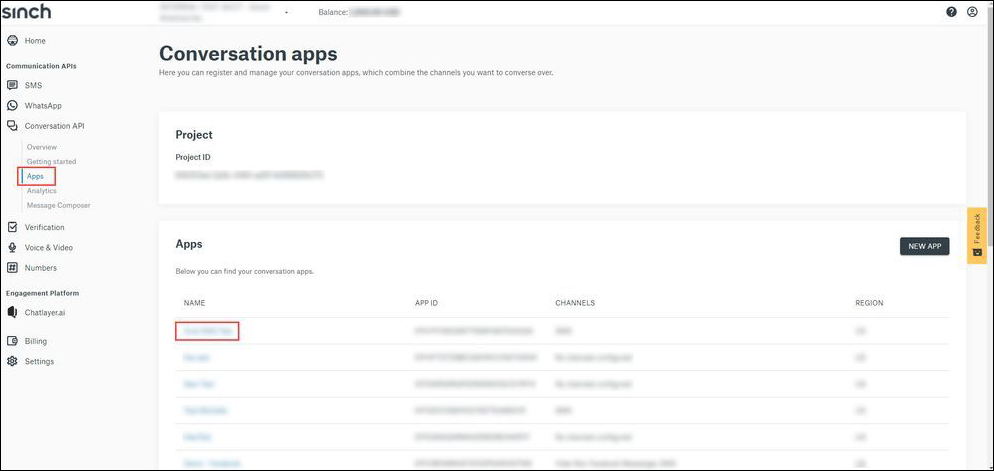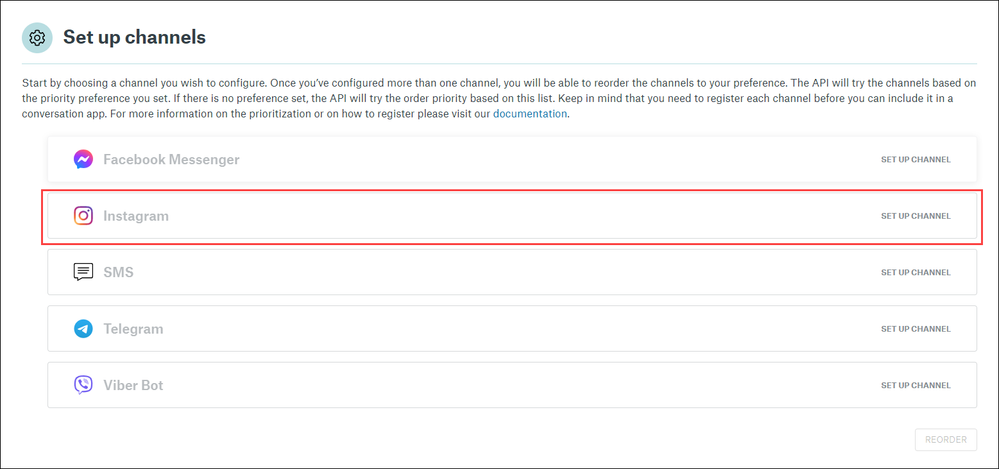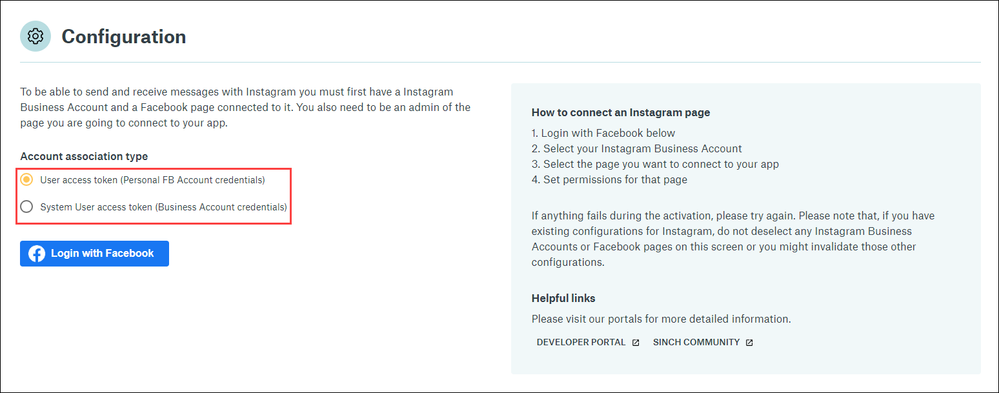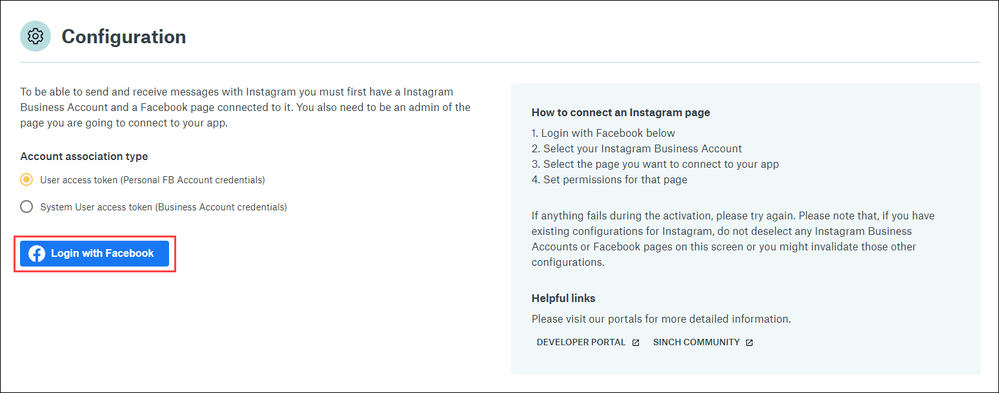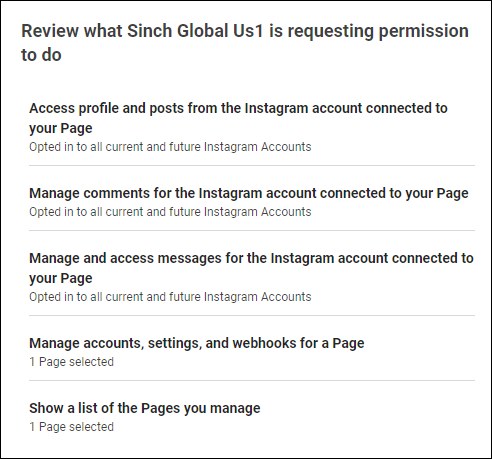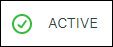- Sinch Community
- Messaging
- How do I connect my Instagram account to a Conversation API app?
- Subscribe to RSS Feed
- Mark as New
- Mark as Read
- Bookmark
- Subscribe
- Printer Friendly Page
- Report Inappropriate Content
Instagram is a free, online photo-sharing application and social network platform. It is also a place where people come to discover and connect with brands. Social messaging plays an important role in helping people connect with businesses in personal ways through story replies, direct messages, and mentions. Using the Conversation API, your business can connect to a wide audience through the Instagram channel.
To use the Instagram channel with the Conversation API, a professional Instagram account (already connected to a Facebook Page) must be connected to an existing Conversation API app. This allows the app to receive and send messages through the connected Instagram account.
Note: You must be an admin of the Facebook Page you connected to your Instagram business account. For more information on Page roles, see What are the different Page roles and what can they do?.
To connect an Instagram account to a Conversation API app:
- Log in to the Sinch Customer Dashboard.
- Select Conversation API from the left menu and select the Apps option. The Conversation apps page is displayed:
Click the application with which the Instagram account will be associated. - The application's page is displayed:
In the Set up channels section, click the Instagram option. - The Configuration section of the Instagram page is displayed::
Select the type of token you'd like to use to connect your account. If your account is a personal account, select the User access token option. If your account is associated with a business in the Meta Business Manager, select the System User access token. - Click Login with Facebook.
- Enter your Facebook credentials. If you chose the System User access token option, you must first select a business portfolio associated with your account.
- In the next steps, you are prompted to select a Facebook Page for Sinch to manage and an Instagram account to connect to your Conversation API app.
Warning: Deselecting any previously connected Facebook Pages or Instagram accounts in the list will remove them from the Conversation API app. For example, if you are setting up a Conversation API app, and an existing Conversation API app is already connected to a different Facebook Page or Instagram account, that Facebook Page or Instagram account is displayed as already selected and connected to Sinch. Deselecting these will invalidate your existing Conversation API app integration.
Select one available Facebook Page and Instagram account to connect to your Conversation API app.
Note: Only select one new Facebook Page and Instagram account each time you connect a Facebook Page or Instagram account to a Conversation API app.
Click Next. - You are prompted to confirm permission assignments to the Conversation API app:
Confirm the assignments and click Save. - The status of the integration is displayed:
Once the Instagram account has been successfully connected to the app, the status will appear as ACTIVE.
Once the integration is ACTIVE, you can start using the Instagram channel on your Conversation API app. If you have any trouble, check out this article for troubleshooting information.
- Mark as New
- Bookmark
- Subscribe
- Mute
- Subscribe to RSS Feed
- Permalink
- Report Inappropriate Content