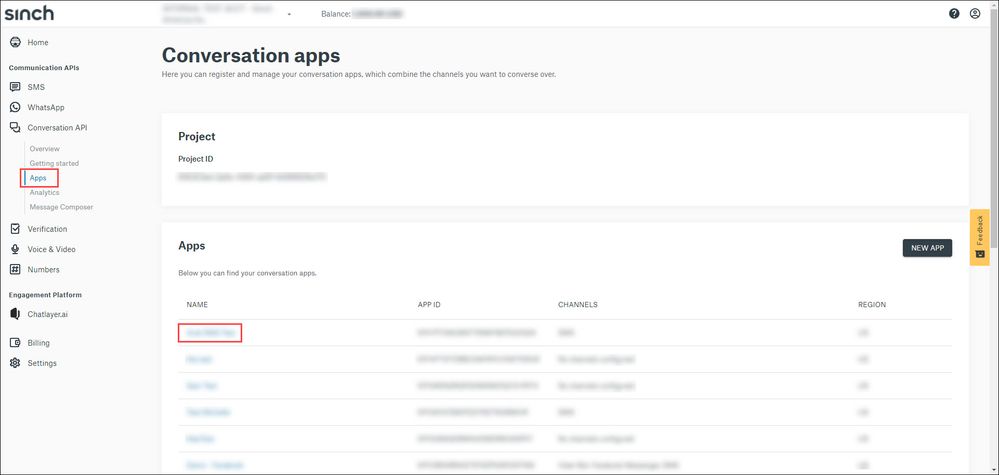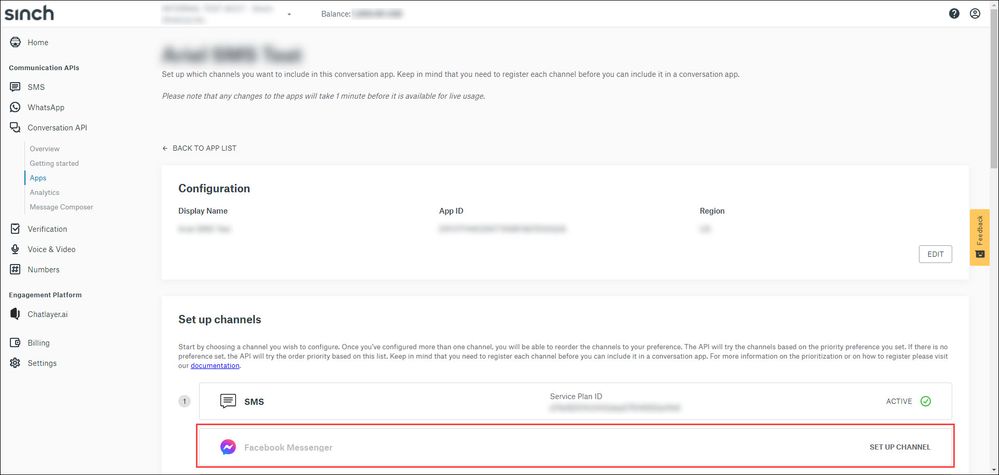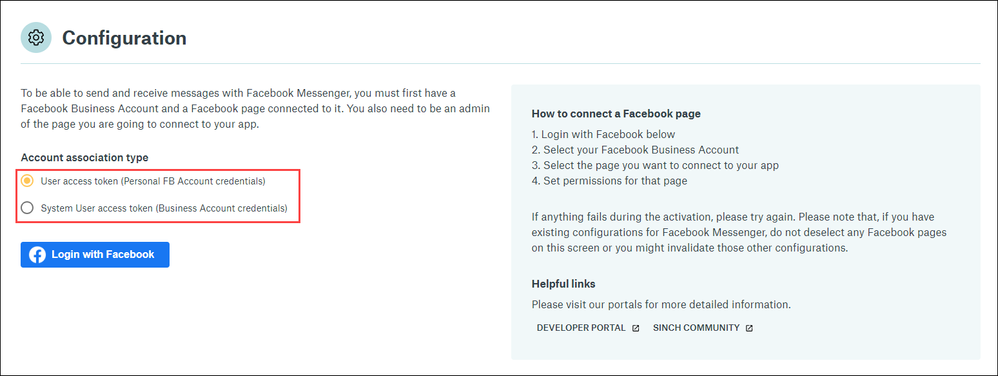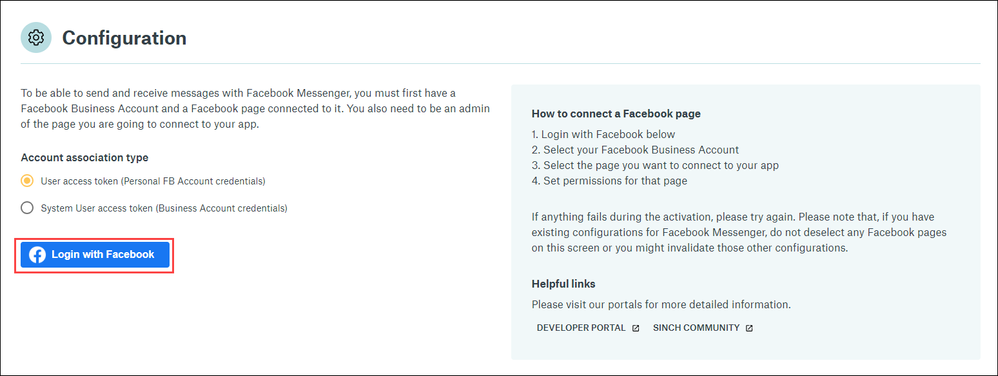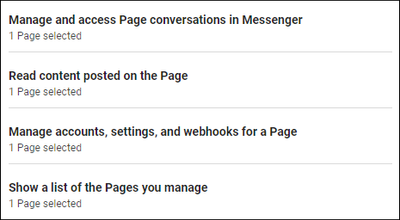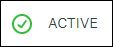- Sinch Community
- Messaging
- Conversation API
- How do I connect my Facebook Page to a Conversation API app?
- Subscribe to RSS Feed
- Mark as New
- Mark as Read
- Bookmark
- Subscribe
- Printer Friendly Page
- Report Inappropriate Content
Facebook Messenger allows users to communicate seamlessly with various contacts on Facebook, one of the most popular social media sites. A Facebook Page allows a business to reach a broad audience using built-in tools, including Messenger.
To use the Facebook Messenger channel with Conversation API, a Facebook Page must be connected to an existing Conversation API app. This allows the app to receive and send Messenger messages through the connected Facebook Page.
Note: You must be an admin of the Facebook Page you plan to connect to your Conversation API app. For more information on Page roles, see What are the different Page roles and what can they do?.
To connect a Facebook Page to a Conversation API app:
- Log in to the Sinch Customer Dashboard.
- Select Conversation API from the left menu and select the Apps option. The Conversation apps page is displayed:
Click the application with which the Facebook Page will be associated. - The application's page is displayed:
In the Set up channels section, click the Facebook Messenger option. - The Configuration section of the Facebook Messenger page is displayed:
Select the type of token you'd like to use to connect your Page. If your Page is a personal Page, select the User access token option. If your Page is associated with a business in the Meta Business Manager, select the System User access token. - Click Login with Facebook.
- Enter your Facebook credentials. If you chose the System User access token option, you must also select a business portfolio associated with your account.
- You are prompted to select a Facebook Page for Sinch to manage.
Warning: Deselecting any previously connected Facebook Pages in the list will remove the Facebook Page from the Conversation API app. For example, if you are setting up a Conversation API app, and an existing Conversation API app is already connected to a different Facebook Page, that Facebook Page is displayed as already selected and connected to Sinch. Deselecting this Facebook Page will invalidate your existing Conversation API app integration.
Select one available Facebook Page to connect to your Conversation API app.
Note: Only select one new Facebook Page each time you connect a Facebook Page to a Conversation API app.
Click Next. - You are prompted to confirm permission assignments to the Conversation API app:
After reviewing all permissions, click Save. - The status of the integration is displayed:
The process of connecting your Facebook Page with your Conversation API app is asynchronous and, while it is ongoing, the status will appear as ACTIVATING CHANNEL. Once the Facebook Page has been successfully connected to the app, the status will appear as ACTIVE.
Once the integration is ACTIVE, you can start using the Facebook Messenger channel on your Conversation API app.
- Mark as New
- Bookmark
- Subscribe
- Mute
- Subscribe to RSS Feed
- Permalink
- Report Inappropriate Content
Watch this demo video to get a feel for how to make the most of connected conversations using Conversation API and the easily accessible demo on the Sinch customer dashboard:
The video shows you how you can get stared with Sinch using one simple API to reach customers over multiple channels and deliver a mobile-first experience that's out of this world.
Useful Links:
- Conversation API Getting Started Guide - takes you through all the different steps of creating your first app with Conversation API.
- Sinch Developer Documentation - contains comprehensive documentation and tutorials, which show you how you can quickly create and configure your first Conversation API app.
- Learn more about Sinch Conversation API.