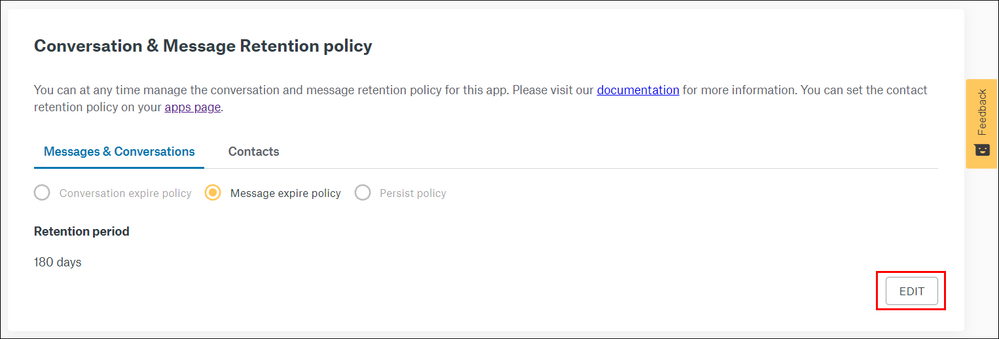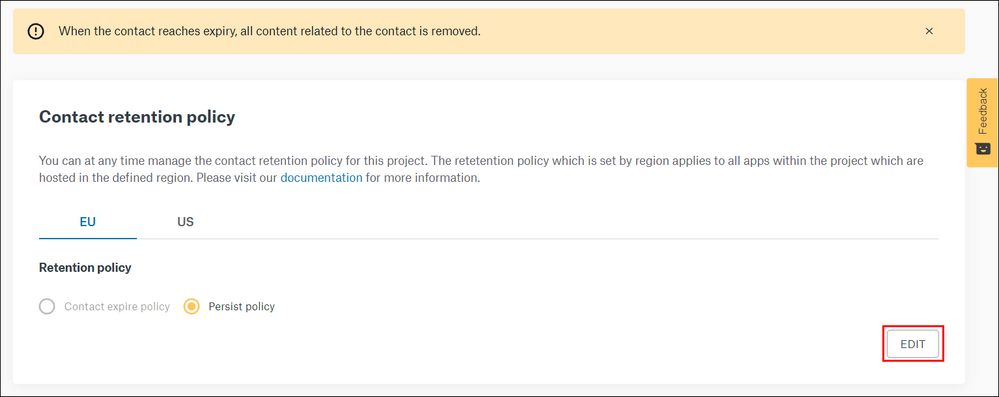- Sinch Community
- Messaging
- Conversation API
- How can you modify the retention policies on a Conversation API app?
- Subscribe to RSS Feed
- Mark as New
- Mark as Read
- Bookmark
- Subscribe
- Printer Friendly Page
- Report Inappropriate Content
The retention policies on an app dictate how long messages and contacts are stored. The retention policy can be modified either in the Conversation API or in the Sinch Customer Dashboard within each app. This article describes how to modify the retention policy using the Customer Dashboard. Read more about retention policy specifics.
Important! Be mindful of various laws around retention times for your geographical area. Sinch does not review your retention policy modifications for legal compliance.
To modify your retention for messages in the Sinch Customer Dashboard:
- Login to the Customer Dashboard.
- Select Conversation API from the left menu and select the Apps option.
- Choose the app for which you’d like to modify the retention policy.
- Scroll down to the bottom where you’ll find Conversation & Message Retention Policy.
- Under the Messages & Conversations tab, click Edit.
- Select what you would like to modify: Conversation expire policy, Message expire policy, or Persist policy.
Warning: Conversation Expire Policy and Persist Policy require legal justification to modify the policies. Take note of the warning message on each screen. It is your responsibility to ensure your modified policy is within the legal constraints of your geographical area. - Once you have made your updates, click Save.
Note: The Contacts tab will link you back to the Contact Retention Policy settings.
To modify your retention policy for contacts in the dashboard:
- Login to the Customer Dashboard.
- Select Conversation API from the left menu and select the Apps option.
- Scroll down to the bottom where you’ll find Contact Retention Policy.
- Select the geographic area you’d like to modify: EU or US.
- Click Edit.
- Here, you can select Contact expire policy to modify.
Warning: Conversation Expire Policy and Persist Policy require legal justification to modify the policies. Take note of the warning message on each screen. It is your responsibility to ensure your modified policy is within the legal constraints of your geographical area. - Enter your new retention period, select your legal reason, and click Save.
Read more about retention policies or to learn how to modify the retention policy using the Conversation API.
- Mark as New
- Bookmark
- Subscribe
- Mute
- Subscribe to RSS Feed
- Permalink
- Report Inappropriate Content
Watch this demo video to get a feel for how to make the most of connected conversations using Conversation API and the easily accessible demo on the Sinch customer dashboard:
The video shows you how you can get stared with Sinch using one simple API to reach customers over multiple channels and deliver a mobile-first experience that's out of this world.
Useful Links:
- Conversation API Getting Started Guide - takes you through all the different steps of creating your first app with Conversation API.
- Sinch Developer Documentation - contains comprehensive documentation and tutorials, which show you how you can quickly create and configure your first Conversation API app.
- Learn more about Sinch Conversation API.