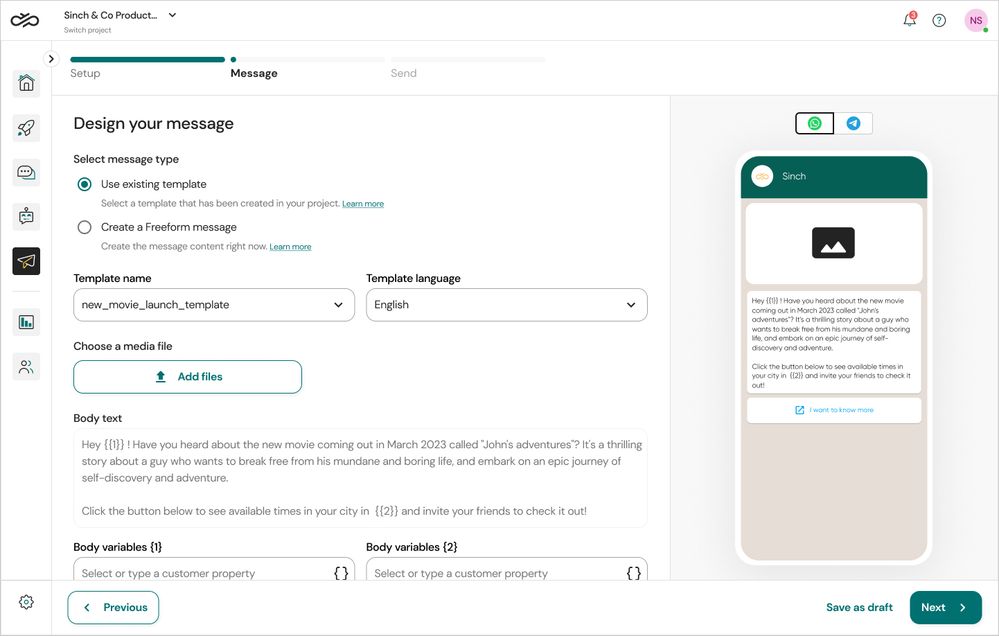Turn on suggestions
Auto-suggest helps you quickly narrow down your search results by suggesting possible matches as you type.
- Sinch Community
- More topics
- Engage Classic
- Campaigns
- Create a campaign from a WhatsApp template
Options
- Subscribe to RSS Feed
- Mark as New
- Mark as Read
- Bookmark
- Subscribe
- Printer Friendly Page
- Report Inappropriate Content
Note: This article is intended for customers who have access to the following options in the Campaigns menu: All campaigns, Analytics and Settings. If in the campaigns menu you see Newsletter and Settings options, check out this other article.
To create a campaign from existing templates, you need to first create a WhatsApp message template. WhatsApp message templates allow business to use pre-created and approved templates to send structured messages to customer who have agreed to receive messages.
To create a campaign from existing templates:
- Go to Campaigns > All campaigns.
- Click the Create button.
- if it's the first time you're creating a campaign the Start a campaign button will appear for you
The Create a new campaign view opens.
- if it's the first time you're creating a campaign the Start a campaign button will appear for you
- In the Setup step, do the following:
- Give your campaign a name
- Define your audience by either selecting from an existing audience list or importing your contacts from a CSV file
- Select one channel to target your audience
- Click Next button. The Design your message view opens.
- In the Message step, do the following:
- Select Use existing template
- Continue by selecting an existing template and language, or Create a template.
- A Body textarea will be pre-filled with the selected template's approved message.
- To personalise this message to your customers, replace all Body variables with customer properties from your selected audience or with the columns from your CSV file imported.
- If the selected template has a media, you need to upload one clicking on Add files button
- Review your message from the previewer
- Click Next button. The Review your campaign before sending view opens.
See also:
Labels:
Options
- Mark as New
- Bookmark
- Subscribe
- Mute
- Subscribe to RSS Feed
- Permalink
- Report Inappropriate Content