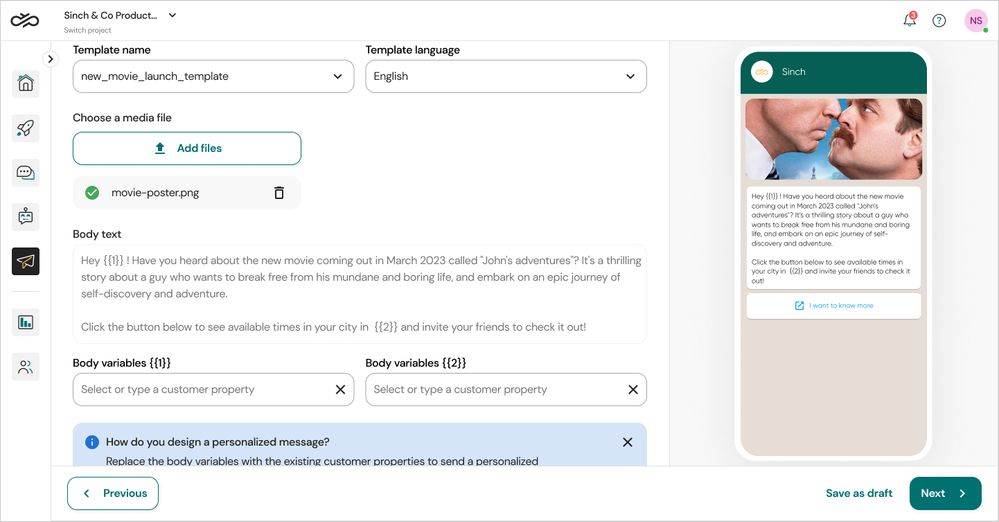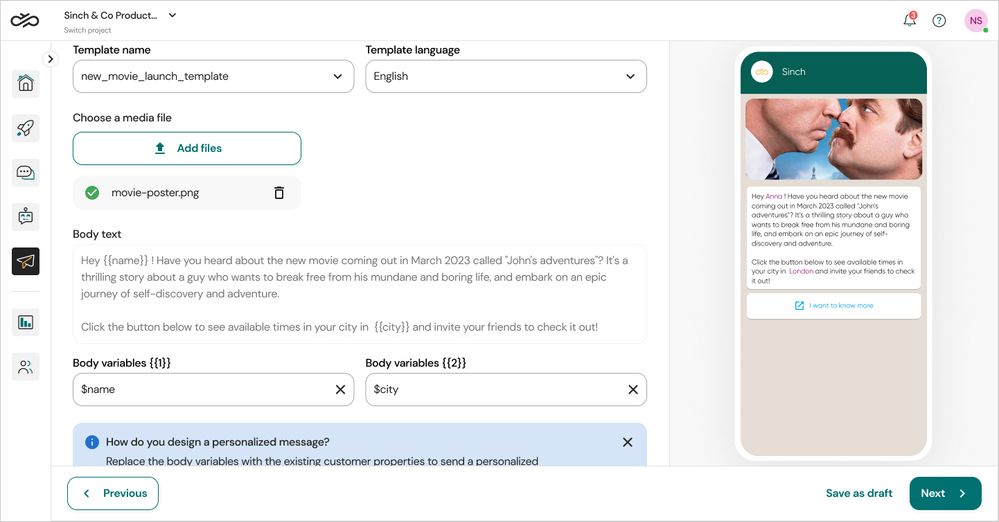- Sinch Community
- More topics
- Engage Classic
- Campaigns
- Best practices for personalising campaign message
- Subscribe to RSS Feed
- Mark as New
- Mark as Read
- Bookmark
- Subscribe
- Printer Friendly Page
- Report Inappropriate Content
Note: This article is intended for customers who have access to the following options in the Campaigns menu: All campaigns, Analytics and Settings. If in the campaigns menu you see Newsletter and Settings options, check out this other article.
In this article, you will learn the best practices for personalising campaign messages to your customers.
Here are some things you need before you start:
- Create a customer property. Learn more
Definition
Variables - They are used to store important information for each customer data. Unlike freeform messages, WhatsApp templates uses variables as placeholders to replace real customer properties when you're ready to create your campaign. Example of variables are: {{1}}, {{2}}.
Customer properties - These are customer's data that allows you to keep personal touch with your customer. Examples are: customer_name, customer_address, customer_country .
Add variables to template
When creating a WhatsApp message template, you can add variables in the body text field. Variables are placeholders that can be replaced with customer-specific data when sending a message. These customer-specific data are also called Customer properties on Sinch Engage. Learn more about variables.
Replace variables with customer properties
As a business, you want to send personalised campaign messages that make your customers feel special. By including your customer's individual data such as name, city, and more, you give the impression that you have considered their unique needs, making your messages appear personalised rather than spam.
To create a new campaign, you can Select an audience when defining your targeted customers. Every selected audience has customer properties and they can be reused to replace body variables.
Replace variables with .csv file's column titles
Importing recipients from a CSV file is another option for defining your targeted customers when creating a new campaign. The file column titles can be reused to replace variables in your campaign message. Keep your file's column titles properly named, and ensure that each row must contain an entry.
Img1: Before replacing variables with customer properties
Img2: After replacing variables with customer properties
If any user does not have the customer property or the CSV column filled in, the variable will be replaced by "---" in the message content, so make sure all customers have a value filled in the property you want to use as a variable.
- Mark as New
- Bookmark
- Subscribe
- Mute
- Subscribe to RSS Feed
- Permalink
- Report Inappropriate Content