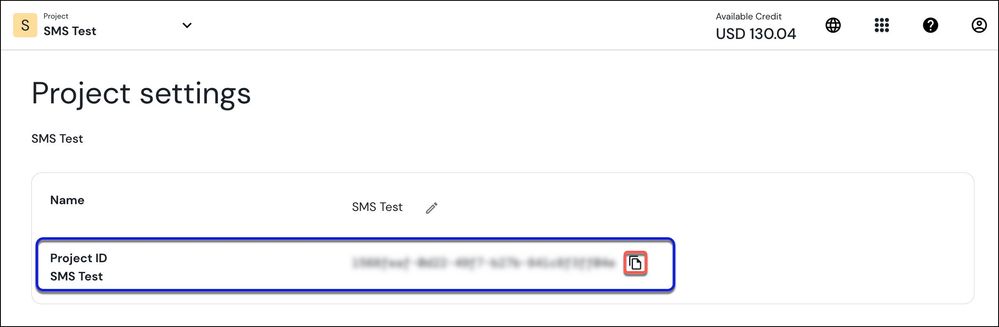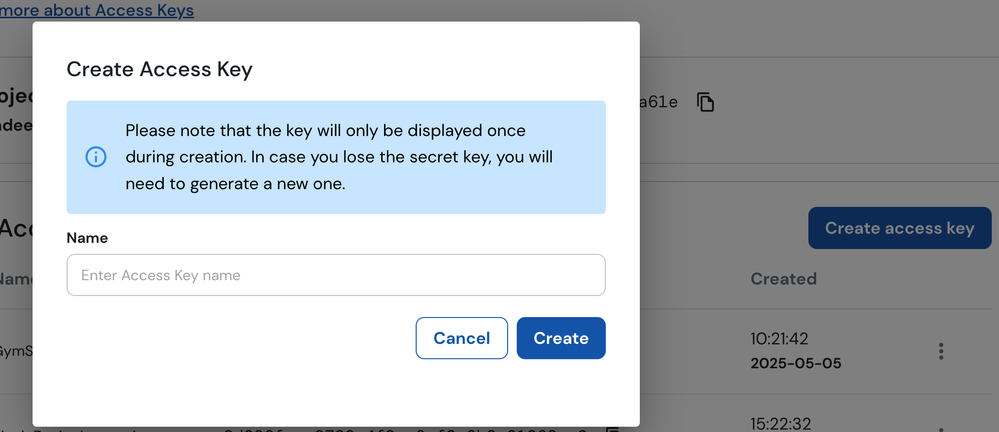Turn on suggestions
Auto-suggest helps you quickly narrow down your search results by suggesting possible matches as you type.
- Sinch Community
- Developer Community
- Sinch MCP Server - Developer Preview
- Onboarding Sinch Services
Options
- Subscribe to RSS Feed
- Mark as New
- Mark as Read
- Bookmark
- Subscribe
- Printer Friendly Page
- Report Inappropriate Content
Sinch offers communication services that help businesses connect with their customers, on the communication channels of their choice. The Sinch MCP Server makes a number of these services available through a series of tools. Refer to the Sinch MCP Server Tools article for full details of the tools available in the Sinch MCP Server.
This article guides you on how to configure the various Sinch services:
Conversation API
Send and receive messages globally over RCS, WhatsApp, Viber Business, Facebook Messenger and other popular messaging channels.
Take the following steps to setup Conversation API:
- Follow steps 1 to 3 of the Conversation API Getting Started guide, and configure the channels of your choice (such as WhatsApp, or Facebook Messenger).
- Note down your Sinch IDs and Credentials.
Note: If you already have your Conversation API credentials from a previous step, then you can use these same credentials and you can ignore the steps below.
CONVERSATION_PROJECT_ID - Go to https://dashboard.sinch.com/settings/project-settings and copy the Project ID
CONVERSATION_KEY_ID, CONVERSATION_KEY_SECRET - Go to https://dashboard.sinch.com/settings/access-keys, click the Create access key button and create a key and secret. The secret will be displayed just once. You can use an existing key and secret if you choose.
Voice API
Make and receive voice calls.
Take the following steps to setup Voice API:
- Follow steps 1 and 2 of the Voice API Getting Started guide.
- Navigate to the Voice / Apps section of the Sinch Build dashboard and create a new app or select an existing one. You will need to note down the following credentials, from the Your summary section:
- VOICE_APPLICATION_KEY
- VOICE_APPLICATION_SECRET.
Verification API
Verify users with SMS, voice, flash-calls, and data.
Take the following steps to setup Verification API:
- Try out the verification service to send a message to the number you signed up with.
- Note down your Sinch IDs and Credentials:
VERFICATION_APPLICATION_KEY, VERIFICATION_APPLICATION_SECRET - Go to https://dashboard.sinch.com/verification/apps, go to the app you are using, and copy the key and secret values.
Email
- Sign in to the Sinch Build Dashboard. Click on the app switcher, click Mailgun and follow the instructions to add Email capability to your account:
- Create a Mailgun account if you do not already have one.
- Follow the instructions and as part of the Mailgun onboarding process you will create a MAILGUN_API_KEY.
- To setup a domain, refer to the Domain Verification Setup Guide.
Labels:
Options
- Mark as New
- Bookmark
- Subscribe
- Mute
- Subscribe to RSS Feed
- Permalink
- Report Inappropriate Content
Featured Article
Community Manager
The Sinch MCP server enables customers who build Agentic experiences to easily use Sinch services for communication. The Sinch MCP Server provides AI Assistants such as Claude or code builder such as Cursor or agent builders such as Google, with easy access to various Sinch services including Messaging, Voice, Email and many more.
To get started and to try out the Sinch MCP Server, follow the step by step instructions in our developer blog: Using the Sinch MCP Server.