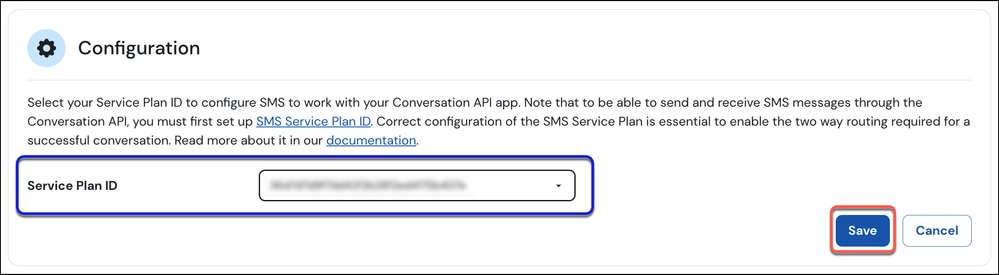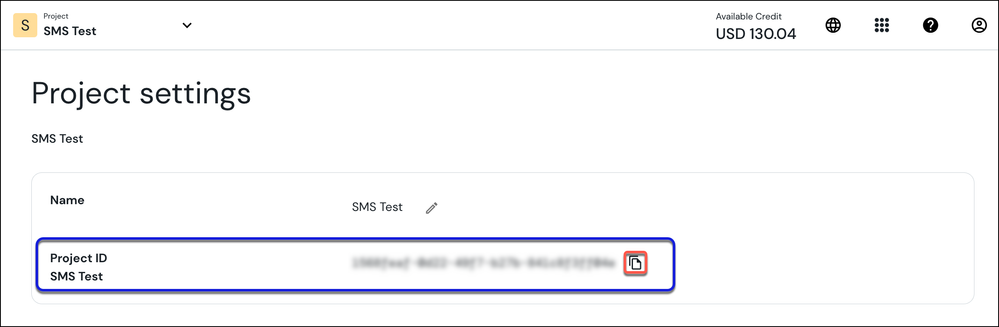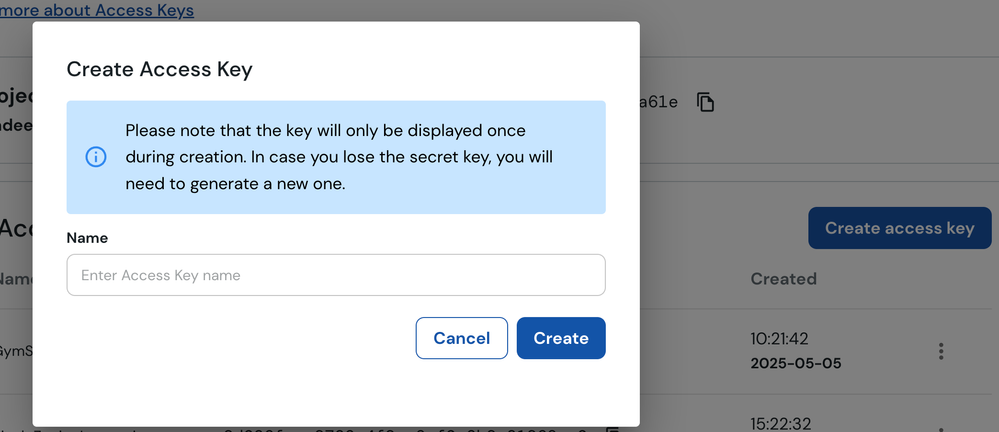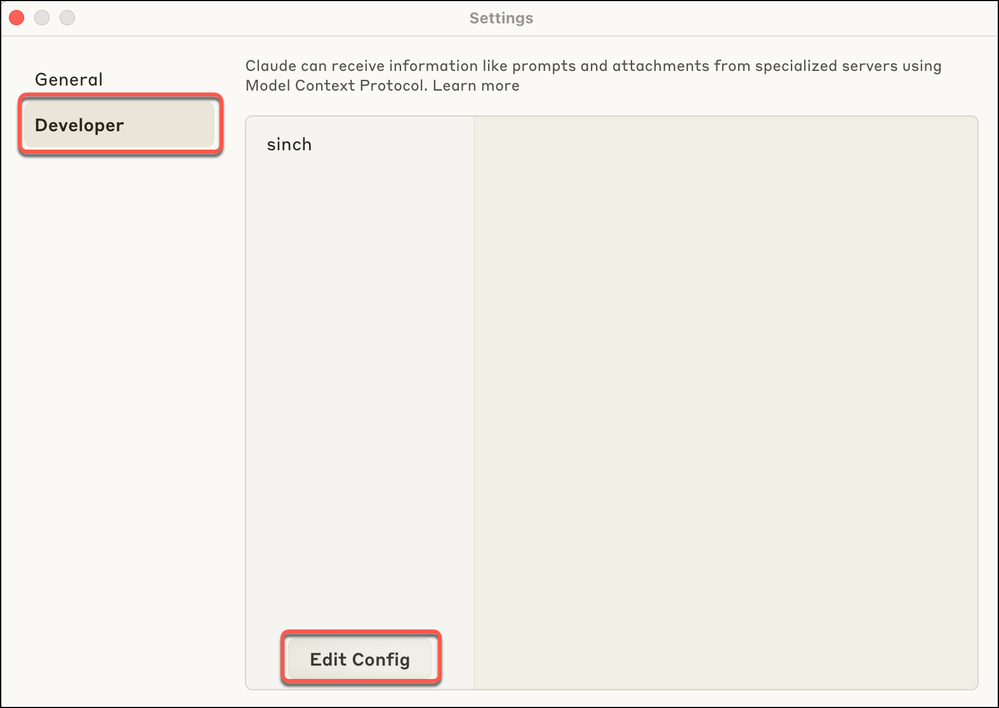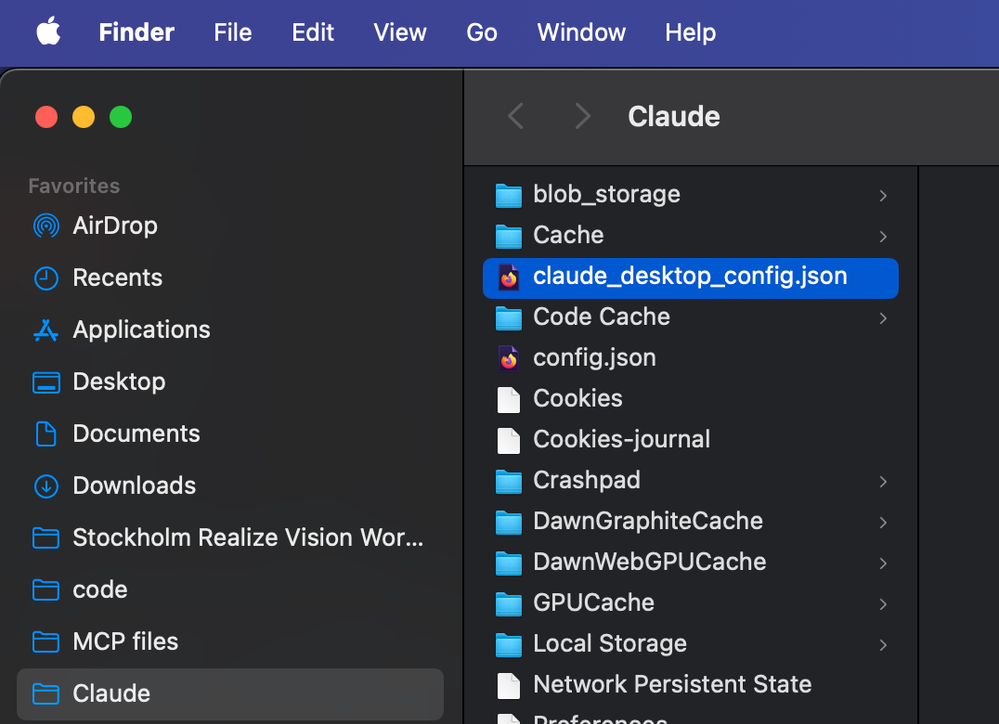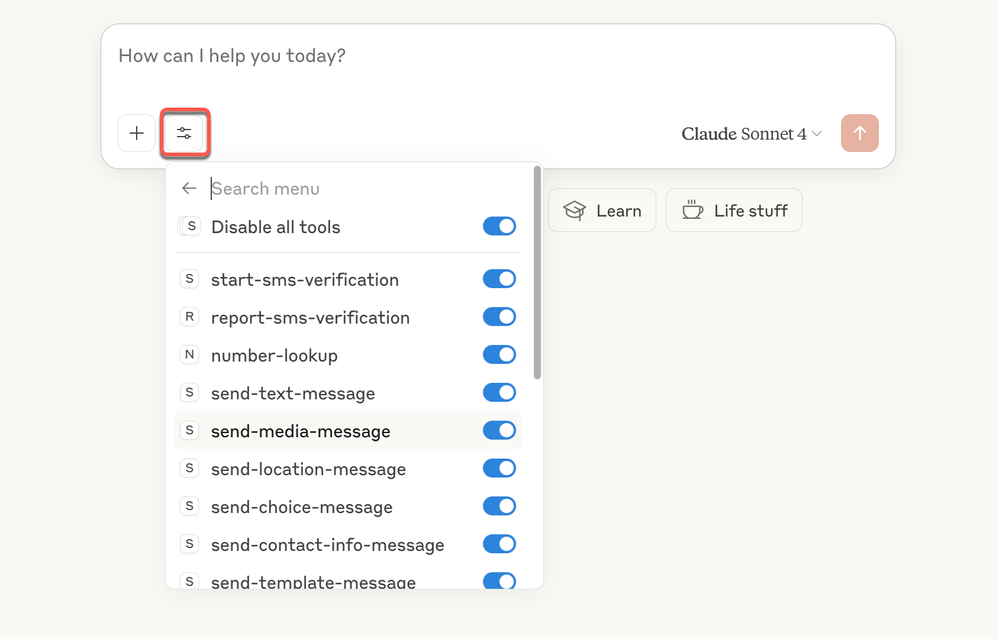Turn on suggestions
Auto-suggest helps you quickly narrow down your search results by suggesting possible matches as you type.
- Sinch Community
- Developer Community
- Developer Blog
- Using the Sinch MCP Server
The content you are looking for has been moved. View content below.
Employee
Options
- Subscribe to RSS Feed
- Mark as New
- Mark as Read
- Bookmark
- Subscribe
- Printer Friendly Page
- Report Inappropriate Content
06-20-2025
08:01 AM
Today, we are excited to introduce the developer preview of the Sinch MCP server, which enables customers who build Agentic experiences to easily use Sinch services for communication. In this blog post, we will introduce the Sinch MCP server, describe some scenarios where it can be used, and walk you through step-by-step how you can try it yourself.
What is MCP?
Model Context Protocol (MCP) is like the USB-C standard for AI systems to discover and consume APIs. With a USB-C cable, a computer can connect to any peripheral that supports the standard, and perform data exchanges, charging, output video etc. Similarly, an AI system powered by Large Language Models (LLMs) can easily connect to any API or data source that supports MCP - and start performing actions. This aspect of "discovering and performing actions" is a fundamental construct of Agentic AI, where AI systems can autonomously learn the context behind a problem, make decisions and perform actions. MCP was made an open standard by Anthropic in Nov 2024, and since then AI vendors across the industry - including Open AI, Google, Amazon are rapidly adopting it.
What is Sinch MCP Server?
Sinch provides a global, scalable, secure platform for businesses to communicate with their customers - for messaging, voice, verification and email. These communication capabilities are vital for anyone building customer-connected solutions with AI systems. Think of a Credit Union building a loan collection agent that communicates intelligently with customers who have outstanding loans and helps coordinate a repayment plan. Such an AI agent would require rock-solid, compliant communication tools to realize its goals.
The Sinch MCP server enables customers who build Agentic experiences to easily use Sinch services for communication. In short, MCP follows a client-server architecture, where a host application (such as Claude AI assistant or Cursor code builder or Google agent builder) can use one or more MCP servers. Each of these MCP servers can serve up information from data sources/APIs, and call APIs to act. The 'MCP protocol' is simple, based on open standards such Stdio, HTTP with SSE with JSON-RPC as its wire format. You can learn more here.

Examples of using Sinch MCP server
Claude AI Assistant
If you use the Claude AI assistant from Anthropic, and install the Sinch MCP server, you will see a list of tools like below. Using those tools, you can perform actions such as sending notifications to customers or lookup phone numbers. So, from using Claude as an information assistant, you can now use it to make decisions and act on communication tasks:

Agent Builder Platforms
If you use Agent builder platforms like the Google Agent Development Kit (ADK), you can connect the Sinch MCP servers for creating multi-agent workflows that can communicate on various channels. Agents developed using the ADK can be deployed easily to multiple target environments including Google Agentspace:

AI Workflow Automation Platforms
If you use AI workflow automation platform like n8n, you can use the Sinch MCP servers to add powerful communication tools to your workflow. These tools will be seamlessly understood by n8n and can be readily used by existing and new workflows with minimal overhead:

Step by step guide to setup MCP server
In this step-by-step guide let's see how to set up the Sinch MCP server and connect it to Claude AI assistant. Once you set up the MCP server, you can use it with any other host application like Google Agent Development Kit (ADK) or n8n AI workflow automation platform.
Setup and Configure your Accounts
- Sinch account - You can sign up for a free Sinch account on the Sinch Build Dashboard.
- Claude Desktop - You need the latest Claude desktop which will be the host application that will interact with the Sinch MCP server.
If you do not already have Claude Desktop download it and sign up for a free account. - Onboard Sinch services – Setup the Sinch service that you want to test. To get started quickly the recommended path-to-quick-success is to start with SMS channel on Conversation API:
- A free virtual number is created for each trial account. To view your free number, navigate to the Numbers section and select the Your Virtual Numbers option. If your free virtual number is not displayed, click the Activate button to activate your free number, which you can use to send test messages. This test Sender Number will be your DEFAULT_SMS_ORIGINATOR (E.g. +14252345678), meaning the SMS message will originate from this number. Note: During the trial, you can only send SMS to the mobile number with which you signed up.
- Navigate to the Messaging section, Conversation API, then Getting Started. Click the check box to agree to the terms and conditions and click Get Access. Create the Conversation API app. Ensure the region for your Conversation API app is set to US. This is the value for CONVERSATION_REGION.
- Next step is to set up your channels. Find the SMS channel in the list and click Setup Channel link. Use the drop down to select the Service Plan ID that has been automatically created. Click Save to save your configuration:
It will take a few moments to activate this channel. - Next, let's get the value for CONVERSATION_PROJECT_ID. Go to https://dashboard.sinch.com/settings/project-settings and make a note of the Project ID:
- Next, you need to note down the values for CONVERSATION_KEY_ID, CONVERSATION_KEY_SECRET. Go to https://dashboard.sinch.com/settings/access-keys, click the Create access key button and create a key and secret. The secret will be displayed just once. You can use an existing key and secret if you choose.
- A free virtual number is created for each trial account. To view your free number, navigate to the Numbers section and select the Your Virtual Numbers option. If your free virtual number is not displayed, click the Activate button to activate your free number, which you can use to send test messages. This test Sender Number will be your DEFAULT_SMS_ORIGINATOR (E.g. +14252345678), meaning the SMS message will originate from this number. Note: During the trial, you can only send SMS to the mobile number with which you signed up.
Sinch MCP server supports many additional services, such as RCS, WhatsApp, Voice, Email and many more. Refer to the Onboarding Sinch Services article to learn how you can set these up later.
The MCP server can be used with any MCP client, but for this blog, we are focusing on the Claude Desktop.
Creating the Claude Desktop config file
Prerequisites:
- You must ensure you have Node.js version 20.18.1 or above installed. If you do not, click here to install it.
Claude Desktop config is a JSON file where we need to add details about the Sinch MCP server, so that Claude can connect to the MCP server and know about the offered tools. The tools will be visible in the Claude user interface.
- Open Claude Desktop.
On Macs: From your main systems top menu, click Claude->Settings.
On Windows: Click the three bars on the Claude top menu and click File->Settings.
The Settings dialog for Claude is displayed:
Select the Developer option and click the Edit Config button. - This will open the file explorer application and create the claude_desktop_config.json file. This is the file you need to edit in subsequent steps. On Mac computers, it looks like below. You can edit it in any text editor.
Using the MCP server node package with the npx command
You can run the MCP server node package from the npm registry. Here is how to connect this to Claude:
- Edit the claude_desktop_config.json file with the following script. Remember to fill in the environment variables with your own credentials:
{ "mcpServers": { "sinch": { "command": "npx", "args": [ "-y", "@sinch/mcp" ], "env": { "CONVERSATION_PROJECT_ID": "", "CONVERSATION_KEY_ID": "", "CONVERSATION_KEY_SECRET": "", "CONVERSATION_APP_ID": "", "CONVERSATION_REGION": "", "DEFAULT_SMS_ORIGINATOR": "", "GEOCODING_API_KEY": "", "VERIFICATION_APPLICATION_KEY": "", "VERIFICATION_APPLICATION_SECRET": "", "VOICE_APPLICATION_KEY": "", "VOICE_APPLICATION_SECRET": "", "CALLING_LINE_IDENTIFICATION": "", "MAILGUN_API_KEY": "", "MAILGUN_DOMAIN": "", "MAILGUN_SENDER_ADDRESS": "" } } } }Save the file.
Note: If you want to run a quick test of the MCP Server using the SMS channel via Conversation API then you only need to add the following keys: CONVERSATION_PROJECT_ID, CONVERSATION_KEY_ID, CONVERSATION_KEY_SECRET, CONVERSATION_REGION, DEFAULT_SMS_ORIGINATOR. You can leave the other settings with their default values and come back to complete these later.
- If Claude desktop is open, close it, and restart it. It will now use the latest config file. Create a new chat, click on the 'Search and Tools' icon next to the + icon, select sinch from the drop-down menu and a list of all the Sinch tools will be displayed:
Now you can use search queries like "list all my apps" or "lookup my number" or "send SMS" and those queries will start using the Sinch tools. Refer to the Sinch MCP Server Tools article for full details of the tools available in the Sinch MCP Server.
Note: The 'Free test number' that comes with the Sinch trial account, the "send SMS" tool can only send SMS to the mobile number you signed up with; the MCP server will have the same compliance restrictions as the underlying Sinch services. Once you sign up for a non-test 'virtual number' for production use, you can start sending messages to other mobile numbers, still respecting regional compliance rules.
Other Options to Connect to the MCP Server
There are a few other options to connect to the MCP Server:
- Cloning the Sinch MCP toolkit repository and running it locally
- Exposing the MCP server as an SSE endpoint.
What's next
Hope that helped you set up the Sinch MCP server - please give it a whirl.
We plan to release more updates about the Sinch MCP server and how we participate in the Agentic AI experience, stay tuned!
Labels:
Related Content
- Webhook not receiving events from Sinch in Developer Forum
- "Use the Embedded signup on your platform (WhatsApp)" no longer supported? in Developer Forum
- Getting Started with the Sinch MCP Server in Sinch MCP Server - Developer Preview
- Onboarding Sinch Services in Sinch MCP Server - Developer Preview