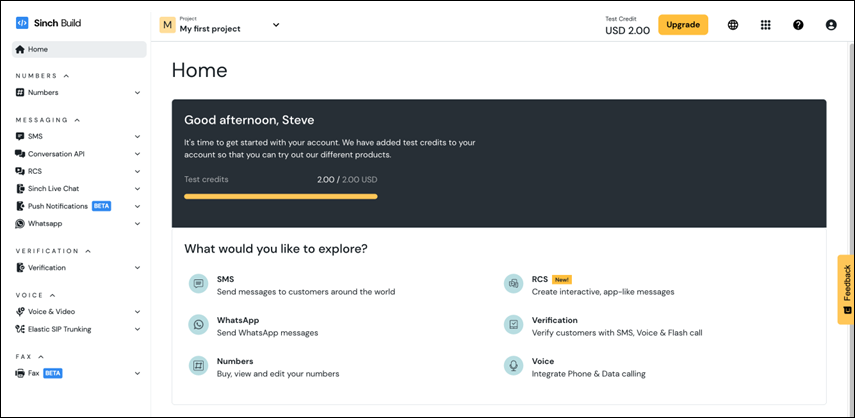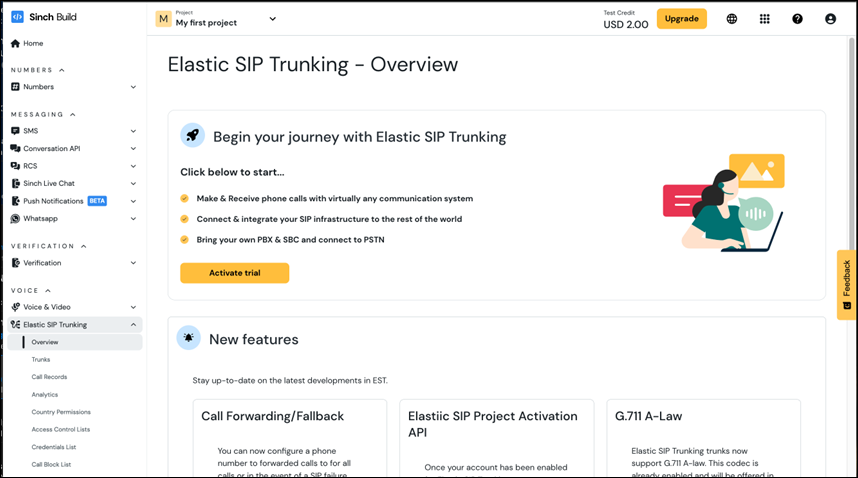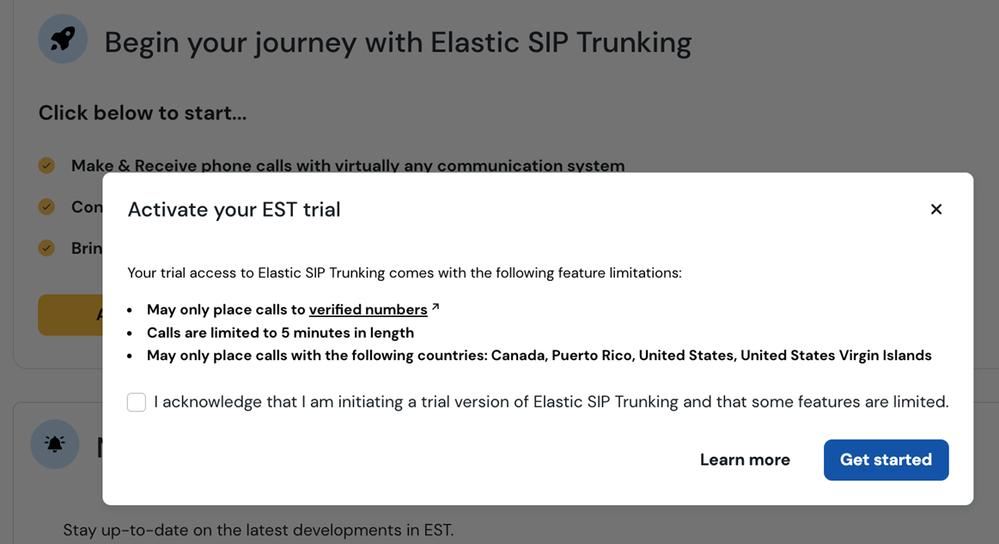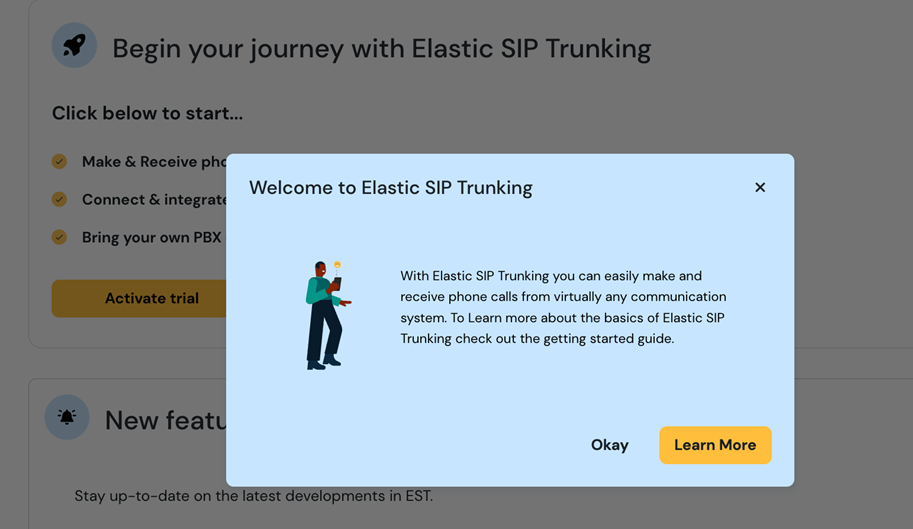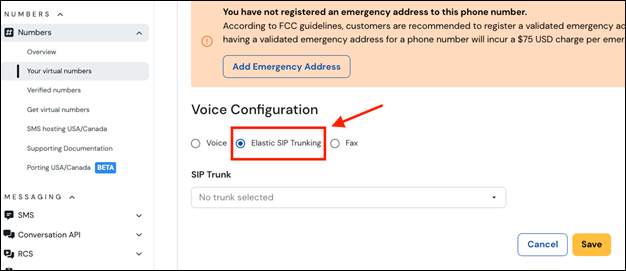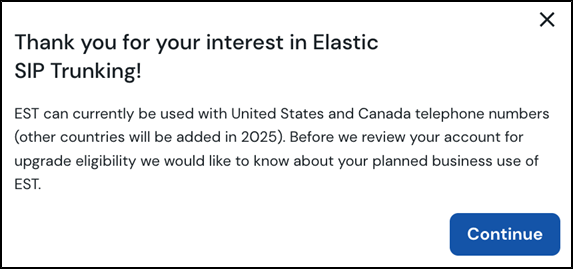- Sinch Community
- Voice & Video
- Elastic SIP Trunking
- How do I get started with an Elastic SIP Trunking trial?
- Subscribe to RSS Feed
- Mark as New
- Mark as Read
- Bookmark
- Subscribe
- Printer Friendly Page
- Report Inappropriate Content
This guide will walk you through the simple process of activating your trial for Elastic SIP Trunking (EST), understanding its features and limitations, and how to request an upgrade to a full production account.
Activating your trial
- Log in to your Sinch account. From the main dashboard, you'll see an overview of the products available to you. Note, if you’ve just signed up for an account, you will have some test credits you can use for Elastic SIP and other services.
- Navigate to Elastic SIP Trunking. On the left-hand navigation menu, expand the Voice section and click on Elastic SIP Trunking.
- Start your journey. On the overview page, click the Activate trial button to begin.
- Review the trial limitations. A modal window will appear outlining the limitations of the trial account. You’ll need to acknowledge these terms before proceeding.
Your trial access to Elastic SIP Trunking comes with the following feature limitations:
- May only place calls to verified numbers.
- Calls are limited to 5 minutes in length.
- May only place calls with the following countries: Canada, Puerto Rico, United States, United States Virgin Islands.
Navigating your trial account
Once your trial is active, you'll notice a banner at the top of the Elastic SIP Trunking pages indicating that you are using a trial version (and an option to request an upgrade).
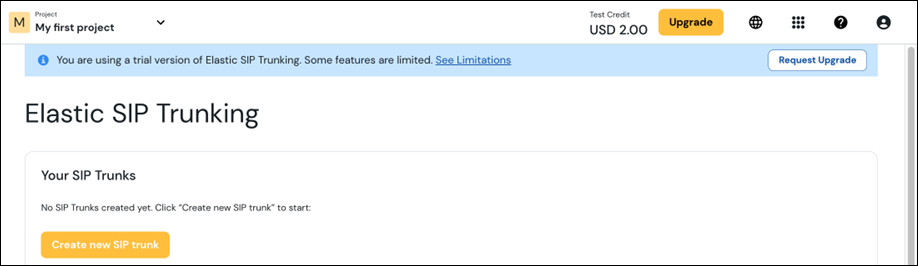
Verified numbers are key
During the trial, you can only make calls to numbers that you have verified for your account. This is an important security measure.
- You can manage your verified numbers by navigating to Numbers > Verified numbers.
- For more information on how to add a verified number, please see our guide: How can I add a verified number to my account?
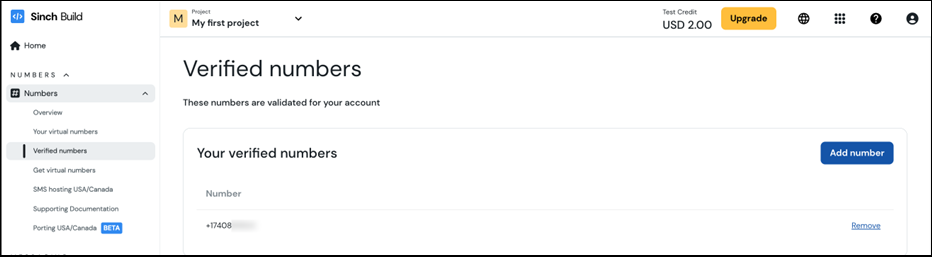
Build trunks
With your verified number you can create new SIP trunk(s) and start making calls. See more information on setting up Elastic SIP in the Getting Started with Elastic SIP community article. The cost of each call will be deducted from your test credits.
Obtaining your free test number
Navigate to the Numbers section, and you will be presented with a banner which will assist you in obtaining your free test number.
Once you have obtained your test number, you will need to move it over to your Elastic SIP Trunking Trial to use it with the service. To do this, navigate to Your Virtual Numbers underneath the Numbers section, and change the Voice Configuration from “Voice” to “Elastic SIP Trunking”.
Upgrading to a full account
When you're ready to move beyond the trial limitations and unlock the full power of Elastic SIP Trunking, you can easily request an upgrade:
- From any Elastic SIP page, click on "Request Upgrade". You can find this button in the banner at the top of the page.
- Tell us about your needs. A pop-up will appear asking for a bit more information about your planned business use of EST. This will help our team understand your needs to ensure a smooth transition.
- Submit your request. After you provide the necessary details, a member of our sales team will reach out to you to finalize the upgrade process.
We hope this guide helps you get started with your Elastic SIP Trunking trial. If you have any questions, feel free to explore the rest of our community articles or reach out to support.
- Mark as New
- Bookmark
- Subscribe
- Mute
- Subscribe to RSS Feed
- Permalink
- Report Inappropriate Content