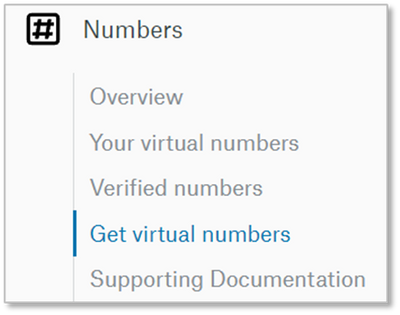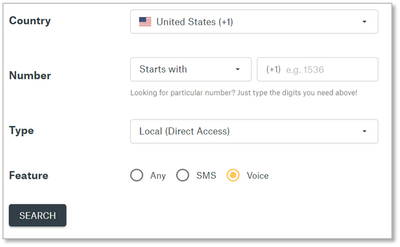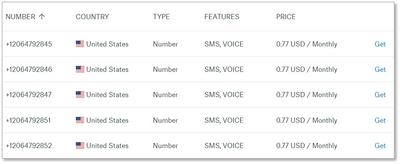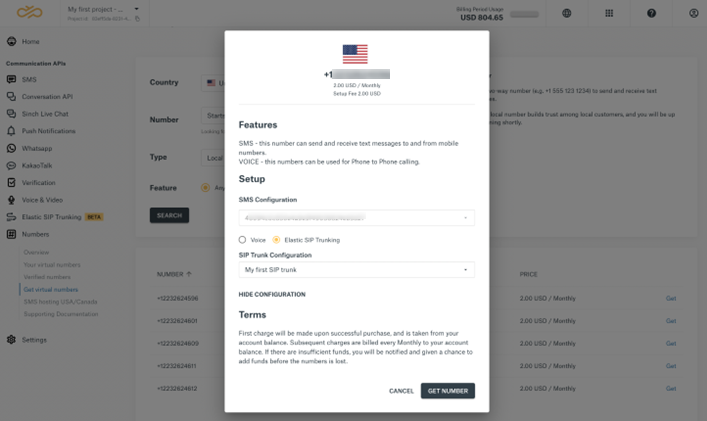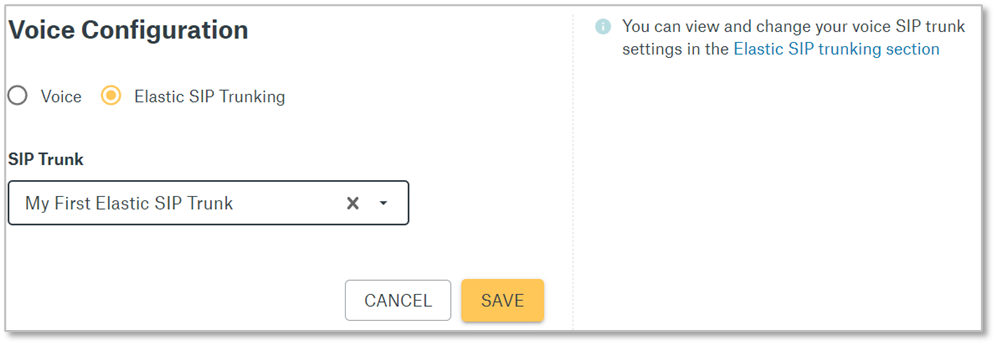- Sinch Community
- Voice & Video
- Elastic SIP Trunking
- How do I get a number to use with Elastic SIP Trunking?
- Subscribe to RSS Feed
- Mark as New
- Mark as Read
- Bookmark
- Subscribe
- Printer Friendly Page
- Report Inappropriate Content
New telephone numbers can be ordered by selecting “Get Virtual Numbers” underneath the “Numbers” section in the navigation menu.
Purchasing a new number
After accessing the Get Virtual Numbers page, you will be presented with the opportunity to search for numbers in specific areas. Select the Voice feature option to ensure you are searching through numbers which can be used for voice communications.
Once you have found a number you would like to purchase, select the Get link for that number.
Enabling numbers for Elasting SIP Trunking
After purchasing your new number, you will be taken automatically to the number’s configuration page to enable the new number to use Sinch Elastic SIP Trunking.
Note: If you clicked away, you can find the configuration page under “Your Virtual Numbers” beneath the “Numbers” section of the navigation menu.
Toward the bottom of the number configuration page, select the Elastic SIP Trunking button and find the SIP Trunk you created earlier in the SIP Trunk drop-down menu. Please note that default Voice configuration is for Programmable Voice and you must change it to Elastic SIP Trunking to use the number with your SIP Trunk.
Once done, press Save.
Next steps
Now you must register an emergency address for the phone number you purchased.
- Mark as New
- Bookmark
- Subscribe
- Mute
- Subscribe to RSS Feed
- Permalink
- Report Inappropriate Content