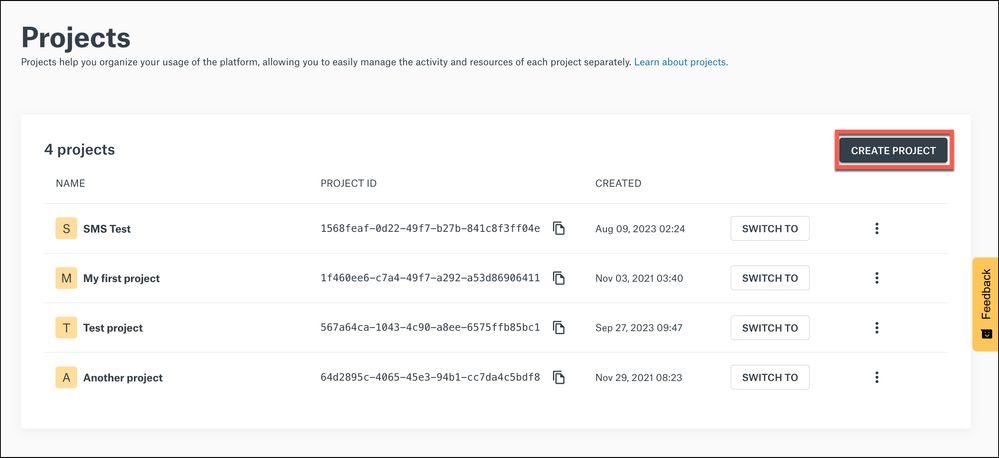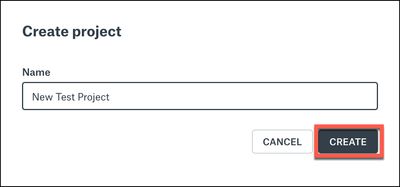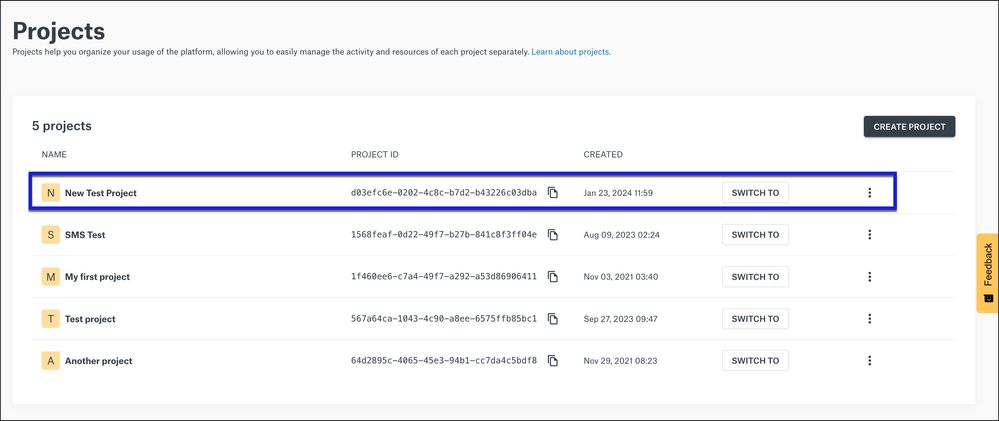- Sinch Community
- Account Management
- Build Dashboard
- Creating a new project
- Subscribe to RSS Feed
- Mark as New
- Mark as Read
- Bookmark
- Subscribe
- Printer Friendly Page
- Report Inappropriate Content
Sinch uses projects to group contacts and apps together to manage and connect a unique set of keys and secret IDs for all your Sinch API products. Contacts can be shared across apps within the same project.
When you create an account on the Sinch Build Dashboard , a default project is automatically created for you with an associated ProjectID. Depending on your requirements, you may need to create additional projects to keep contact lists separate. Click here to learn more about projects.
Important Note: Project or subproject creation is not enabled by default for all customers. If you are self-serve customer who created their account via the Build Dashboard and your Account Manager is listed as onlineteam@sinch.com then you will not be able to create projects or subprojects. In this case if you need to create a project or subproject please reach out to onlineteam@sinch.com who can discuss adding a project on your behalf.
To create a new project, take the following steps:
- Log in to the Sinch Build Dashboard. Click the Project menu at the top left of the screen:
Click View all projects.
- The Projects page is displayed:
Click CREATE PROJECT.
- The Create project dialog is displayed:
Enter a name for your project in the Name field. Click CREATE.
The new project is created and displayed at the top of the list on the Projects page:
Note: After creating a new project, you must create a corresponding Service API if you want to send SMS messages using that project.
Related Articles:
- Mark as New
- Bookmark
- Subscribe
- Mute
- Subscribe to RSS Feed
- Permalink
- Report Inappropriate Content
Sinch has a new single sign-on login experience that will allow you to seamlessly login to any existing Sinch services that you may use - Learn more about Sinch ID.