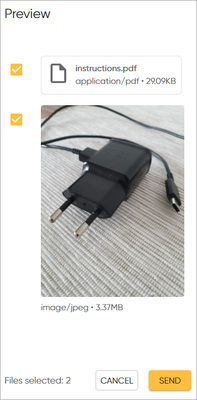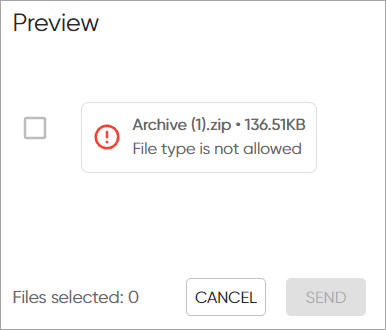Turn on suggestions
Auto-suggest helps you quickly narrow down your search results by suggesting possible matches as you type.
- Sinch Community
- Moderator Forums (Private for Community team)
- Archived Boards (Private)
- Contact
- How do I send and receive attachments?
Options
- Subscribe to RSS Feed
- Mark as New
- Mark as Read
- Bookmark
- Subscribe
- Printer Friendly Page
- Report Inappropriate Content
To send attachments to the customer:
- Click the attachment icon under the chat text box and find the files you want to send:
After you have selected the files, they are shown in the attachment preview:
You can remove an attachment before sending by unselecting its checkbox. - To send an attachment, make sure its checkbox is selected and click SEND.
If the attachment's file type is not supported or the file is too big, the checkbox will not be selected and you won’t be able to send the file:
Image attachments are displayed in the chat, and you can download them by clicking the image. You can play audio and video attachments in the chat, depending on your browser. Other types of attachments will show up as icons in the chat. To download the attachment file, click on the icon.
See also:
Labels:
Options
- Mark as New
- Bookmark
- Subscribe
- Mute
- Subscribe to RSS Feed
- Permalink
- Report Inappropriate Content