- Sinch Community
- Moderator Forums (Private for Community team)
- Archived Boards (Private)
- Contact
- How do I chat with my customer?
- Subscribe to RSS Feed
- Mark as New
- Mark as Read
- Bookmark
- Subscribe
- Printer Friendly Page
- Report Inappropriate Content
When you have picked a conversation, it appears on the Conversations tab in the My Conversations list.
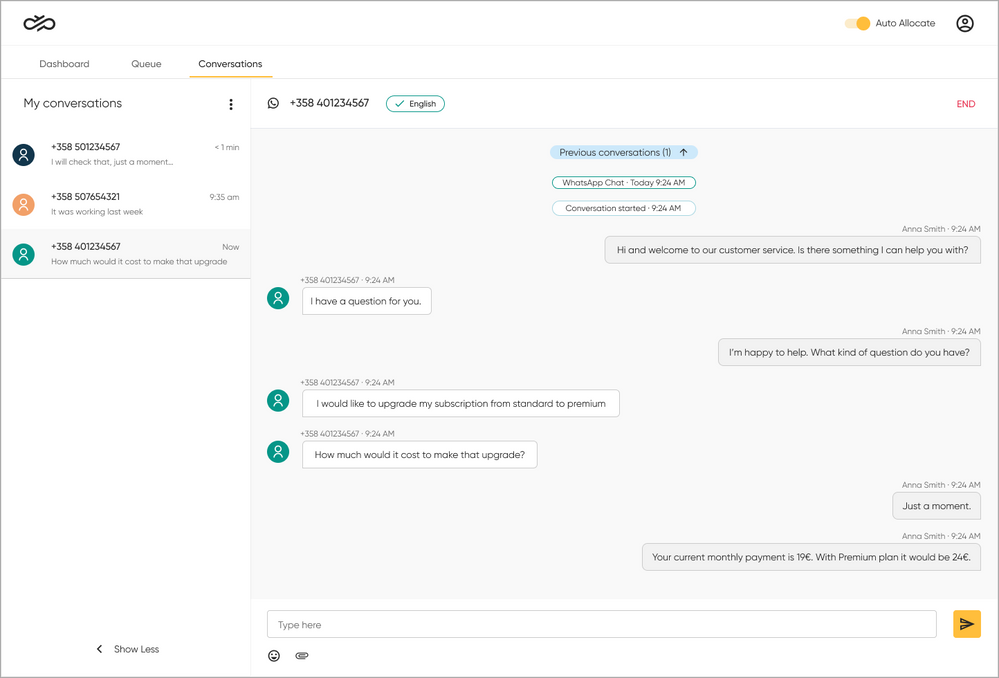
On the conversation’s header, you can see what channel the conversation is coming from and the skills needed. If there are too many required skills to display on the header line, you can see all of them by hovering your cursor over the skills.
For each item in the conversation list, you can see:
- the customer’s ID (for example, phone number or name)
- the time passed since the customer’s oldest unanswered message
- a preview of the customer’s latest message.
To respond to the customer, type into the chat text box and click 

To end the conversation, click END at the top right above the conversation thread. Note: If you end the conversation, you will not be able to return to it unless the customer sends a new message. The new message will end up in the queue again.
- Mark as New
- Bookmark
- Subscribe
- Mute
- Subscribe to RSS Feed
- Permalink
- Report Inappropriate Content