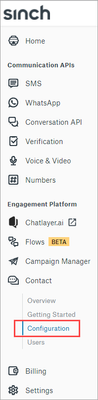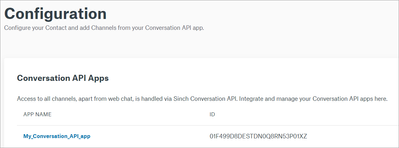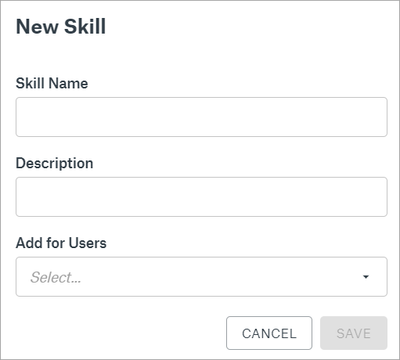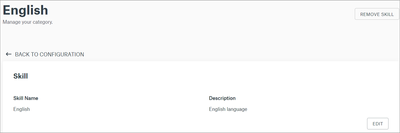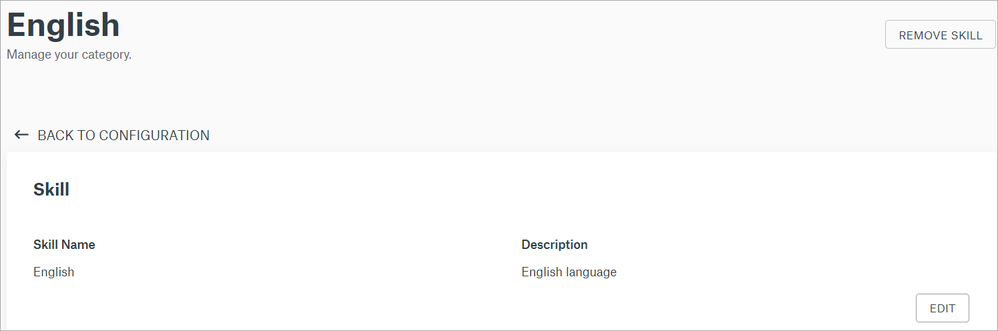Turn on suggestions
Auto-suggest helps you quickly narrow down your search results by suggesting possible matches as you type.
- Sinch Community
- Moderator Forums (Private for Community team)
- Archived Boards (Private)
- Contact
- How do I add, edit, and remove skills?
Options
- Subscribe to RSS Feed
- Mark as New
- Mark as Read
- Bookmark
- Subscribe
- Printer Friendly Page
- Report Inappropriate Content
Skills are used for allocating conversations to agents with the necessary competence. If no skills are defined, incoming conversations will be allocated to any available agent. Read more about skill matching.
To use skill requirements for conversations and assign skills to agents, first add the skills into your Contact application:
- Log in to the Sinch Customer Dashboard.
- From the left-side menu, select Contact and Configuration:
The Configuration page is displayed, showing the configuration of your Sinch Contact application: - Scroll down to the Skills section and click ADD:
The New Skill dialog opens: - Enter a name and description for the skill.
If you have already added users into Sinch Contact, you can assign the skill to the relevant users in the Add for Users field. - Click SAVE.
The new skill is displayed in the Skills section of the Configuration page.
To edit a skill:
- In the Skills section of the Configuration page, click on the skill name shown as a blue link:
The skill details open: - Click EDIT.
- Make the necessary changes and click SAVE.
The edited skill is displayed in the Skills section of the Configuration page.
To remove a skill:
- In the Skills section of the Configuration page, click on the skill name shown as a blue link:
The skill details open: - Click REMOVE SKILL.
The skill is removed from the Skills section of the Configuration page.
See also:
How do I configure Sinch Contact?
How do I invite, edit, and remove users?
Labels:
Options
- Mark as New
- Bookmark
- Subscribe
- Mute
- Subscribe to RSS Feed
- Permalink
- Report Inappropriate Content