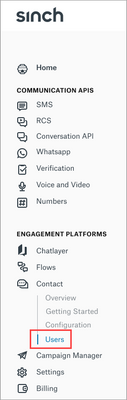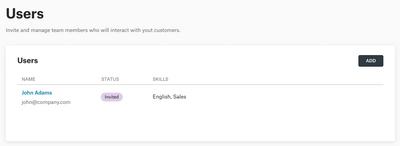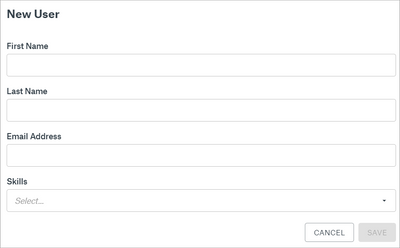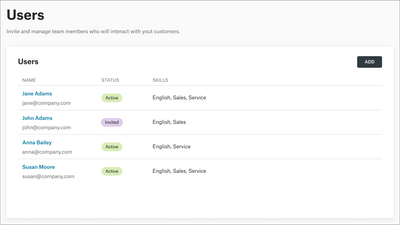- Sinch Community
- Moderator Forums (Private for Community team)
- Archived Boards (Private)
- Contact
- How do I invite, edit, and remove users?
- Subscribe to RSS Feed
- Mark as New
- Mark as Read
- Bookmark
- Subscribe
- Printer Friendly Page
- Report Inappropriate Content
Users you invite to Sinch Contact will be the agents who handle customer conversations in Agent Workspace. They will not have access to Sinch Contact configuration.
To invite your agents:
- Log in to the Sinch Customer Dashboard.
- From the left-side menu, select Contact and Users:
The Users page opens: - Click ADD.
The New User dialog opens: - Enter first name, last name, and email address.
If you have already added skills into Sinch Contact, you can select skills for the user. - Click SAVE.
The invited user is displayed in the Users list and gets an email with a link to the application. After the user has signed in for the first time, their status is updated from Invited to Active in the Users list. You can also see the users’ skills in the list:
To re-invite a user when they have, for example, lost their invitation email:
- Click the user’s name shown as a blue link.
User details open. - Click RESEND INVITATION.
The user gets an email with a link to the application.
Note: You can only re-invite a user who has not yet logged in for the first time.
To edit a user's name or to change their skills:
- Click the user’s name shown as a blue link.
User details open. - Click EDIT.
- Make the changes and click SAVE.
The edited user details are displayed in the Users list.
To remove a user:
- Click the user’s name shown as a blue link.
User details open. - Click DELETE USER.
The user is removed from the Users list.
See also:
How do I configure Sinch Contact?
How do I add, edit, and remove skills?
- Mark as New
- Bookmark
- Subscribe
- Mute
- Subscribe to RSS Feed
- Permalink
- Report Inappropriate Content