- Sinch Community
- More topics
- Engage Classic
- Chatbot
- Add an intent to your bot
- Subscribe to RSS Feed
- Mark as New
- Mark as Read
- Bookmark
- Subscribe
- Printer Friendly Page
- Report Inappropriate Content
Adding intents to your bot allows your customers to be understood in natural language, without the need to click a button.
🎥You prefer to watch a quick hands-on tutorial? Check out our new bot builder video tutorial!
Create an intent
To add an intent to your chatbot:
1. Go to Intents page from the main navigation bar.
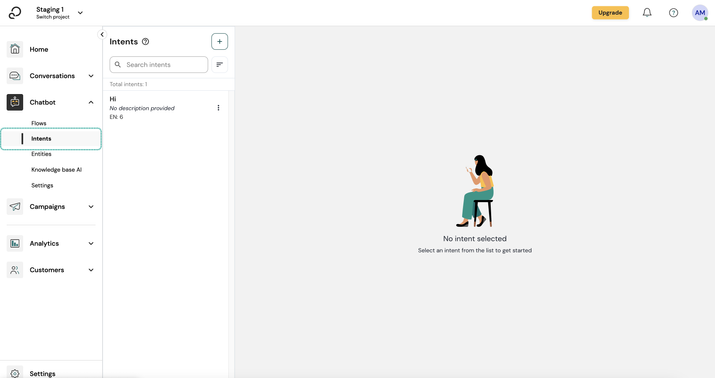
2. Click the + button.
3. Summarize your intent with a brief description. This step is optional.
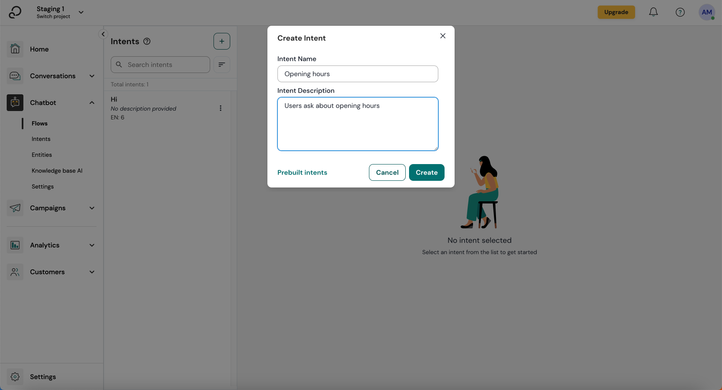
4. Add expressions. This can be done in 3 ways:
- Either you write them in the input field and press 'enter' on your keyboard.
- Or you can click the + button on the left to add them.
- Or by generating expressions powered by LLM (Large Language Models). If you don’t have any expressions for your intent yet, the name and description of the intent will be used as the prompt to generate the expressions. Select the expressions that fit your intent and add them to your intent.
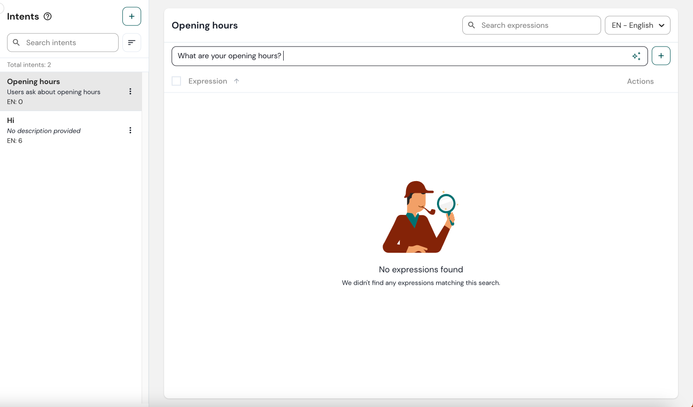
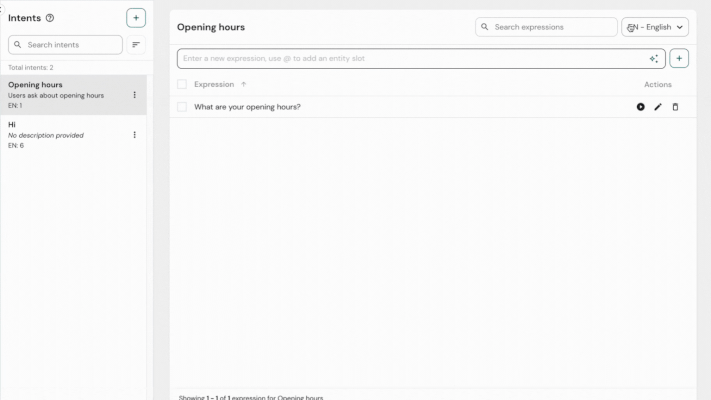
5. Train your bot after making changes to your intent.
Connect your intent to a flow
As mentioned before, an Intent can be used to trigger a specific flow.
In the previous example, the bot was already trained so that recognizes questions about opening hours. But it isn't connected to any answer flow yet.
To connect an intent to a flow:
- Go to Flows.
- Drag an Intent block onto the canvas,
- Open this block and search for your created intent.
- cClick Save.
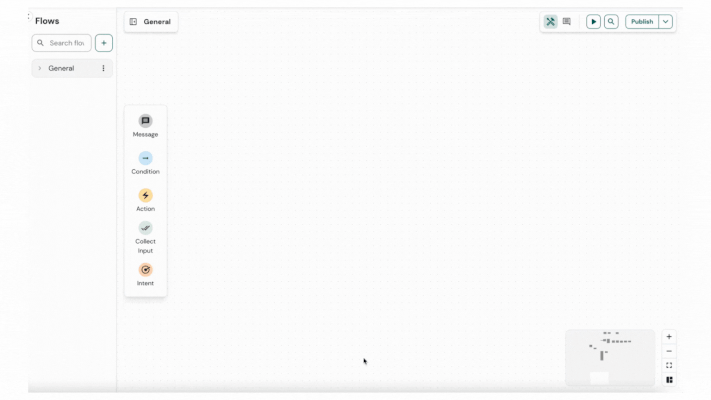
5. Add Message block that will be sent after intent is triggered.
6. Select Add step and then Text.
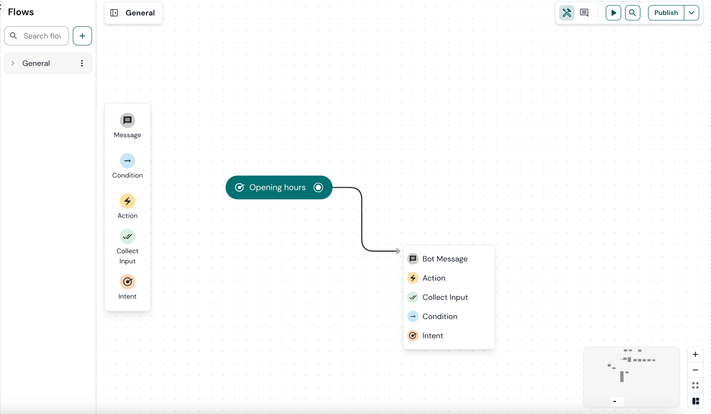
7. Write the message then click Save.
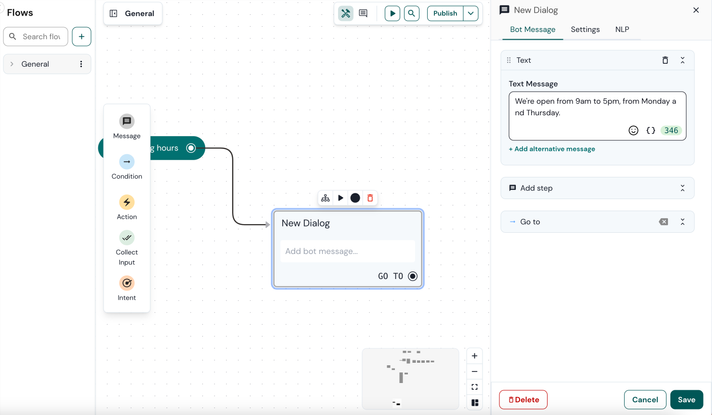
8. Test your changes by clicking the play button.
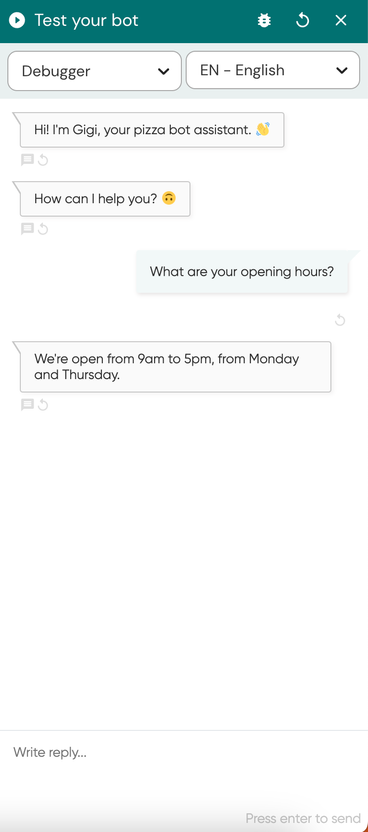
See also:
[New bot builder] Train your AI bot
- Mark as New
- Bookmark
- Subscribe
- Mute
- Subscribe to RSS Feed
- Permalink
- Report Inappropriate Content