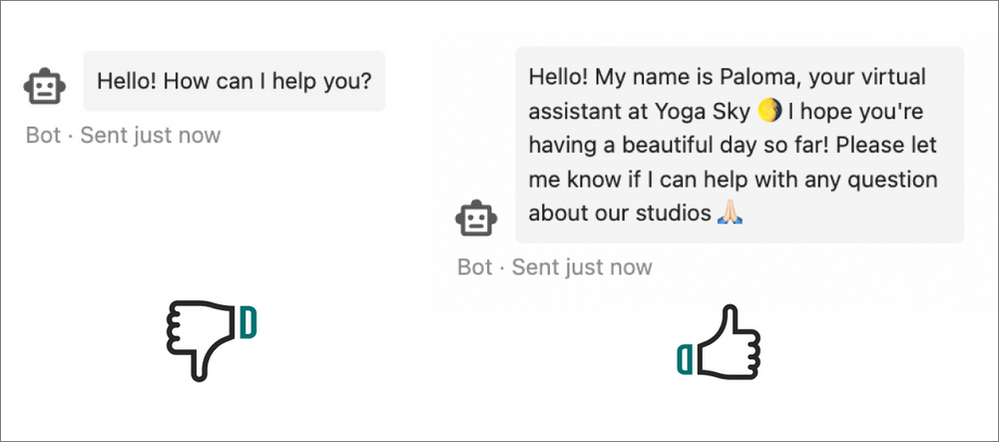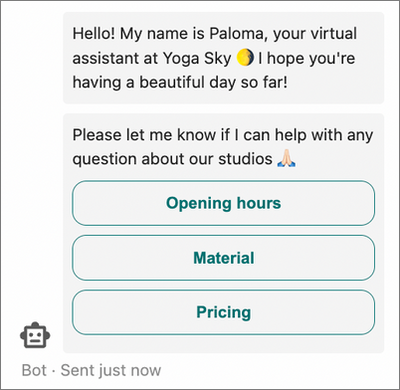- Sinch Community
- More topics
- Engage Classic
- Chatbot
- Introduction message
- Subscribe to RSS Feed
- Mark as New
- Mark as Read
- Bookmark
- Subscribe
- Printer Friendly Page
- Report Inappropriate Content
Your bot's introduction message is the first message that the customer will receive. It's part of the predefined blocks on your canvas.
To give the best first impression, this introduction should already include a lot of what the user needs to have a successful conversation with the bot. If you haven't yet learned the basics of conversation design, we suggest you start in the Conversation design intro.
In Engage, your welcome message is added by default as a starting point in the conversation. This means that it will be sent when the conversation starts.
Best practices for writing an introduction message
Once your bot's definition has been outlined in the chatbot design workflow, make sure that a couple of aspects of this definition are displayed in the welcome message:
- the bot's personality and tone
- the scope of the conversation
In the example below, on the right you can see a good welcome message because:
- The bot is presented as a bot. This is always good so that customers do not think they are speaking to a human.
- The bot shows some personality traits. In this example, the name, emojis, and empathy included in the message give the customer the impression that this bot is welcoming, warm, and will listen carefully to what the customer says.
- The bot is presented as an FAQ bot. The last sentence outlines the purpose of the bot: to answer the customer's questions on yoga studios.
On the left, you can see a poor welcome message that does not bring any added value to the conversation. This increases the chances of your customer asking something out of scope and then being blocked in the conversation because it wasn't understood by the bot. Eventually, this leads to a frustrated customer who does not want to use the bot again.
To make your welcome message even clearer, you can also use reply buttons so that the topics covered by the bot are well defined. All you need to do is add a Buttons step under the Introduction message block on your bot canvas. The image below uses the same example as above but adding buttons.
See also:
[New bot builder] Conversation design intro
- Mark as New
- Bookmark
- Subscribe
- Mute
- Subscribe to RSS Feed
- Permalink
- Report Inappropriate Content