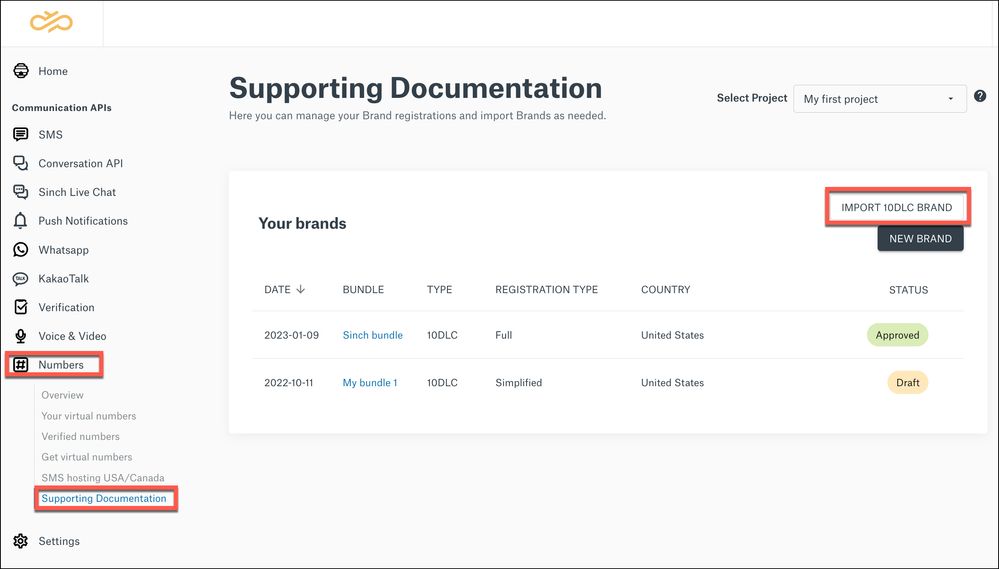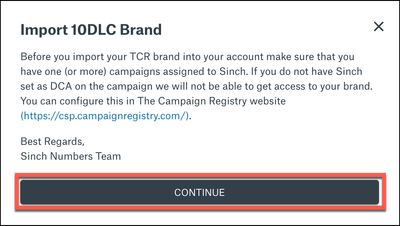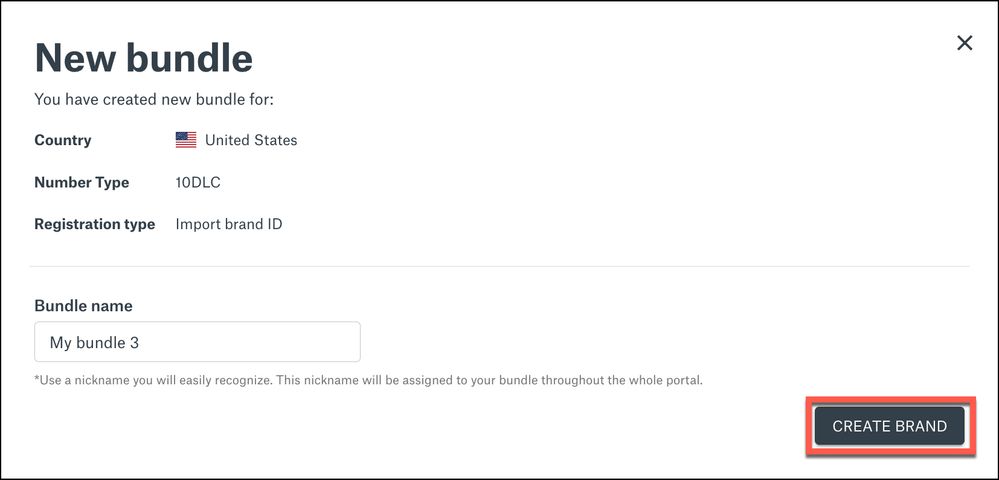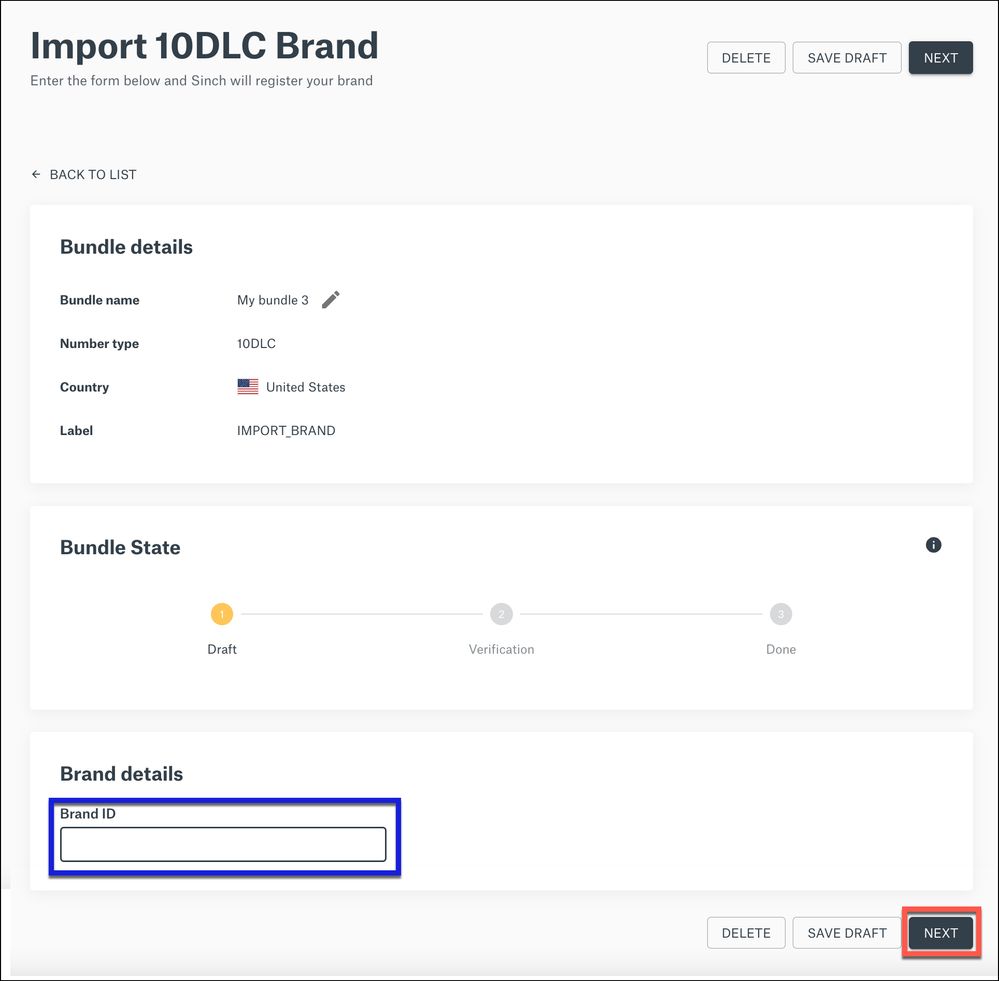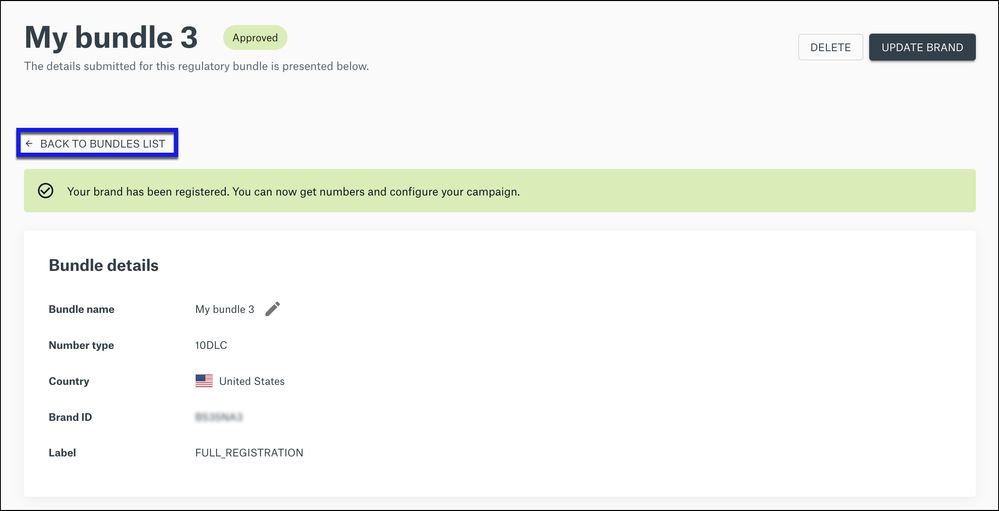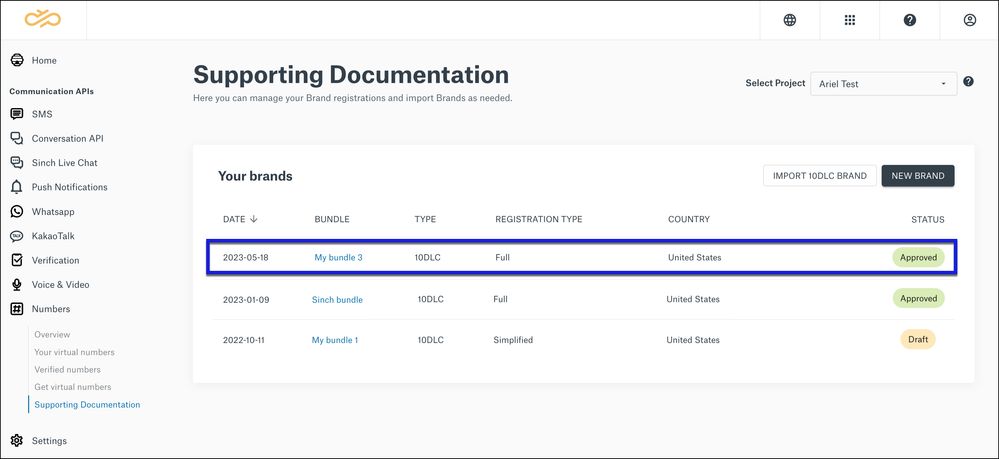Turn on suggestions
Auto-suggest helps you quickly narrow down your search results by suggesting possible matches as you type.
- Sinch Community
- Numbers & Connectivity
- 10DLC
- Importing a 10DLC Brand to Sinch
Options
- Subscribe to RSS Feed
- Mark as New
- Mark as Read
- Bookmark
- Subscribe
- Printer Friendly Page
- Report Inappropriate Content
IMPORTANT: Before you import your TCR brand into your account make sure that you have one (or more) campaigns assigned to Sinch. If you do not have Sinch set as Direct Connectivity Aggregator (DCA) on the campaign, we will not be able to get access to your brand. You can configure this in The Campaign Registry website: (https://csp.campaignregistry.com/).
To import an existing 10DLC Brand to Sinch take the following steps:
- Log in to the Sinch Build Dashboard and select Numbers from the left menu and click the Supporting Documentation option.
- The Support Documentation page is displayed:
This page shows your 10DLC brands. To import an existing 10DLC brand to use with Sinch messaging services, click IMPORT 10DLC BRAND.
- The Import 10DLC Brand dialog is displayed:
Before you can import your Campaign Registry (TCR) brand into your account you need to ensure you have at least one (or more) campaigns shared with Sinch. If you do not have Sinch set as DCA on one of your brand’s campaigns, we will be unable to access your brand. You can configure this on the TCR website: https://csp.campaignregistry.com/.
If you comply with the notice, click CONTINUE.
- The New bundle dialog is displayed:
Enter a name for your bundle in the Bundle name field – it is recommended you use a name that will help you easily recognize your brand. Click CREATE BRAND.
- The Import 10DLC Brand page is displayed:
Enter your Brand ID in the Brand ID field. Click NEXT. - If the process is successful and your import is approved – a confirmation message will be displayed, and the details of your bundle are displayed:
If you do not have the "trusted brand and campaign import” setting on your account, you will be asked to verify your bundle and an email will be sent to the email address that was registered with the Brand containing a verification code. Enter the code and click VERIFY.
If you click <- BACK TO BUNDLES LIST your imported brand will be displayed in the Your brands list:
Visit the Sinch 10DLC Product Page to learn more about Sinch 10DLC or if you need more help with 10DLC or have any questions, contact Sinch, who will be happy help!
Labels:
Options
- Mark as New
- Bookmark
- Subscribe
- Mute
- Subscribe to RSS Feed
- Permalink
- Report Inappropriate Content