- Sinch Community
- More topics
- Unified Communications as a Service (UCaaS)
- UCaaS Admin Portal
- Standalone Voicemail Guide
- Subscribe to RSS Feed
- Mark as New
- Mark as Read
- Bookmark
- Subscribe
- Printer Friendly Page
- Report Inappropriate Content
Configuring, Managing, and Using Standalone Voicemail in the Customer Administration Portal
The Standalone Voicemail product provides a solution for a non-seat service (such as a hunt group or call center queue) to have a voicemail box. Because there is no device attached to the non-seat service, this voicemail will not be able to deliver a message waiting indicator.
Configuring the Mailbox
In the Customer Administration Portal, go to Enterprise Services and then Virtual Extensions/Mailbox:
- Find the voicemail box you want to add to a service and press the Assign action.
- Select the service from the drop-down menu.
- Press Save.
The voicemail box now has the extension of the service you have associated it with. So if you have assigned it to Hunt Group 6666, the extension for the voicemail box would be 6666, or *556666 to directly transfer a call to it.
Manage the Mailbox
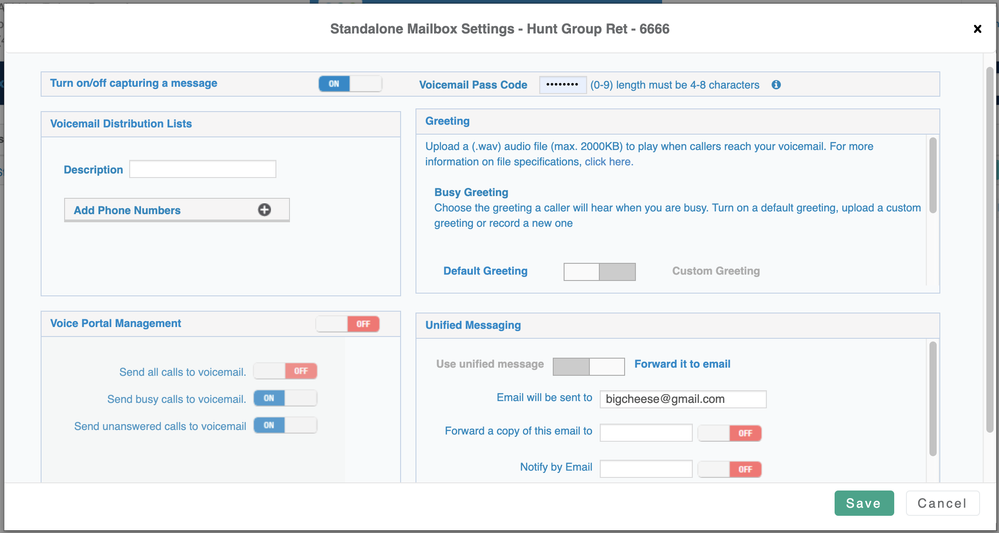
To reach the settings of an assigned Standalone Voicemail Box, press the Edit key in the actions section:
- Input a voicemail pass code, it must be 4-8 digits, no repeating digits, no ascending or descending digits, etc.
- Use the default greeting or upload a new one as a .wav file in the Greeting section.
- Switch to Forward it to email and input a email address or email distribution list to deliver the voicemails as email.
- If left to Use unified message, someone will need to dial into the extension to retrieve the messages.
- Turn the Voice Portal Management switch to ON when ready to enable the voicemail box.
- Save to lock in the information.
Use the Mailbox
If you have not set up voicemail to email, then someone will need to call into the mailbox to retrieve messages:
- Call another extension with voicemail set up (you can dial your own voicemail box if you have Auto-Login turned off in your voicemail settings)
- While the outgoing message is being played, press the asterisk key (*)
- At the prompt, press asterisk (*) a second time
- Enter the voicemail address (extension) of the standalone box
- You can now manage the voicemail.
- Mark as New
- Bookmark
- Subscribe
- Mute
- Subscribe to RSS Feed
- Permalink
- Report Inappropriate Content