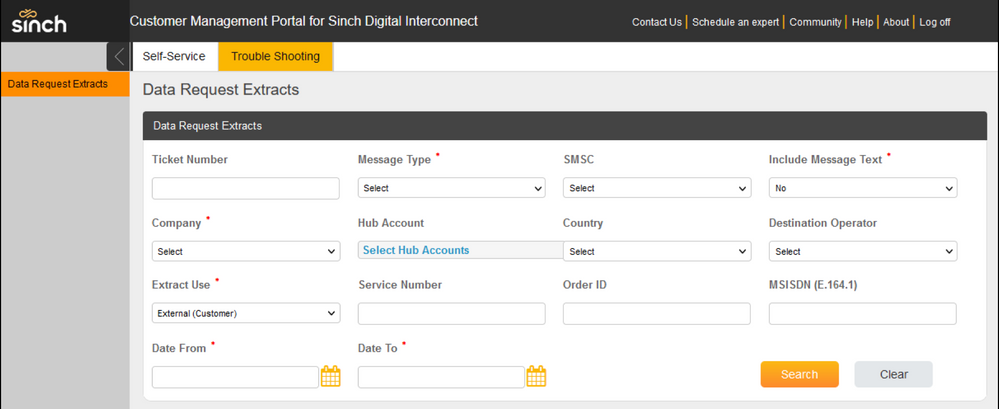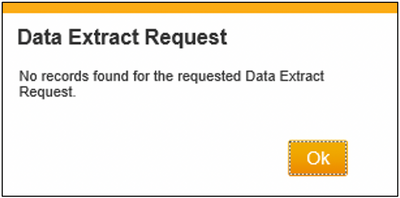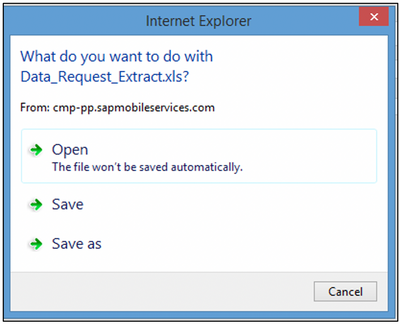- Sinch Community
- More topics
- SMS 365, enterprise service
- How to Create a Data Extract Request
- Subscribe to RSS Feed
- Mark as New
- Mark as Read
- Bookmark
- Subscribe
- Printer Friendly Page
- Report Inappropriate Content
The Data Extract Requests feature of the Customer Management Portal (CMP) allows you to create a traffic report for up to three hub accounts (per request) or for one specific MSISDN (Mobile Originated or Mobile Terminated) and for a specific date range within the last 12 months.
This guide shows step-by-step instructions on how to create Data Extract Requests.
NOTE: This is an opt-in feature, so you will need to contact your account manager in advance to have this activated.
To create a Data Extract Request, complete the following steps:
- Log in to the Customer Management Portal.
- Select the Data Extract Request option from the left-hand menu. The Data Extract screen is displayed:
- Enter your specific values into the fields, noting that those fields marked with a red asterisk (*) are mandatory (under the Support Ticket tab):
Field Heading
Description
MSISDN
For single number extracts, enter the MSISDN in international E.164 format.
Alternatively, you can enter the Order ID or the Message ID in the Order ID field.Service Account*
Select your company name from the Service Account drop down list.
Country
Specify a country if you want to filter the results by country.
Date From*
Select the dates (date range) for you want to extract data for.
NOTE: The date fields are set to 00:00 Hours local time. If you want to include today’s traffic, or your required data is close to your own date line, set the Date To field to tomorrow’s date.
Date To*
Message Type*
Select your message type, MO, MT or both.
Hub account*
Click Select Hub Accounts to select up to 3 hub accounts you want to extract data for
Destination Operator
Specify a destination operator if you wish to filter your results by Destination Operator.
Order ID
Enter the Order ID or Message ID for the MSISDN(s) you want to extract data for.
Include Message Text*
Select option yes or no
TPOA (for MT)
Specify the TPOA if you want to filter the results by TPOA.
Service Number (for MO)
Specify the Service Number if you want to filter the results by TPOA.
Send Email
Select this option to email an unencrypted copy to your Login ID.
NOTE: Once you have run the extract, you can save the report locally using the tool’s HTTPS connection.
NOTE: For single number extracts, enter the MSISDN in international format with a plus (+) sign. Alternatively, you can enter the Message ID/Order ID in the Order ID field. - To run your data extra report, click Search.
NOTE: There may be a small delay whilst the report is run. - If no matching records are found the following message is displayed:
If you believe this to be incorrect, you may need to adjust your date or hub account values.
If matching data is found, you will be prompted to open/save the results in an excel file:
Repeat this process for any further reports you require, for example, for your other Hub Accounts.
- Mark as New
- Bookmark
- Subscribe
- Mute
- Subscribe to RSS Feed
- Permalink
- Report Inappropriate Content
- Mark as Read
- Mark as New
- Bookmark
- Permalink
- Report Inappropriate Content
Nice!