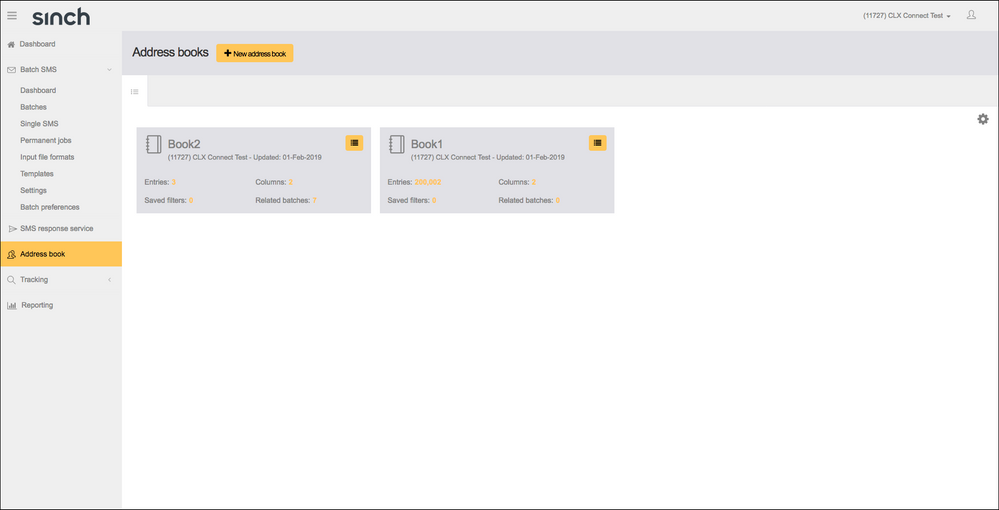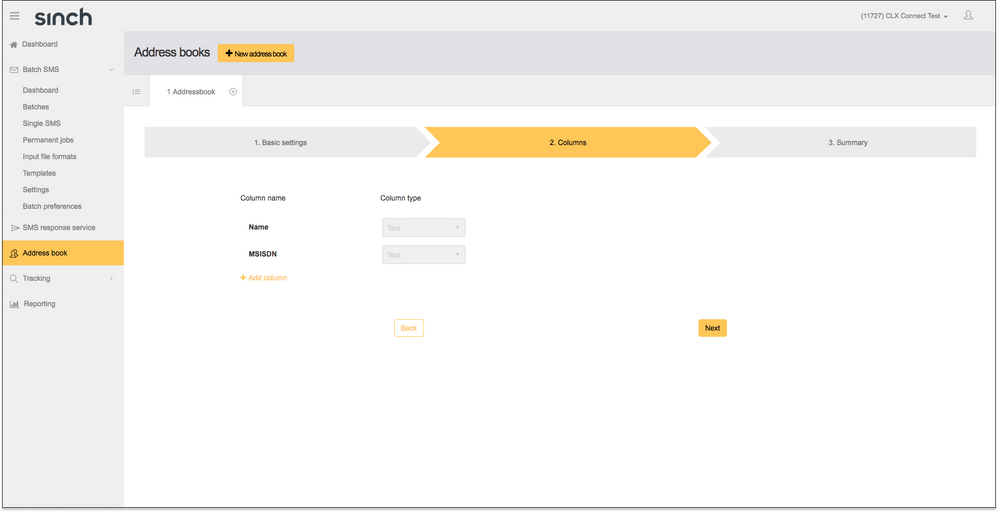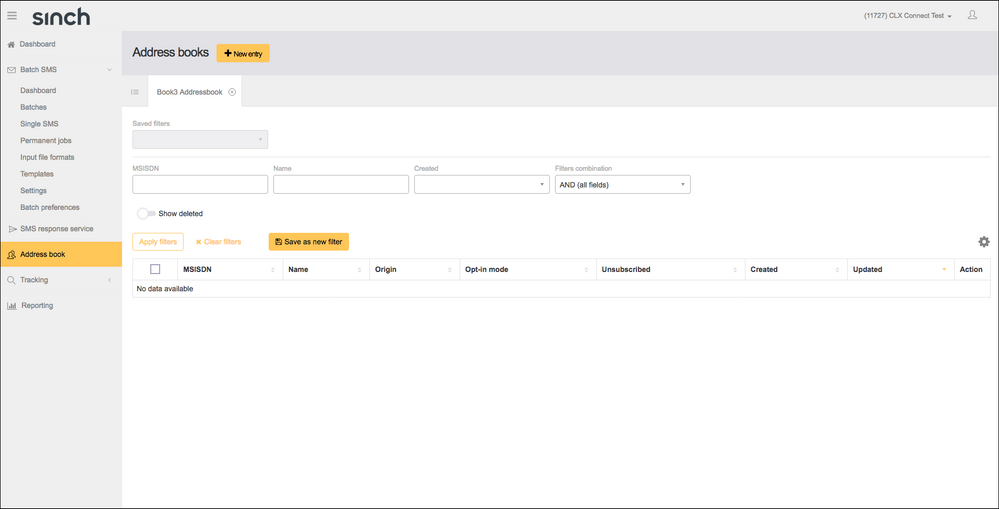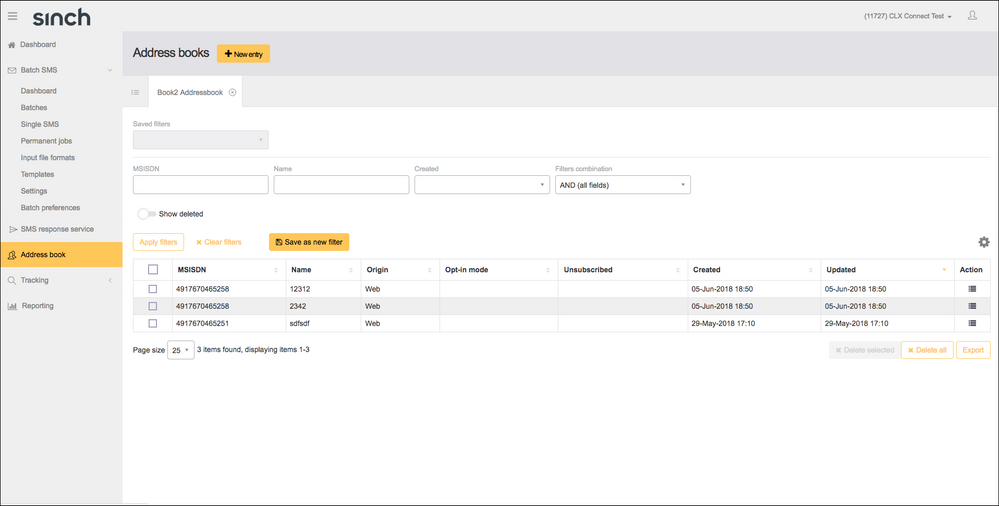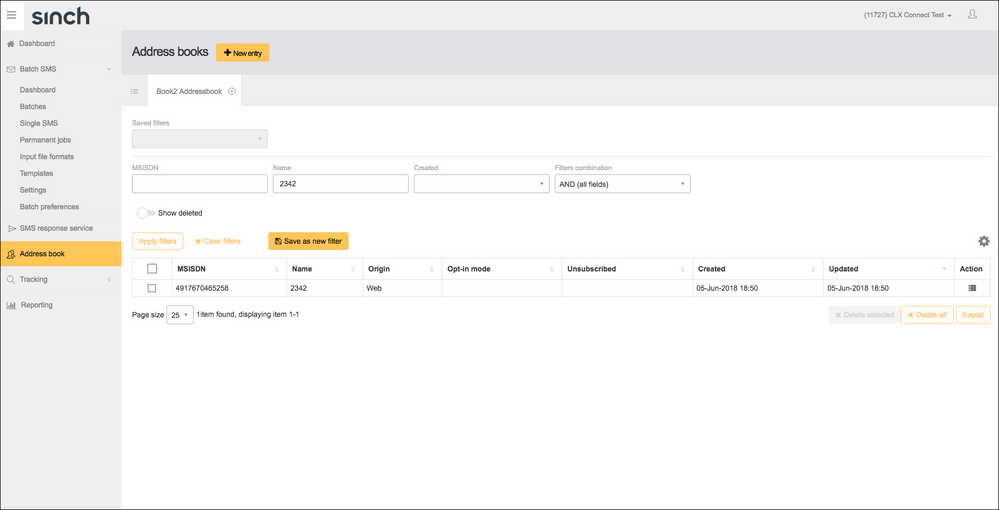Turn on suggestions
Auto-suggest helps you quickly narrow down your search results by suggesting possible matches as you type.
- Sinch Community
- More topics
- Legacy Products
- How do I create an Address Book using Connect
Options
- Subscribe to RSS Feed
- Mark as New
- Mark as Read
- Bookmark
- Subscribe
- Printer Friendly Page
- Report Inappropriate Content
Creating a new address book
- Launch Connect from your Sinch Customer Dashboard.
- Click Address Book. The Address books page displays:
Click +New Address Book. - The New Address Book form is displayed:
Enter a Name for your Address Book. Click Next. - Select the columns you would like to include in your Address Book, this will depend on the data you have available to you and will allow you to include any uploaded data in your messages. Click Next.
- Review and Complete.
Populating the address book
- Click the Address Book you’d like to populate. The Address Book page is displayed:
Click +New Entry. - All Address Book entries must include a Name and Number (MSISDN)
- Select Entry Type:
Single: allows you to add entries individually.
Upload File: allows you to upload a list of numbers.
SFTP: allows you to connect a server to upload numbers programmatically. - If you have chosen Upload File or SFTP you will need to complete the INPUT FILE CONFIGURATION section. Add a comma in the Separator field and select MSISDN in Column 1 and Name in Column 2.
- Proceed to Summary, check and Complete.
- This Address Book will now be available to send to in the Batches section.
- You can create filters to segment your data:
- Add the values you want to filter by and click Apply filters:
- Click Save as new filter.
Labels:
Options
- Mark as New
- Bookmark
- Subscribe
- Mute
- Subscribe to RSS Feed
- Permalink
- Report Inappropriate Content