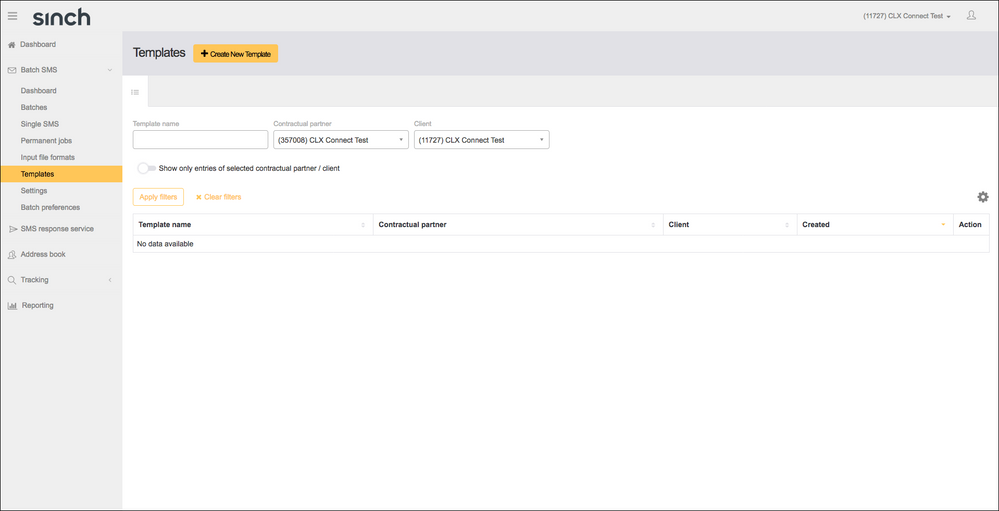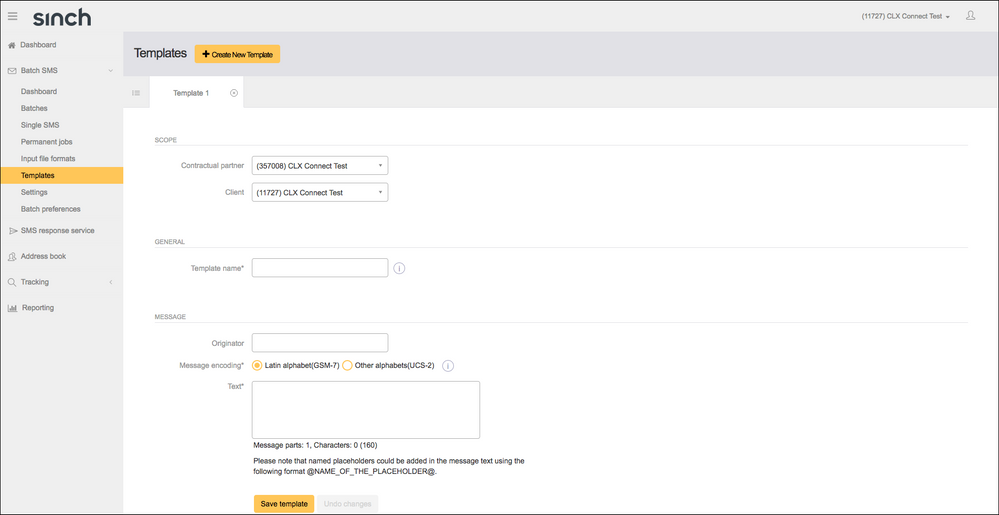Turn on suggestions
Auto-suggest helps you quickly narrow down your search results by suggesting possible matches as you type.
- Sinch Community
- More topics
- Legacy Products
- How do I create a Template using Connect?
Options
- Subscribe to RSS Feed
- Mark as New
- Mark as Read
- Bookmark
- Subscribe
- Printer Friendly Page
- Report Inappropriate Content
- Launch Connect from your Sinch Customer Dashboard.
- Expand the Batch SMS menu item by clicking on the downward arrow to the right of Batch SMS.
- Click Templates. The Templates page displays:
Click + Create New Template.
- The Create New Template form is displayed:
- Add a Template Name.
- Enter an Originator (who the sent message appears from), this can be a name (11 alphanumeric characters) or a number (16 digits).
- Message Encoding determines what character set you wish to send messages in. Latin Alphabet (GSM-7) covers languages such as English, French and German. Other Alphabets (UCS2) cover languages such as Russian, Greek and Arabic, where the character set is completely different. You will need to convert messages into UCS2 yourself if necessary and enter this in the message body for it to be delivered in the correct language on the handset.
- Enter your message in the Text box.
- Click Save Template.
Options
- Mark as New
- Bookmark
- Subscribe
- Mute
- Subscribe to RSS Feed
- Permalink
- Report Inappropriate Content