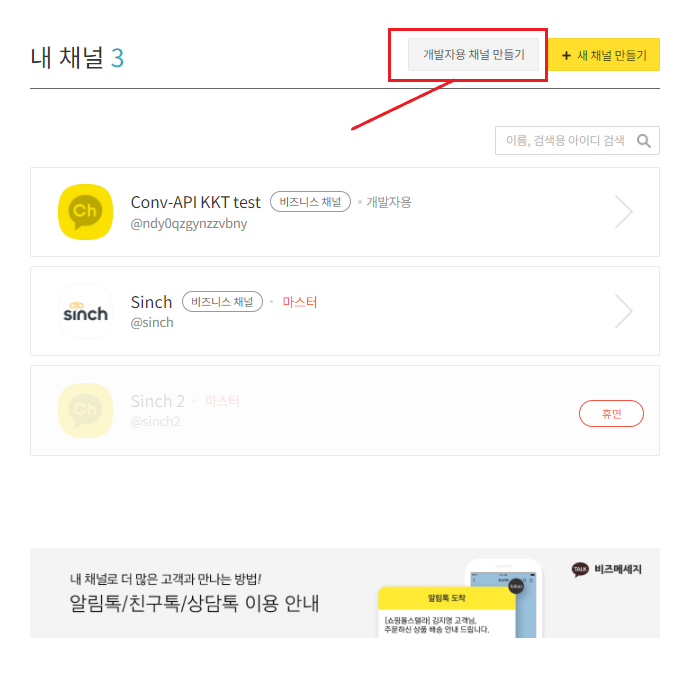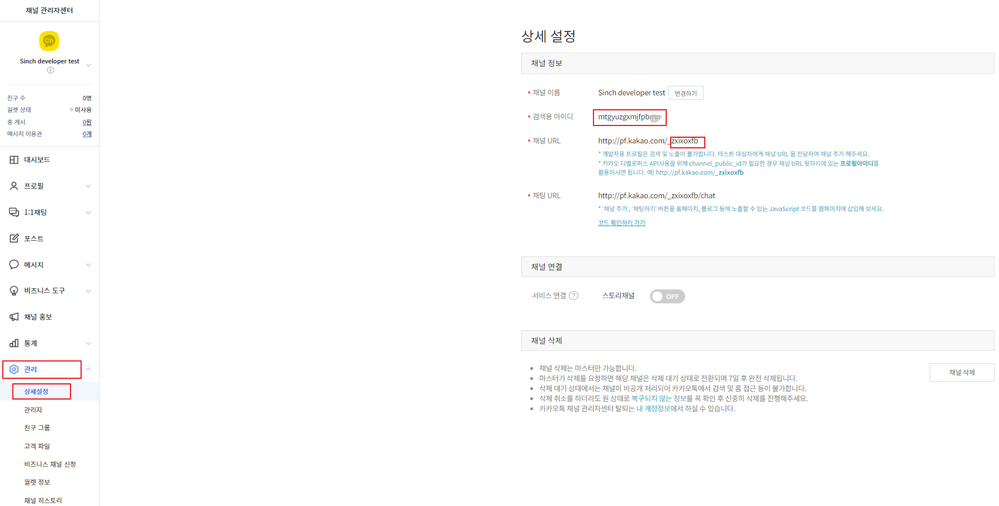- Sinch Community
- Messaging
- KakaoTalk
- How to create a KakaoTalk developer channel for testing
- Subscribe to RSS Feed
- Mark as New
- Mark as Read
- Bookmark
- Subscribe
- Printer Friendly Page
- Report Inappropriate Content
It is not necessary to create a developer channel if you only want to send AlimTalk and FriendTalk one-way messages.
If you are connecting to a chatbot or live agent then it's best to have a developer channel to test rather than using the KakaoTalk Business Channel in production.
Remember that you must upgrade your KakaoTalk channel to a Business KakaoTalk channel. You can create up to 10 Business KakaoTalk Channel including the public one towards KakaoTalk users and developer channel.
This is a guide to show you how to create a developer channel for test.
Step 1: Log into KakaoTalk Channel Manager and go to Channel at the top.
Step 2: Click the button highlighted red, it means "Create a channel for developers". Fill in Channel Name and Category of the business. Click OK to continue.
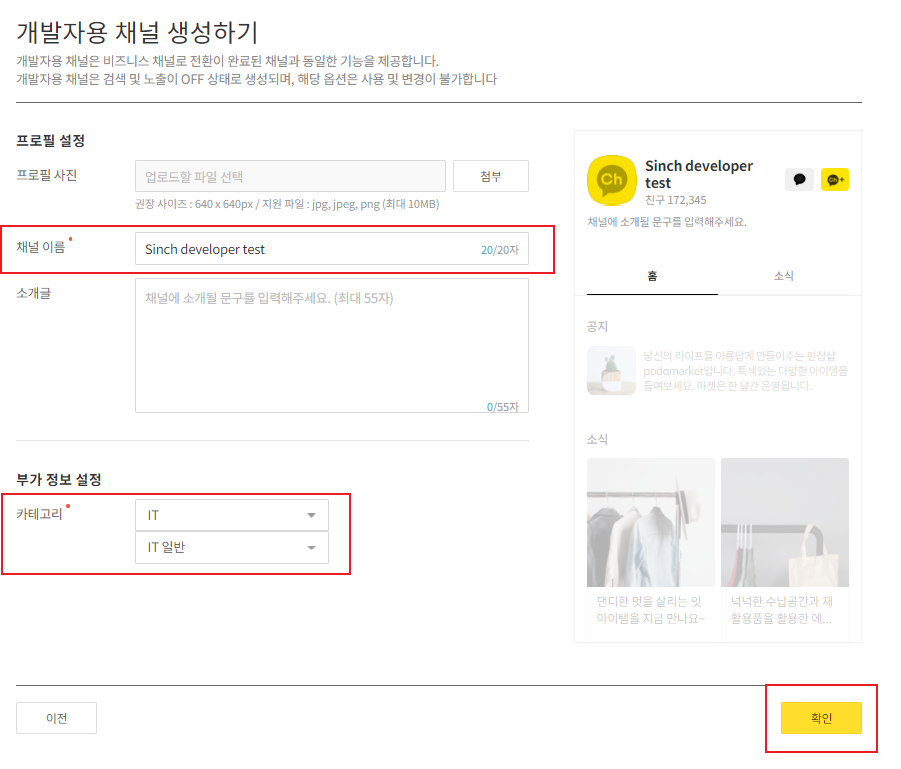
In this example, mtgyuzgxmjfpbxx is the name of the channel and http://pf.kakao.com/_zxixoxfb is the URL to access this channel and _zxixoxfb is the developer ID.
Step 4: Go to Dashboard and make sure the Channel public is toggled to On.
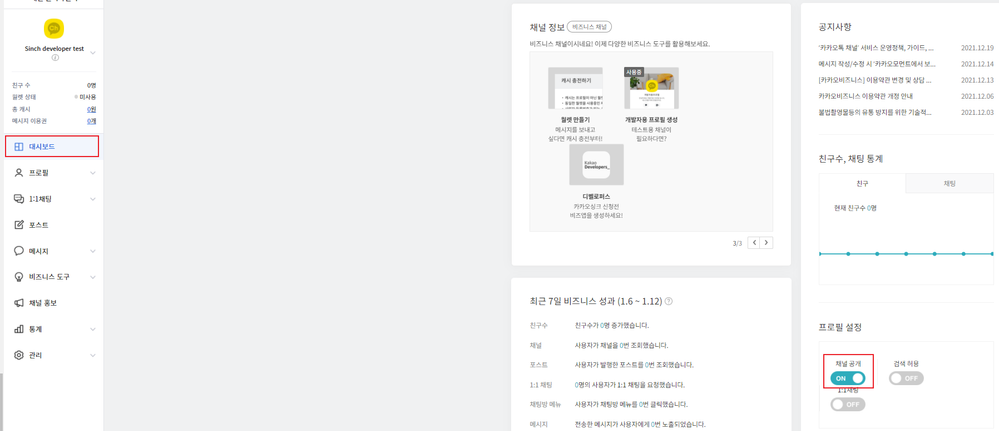
Now that you have your developer channel, you can send the developer channel name to your Sinch Account Manager and we will help you to connect this channel to your Sinch account.
The Sinch Developer Documentation site contains comprehensive documentation and tutorials, which show you how we support KakaoTalk using the Sinch Conversation API.
- Mark as New
- Bookmark
- Subscribe
- Mute
- Subscribe to RSS Feed
- Permalink
- Report Inappropriate Content