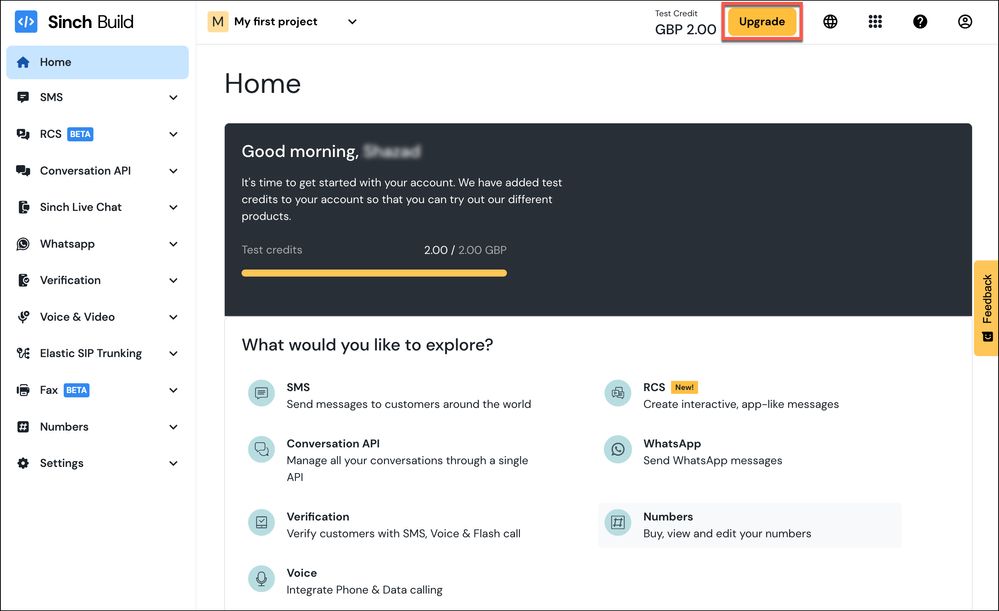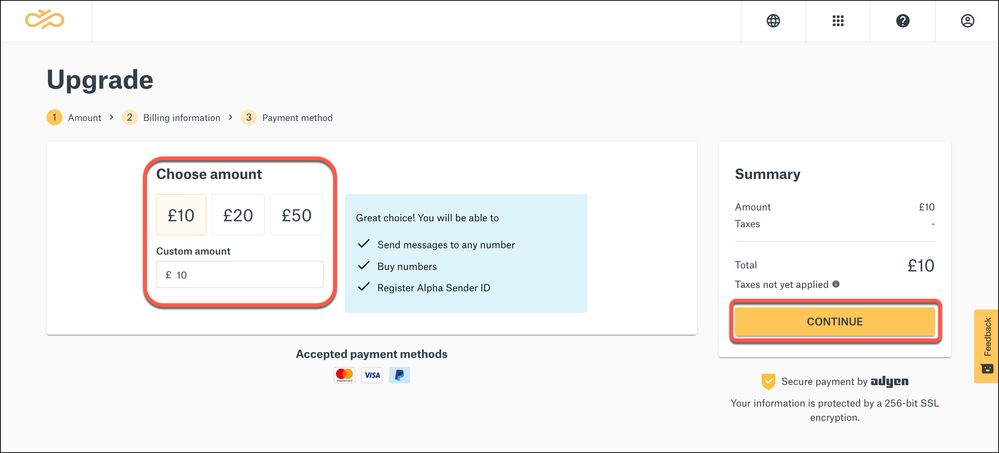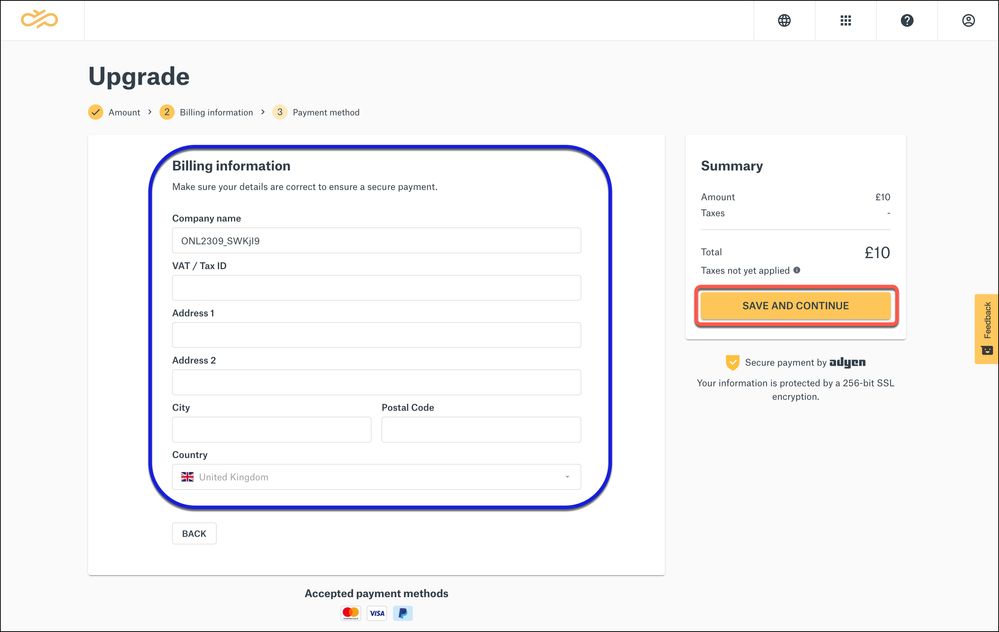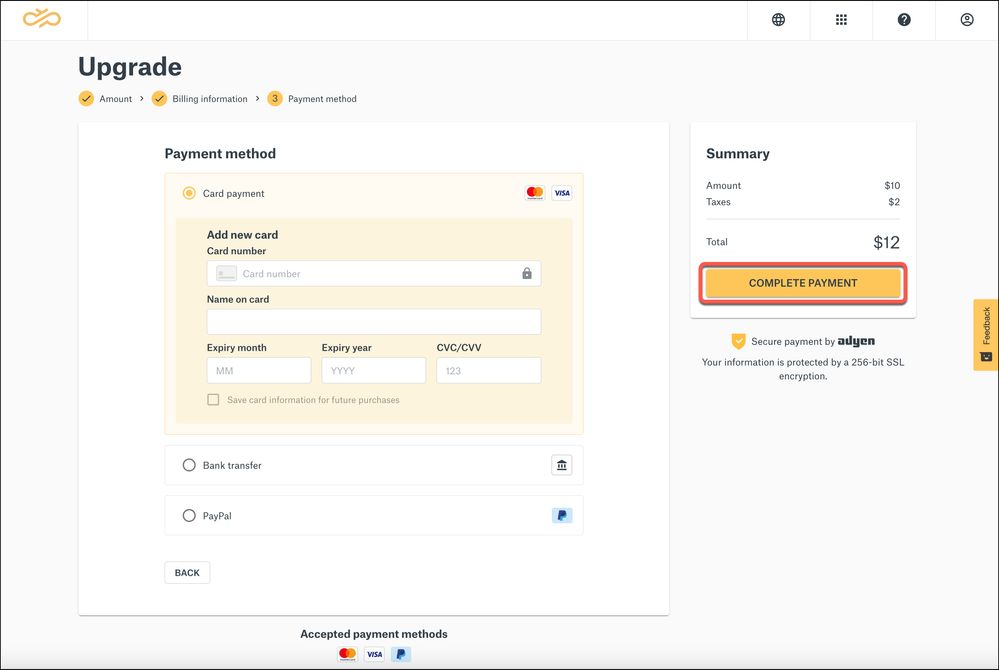- Sinch Community
- Account Management
- Build Dashboard
- Upgrading accounts?
- Subscribe to RSS Feed
- Mark as New
- Mark as Read
- Bookmark
- Subscribe
- Printer Friendly Page
- Report Inappropriate Content
When you create an account in the Sinch Build Dashboard, it is created as a Trial account. Trial accounts allow you to try out Sinch products and services, but they have certain limitations:
- You will only receive 2 units of your country’s currency as a test credit, for example, $2 USD for US based accounts.
- You can only send unrestricted text messages to your own verified numbers in SMS, otherwise the content will be replaced by a test template.
- Trial accounts have a limit of 5 verified numbers. If you need access to more verified numbers then please upgrade your account.
- You cannot buy Numbers, you can only test using a test Number that is provided by Sinch.
- Certain destinations may not allow you to send test messages.
- Certain channels and services are locked to Trial accounts.
To overcome these restrictions, you can easily upgrade your account by following the simple steps outlined below:
- Log in to the Sinch Dashboard:
Click the Upgrade button in the top bar. - The Upgrade page is displayed:
Select the amount of credit you would like to add to your account. You can select the predefined amounts of €10, €20, or €50 or you can specify an amount of your own choice in the Custom Amount field.
Mastercard, Visa and PayPal are accepted payment methods. Additionally in the USA, American Express (AMEX) is also an accepted payment method.
Notes:
- If you are a US customer and want to use AMEX as a payment method, ensure you upgrade your account using AMEX to ensure you can keep paying by AMEX.
- The amount shown in the Summary section does not include local taxes which will be displayed on the next page.
- If you are a US customer and want to use AMEX as a payment method, ensure you upgrade your account using AMEX to ensure you can keep paying by AMEX.
- You are then requested to confirm your Billing Information:
Enter the billing information requested. Once you are satisfied your billing information is correct, click SAVE AND CONTINUE. - The Payment method page is displayed:
Sinch accepts the following payment methods:
Payment Method
Minimum top up
Notes
Card payment (Mastercard or Visa)
€10
If you plan to use this card again you have the option to save this card for future purchases.
Bank transfer
€100
PayPal
€10
Select your payment method and enter the payment information requested on the page.
The Summary section shows the total amount that you must pay and includes Taxes which are dependent on the county of billing (which you confirmed on the previous page).
Note: Your payment will be taken securely via Ayden and your information is protected by 256-bit SSL encryption.
Click COMPLETE PAYMENT to confirm the payment.
-
You will be redirected to additional payment pages related to the payment method selected. For example, for credit card payments, you will be redirected through Ayden to your credit card’s 3D security pages.
Follow the on-screen instructions to complete your payment. - Once the payment has been processed a confirmation message will be displayed.
Notes:
- All payments are processed securely but availability of payment options differs by region and account type.
- First time payments are processed and checked manually, so it may take a couple of days before the upgrade is processed.
- Please keep an eye on your email in case an Account Manager reaches out to you with a request for more information.
Once your account has been successfully upgraded, your account balance will be credited by your chosen amount. You can keep track of your payments and view receipts on the Payment history page.
Related Content:
- Mark as New
- Bookmark
- Subscribe
- Mute
- Subscribe to RSS Feed
- Permalink
- Report Inappropriate Content
Sinch has a new single sign-on login experience that will allow you to seamlessly login to any existing Sinch services that you may use - Learn more about Sinch ID.