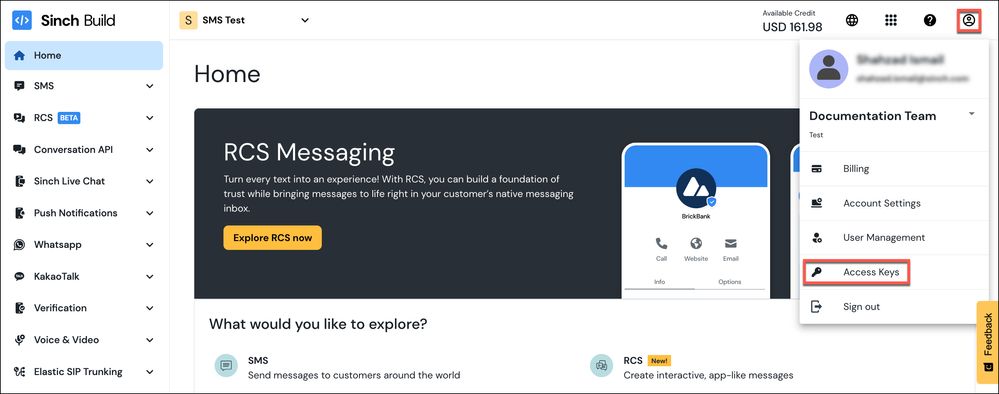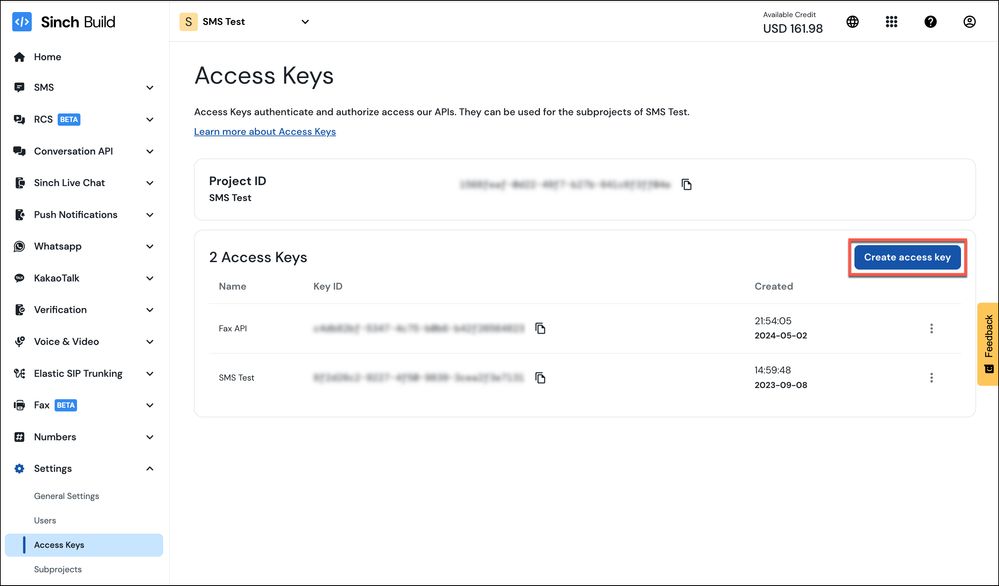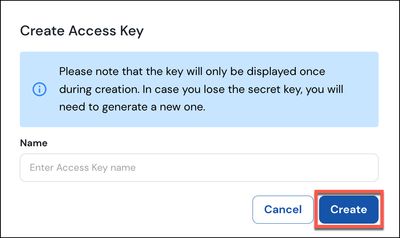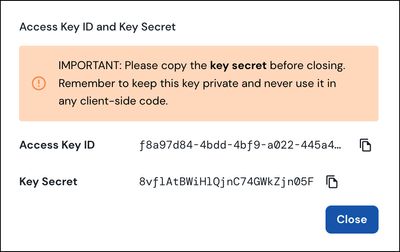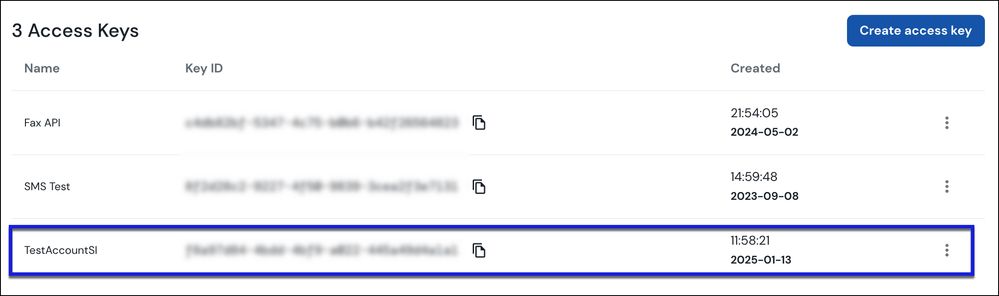Turn on suggestions
Auto-suggest helps you quickly narrow down your search results by suggesting possible matches as you type.
- Sinch Community
- Account Management
- Build Dashboard
- How do I create a new Access Key?
Options
- Subscribe to RSS Feed
- Mark as New
- Mark as Read
- Bookmark
- Subscribe
- Printer Friendly Page
- Report Inappropriate Content
To create a new Access Key:
- Log in to the Sinch Build Dashboard and select your profile icon in the top right corner. Your profile menu is displayed:
Click the Access Keys option. - The Access keys page is displayed:
This page shows your project(s) and corresponding Project ID(s) and a list of your Access keys and the corresponding KEY IDs. - Click Create access key to create a new key. The Create Access Key dialog is displayed:
Enter a display name for your key and click Create. - The Key is created and the Key ID & Key Secret form is displayed:
Ensure you carefully copy the Key ID and Key Secret using the copy icons before you close the dialog. Once you have copied the Key Id and Key Secret, to close the dialog, click Close.
Important Note: You must copy and store the Key Secret that is generated. You won't be able to retrieve it again once you’ve created the key. - You are returned to the Access Keys page where your new key is displayed in the Access Keys list:
Note: The KEY SECRET is only displayed on initial creation of a new Access key.
If you have any questions, contact Sinch or to reach out to your Sinch Account Manager.
Labels:
Options
- Mark as New
- Bookmark
- Subscribe
- Mute
- Subscribe to RSS Feed
- Permalink
- Report Inappropriate Content
Featured Article
Community Manager
Sinch has a new single sign-on login experience that will allow you to seamlessly login to any existing Sinch services that you may use - Learn more about Sinch ID.