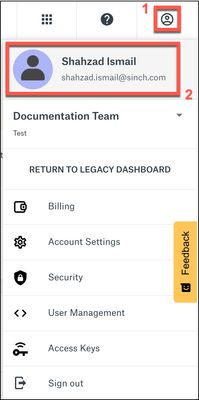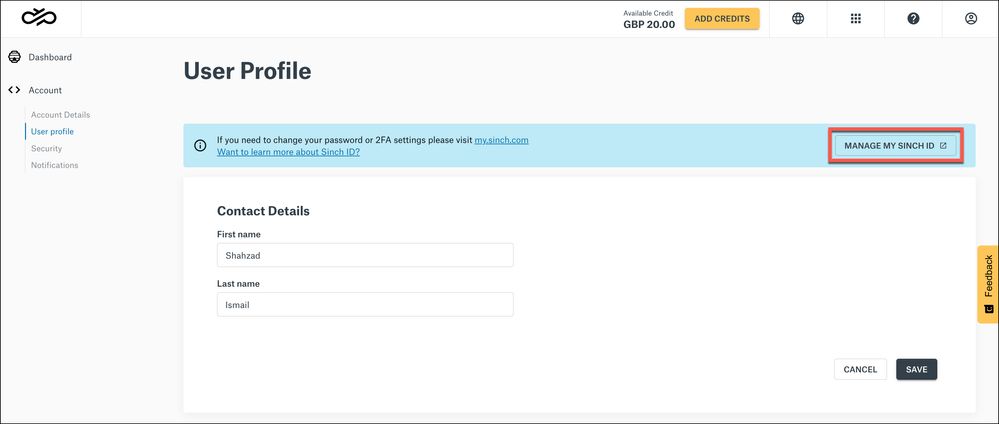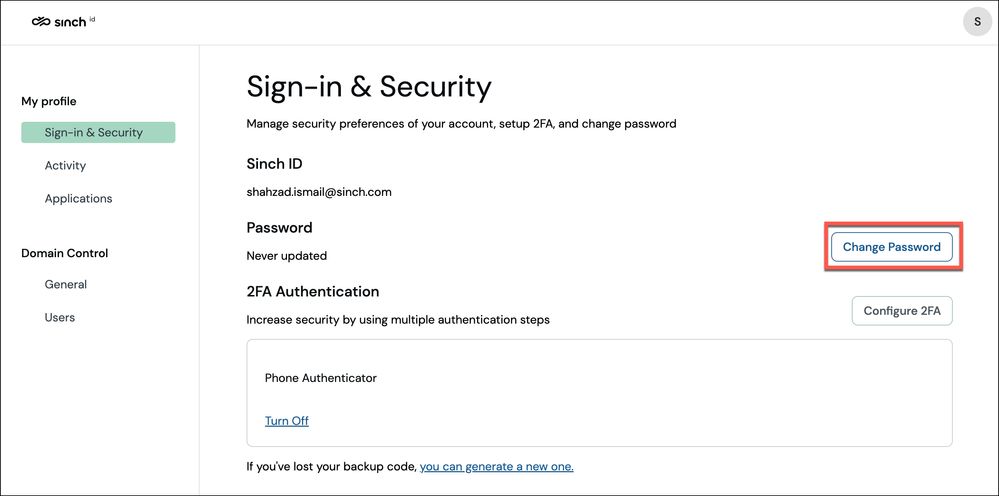Turn on suggestions
Auto-suggest helps you quickly narrow down your search results by suggesting possible matches as you type.
- Sinch Community
- Account Management
- Build Dashboard
- How do I change my password?
Options
- Subscribe to RSS Feed
- Mark as New
- Mark as Read
- Bookmark
- Subscribe
- Printer Friendly Page
- Report Inappropriate Content
To change your Sinch ID Password:
- Log in to the Sinch Build Dashboard and select the User Profile icon from the top menu (1). The Settings menu is displayed:
- Click your avatar icon or your user name (2). Your User Profile page is displayed:
To manage your password, click MANAGE MY SINCH ID. - You will be redirected to the Sinch ID site:
To change your Password, click Change Password. An email will be sent to your registered email address with instructions for how to reset your password.
Options
- Mark as New
- Bookmark
- Subscribe
- Mute
- Subscribe to RSS Feed
- Permalink
- Report Inappropriate Content
Featured Article
Community Manager
Sinch has a new single sign-on login experience that will allow you to seamlessly login to any existing Sinch services that you may use - Learn more about Sinch ID.