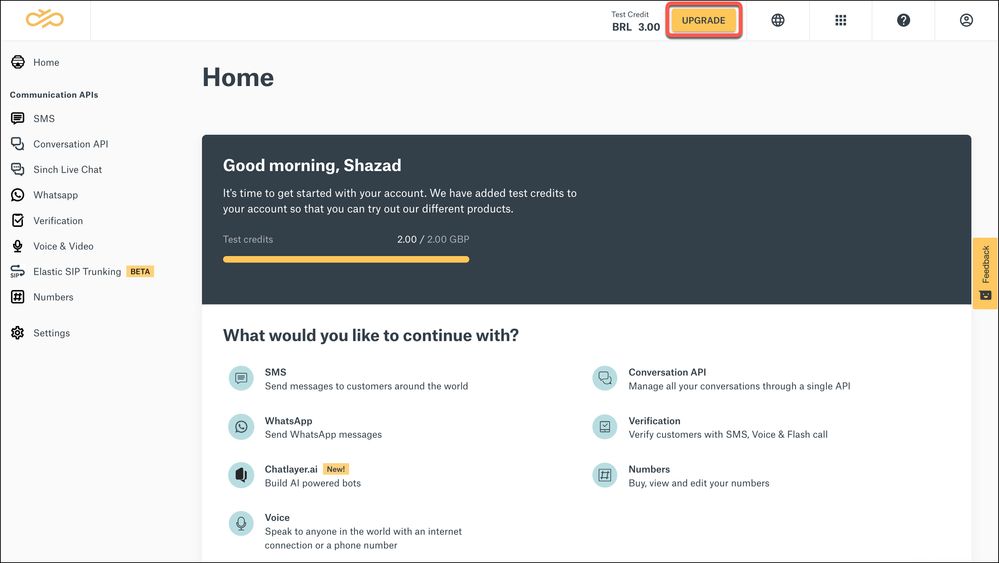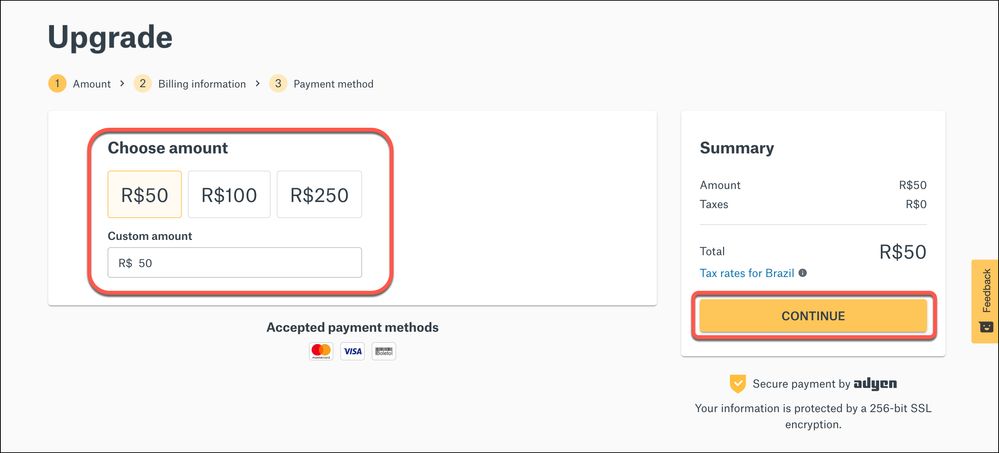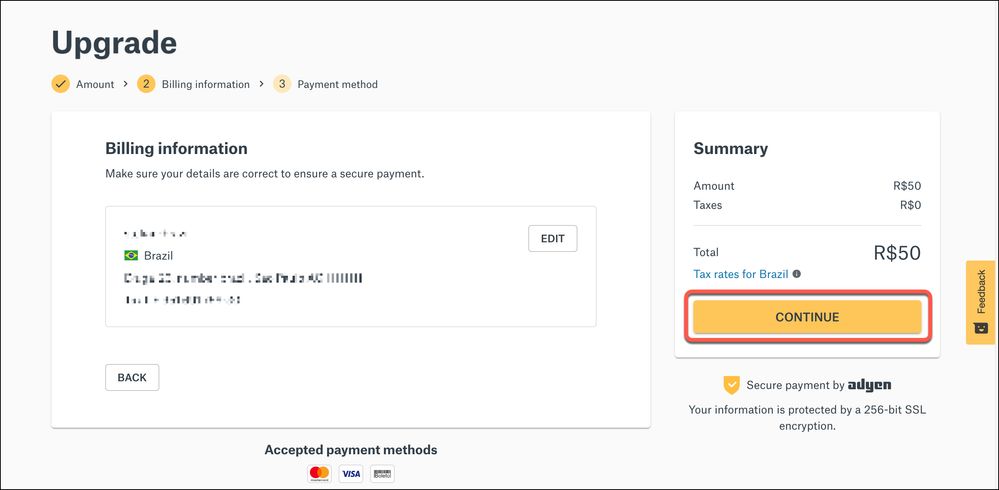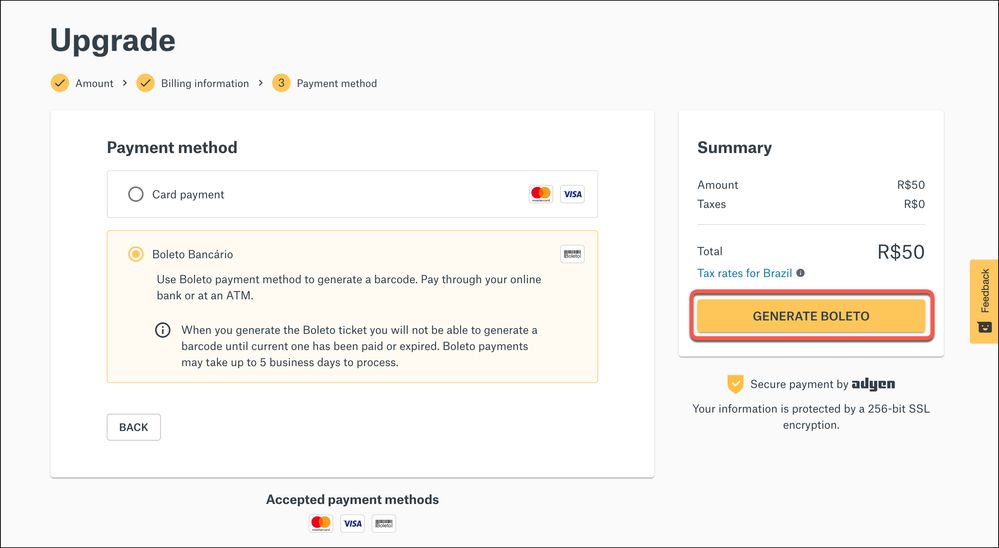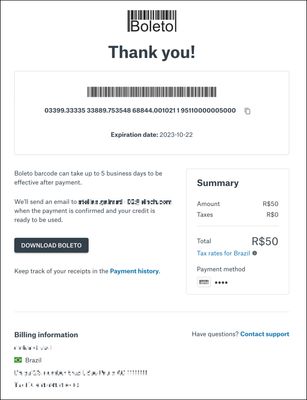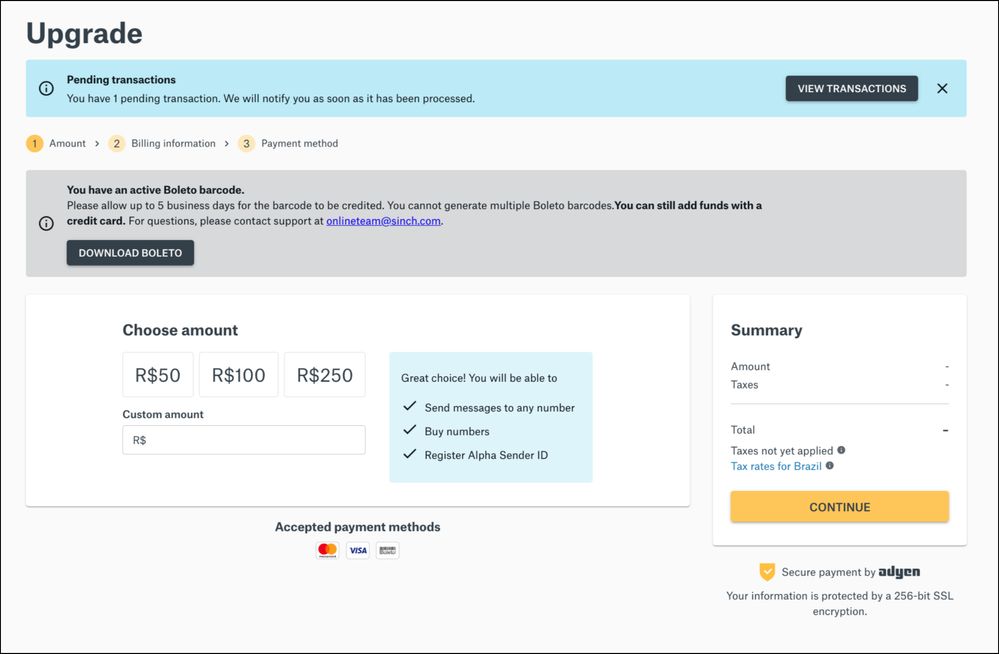- Sinch Community
- Account Management
- Build Dashboard
- Boleto Payments process for Brazil
- Subscribe to RSS Feed
- Mark as New
- Mark as Read
- Bookmark
- Subscribe
- Printer Friendly Page
- Report Inappropriate Content
To support and enable prepay and online payments in Brazil, Sinch provides the Boleto Bancário payment method to all of our customers in Brazil alongside the credit card payment options. The Boleto Bancário payment amount includes local taxes.
A prefilled Boleto Bancário barcode must be requested by the user and can be emailed to the recipient, downloaded or printed. Only one active barcode is available, and payment must be made to create a new barcode. The Boleto barcode is cancelled by the bank if it has not been used to make payment after seven business days. After the cancellation, a new Boleto can be generated.
Whilst waiting for the Boleto payment to impact your account, if you need to update your available account credit sooner, you have the option to top-up by credit card.
Boleto Payments Process
|
Step 1 – Sign In |
|
|
Step 2 - Add Credits |
|
|
Step 3 - Billing Details |
|
|
Step 4 - Payment Method |
Two options are available. Select the Boleto option. |
|
Step 5 – Make the Payment |
The Boleto Barcode is displayed. Use the barcode to complete payment. Successful payment notification is emailed within 3- 5 days. |
Following the simple steps outlined below to upgrade your account:
- Log in to the Sinch Customer Dashboard:
Click the UPGRADE (or for existing customers the ADD CREDIT) button in the top bar. - The Upgrade (or for existing customers the Add Credit) page is displayed:
Select the amount of credit you would like to add to your account. You can select the predefined amounts of R$50, R$100, or R$250 or you can specify an amount of your own choice in the Custom amount field. Mastercard, Visa and Boleto are accepted payment methods.
Note: The amount shown in the Summary section does not include local taxes which will be displayed on the next page.
Click CONTINUE. - You are then requested to confirm your Billing Information:
Enter or your billing information as requested if you have not already done so or you can edit your existing billing information if required. Once you are satisfied your billing information is correct, click CONTINUE. - The Payment method page is displayed:
Select Boleto Bancario as your payment method. This will generate a Boleto barcode which you can then pay using your online bank or at an ATM.
The Summary section shows the total amount that you must pay including the Local Taxes for Brazil. For details on Brazilian tax rates you can click the Tax rates for Brazil link.
Click GENERATE BOLETO to confirm the payment. - The Boleto barcode is generated:
You will also receive an email from Sinch with details of the Boleto barcode.
Use the barcode to complete your payment using your online bank or at an ATM. Notification of successful payment will be emailed to you within 3- 5 days.
Whilst waiting for the Boleto payment to impact your account, if you need to update your available account credit sooner, you have the option to top-up by credit card. Click the Sinch logo in the top left corner of the page to return to the dashboard – then click the UPGRADE or ADD CREDIT button in the top bar to return to the payments page:
Choose the amount you want to credit your account with and click CONTINUE. On the next page you can enter your credit card details to complete the payment.
- You will be redirected through Ayden to your credit card’s 3D security pages. Follow the on-screen instructions to complete your payment.
Note: Credit card payments will be taken securely via Ayden and your information is protected by 256-bit SSL encryption. - Once the payment has been processed a confirmation message will be displayed.
Notes:
- All payments are processed securely but availability of payment options differs by region and account type.
- First time payments are processed and checked manually, so it may take a couple of days before the upgrade is processed.
- Please keep an eye on your email in case an Account Manager reaches out to you with a request for more information.
Once your account has been successfully upgraded, your account balance will be credited by your chosen amount. You can keep track of your payments and view receipts on the Payment history page.
Related Content:
- Mark as New
- Bookmark
- Subscribe
- Mute
- Subscribe to RSS Feed
- Permalink
- Report Inappropriate Content
Sinch has a new single sign-on login experience that will allow you to seamlessly login to any existing Sinch services that you may use - Learn more about Sinch ID.