- Sinch Community
- More topics
- Engage Classic
- Campaigns
- Campaign details
- Subscribe to RSS Feed
- Mark as New
- Mark as Read
- Bookmark
- Subscribe
- Printer Friendly Page
- Report Inappropriate Content
Note: This article is intended for customers who have access to the following options in the Campaigns menu: All campaigns, Analytics and Settings. If in the campaigns menu you see Newsletter and Settings options, check out this other article.
In this article, you will learn how to view, understand campaign details and other URL click performance.
View details
To view a campaign details:
- From the campaign list view, either click on the Campaign name.
- or click the campaign drop-down and choose View details.
Sinch Engage campaign lists
Campaign details
In the campaign details view, you'll see the campaign highlights, details and other performance.
Here is what you'll see in your Campaign highlights:
- Audience size: Total customers from your selected audience
- Message sent: Total messages sent to customers
- If your message has an URL in the text body and if the shortener setting is enabled:
- URL clicks: Total URL clicks
- URL click rates: Total percentage of clicks on URL
Sinch Engage campaign highlights
Here is what you'll see in your Campaign details:
- Status: This could be sent, scheduled or canceled
- Audience name: The audience selected when creating the campaign (either the existing audience or the name of the CSV you've uploaded)
- Channels: The channel selected when creating the campaign
- Sent at: The date and time the campaign was finally sent
- Scheduled for: The date and time the campaign was scheduled to be finally sent
- User: The person who created this campaign
- Message type: The type could either be existing WhatsApp templates or a freeform message
- CSV column names or customer properties: The csv column names or customer properties that replaced the body variables when creating the campaign
Sinch Engage campaign details
Here is what you'll see in your URL click performance (if your message has an URL in the text body and if the shortener setting is enabled:)
- This includes a list of the URLs that were in the campaign message
- Each of these links will show the channel and how many customers clicked on the URL, and the click rate
- Finally, you can see the total number of clicks and percentage of click rate per URL and per channel:
Sinch Engage URL click performance
Message previewer
The previewer allows you to visualize the appearance of your campaign message once it is sent to your customers.
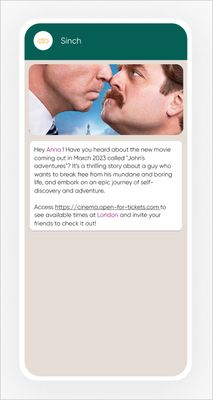
- Mark as New
- Bookmark
- Subscribe
- Mute
- Subscribe to RSS Feed
- Permalink
- Report Inappropriate Content