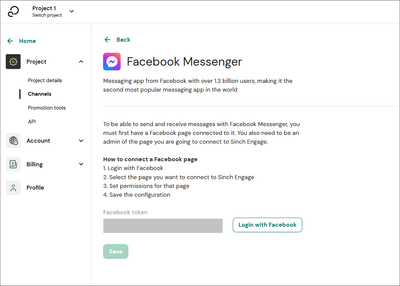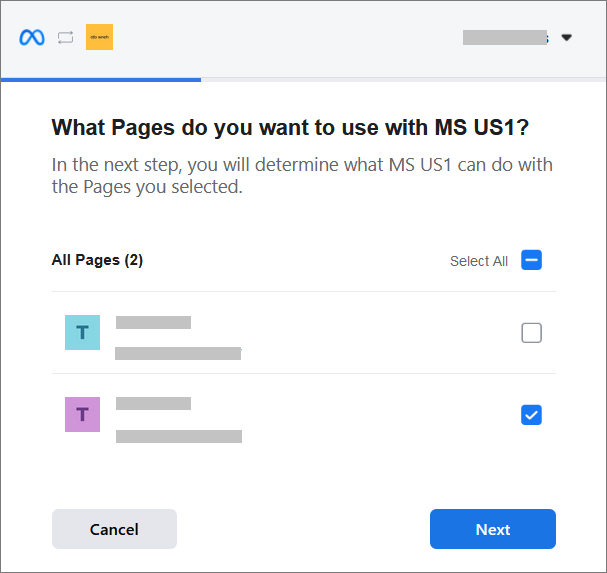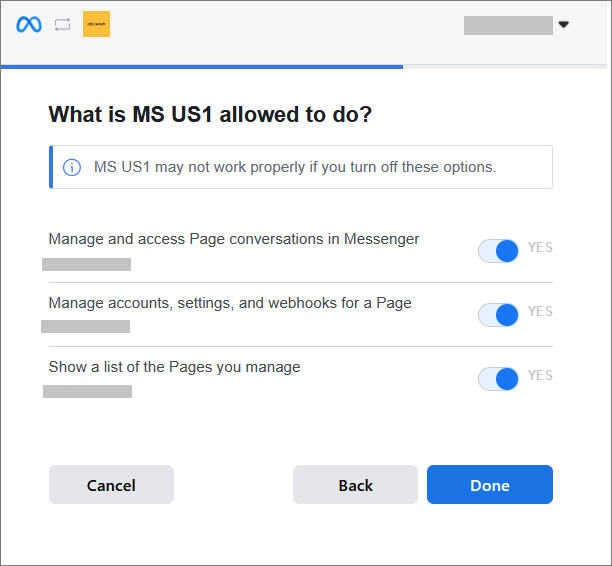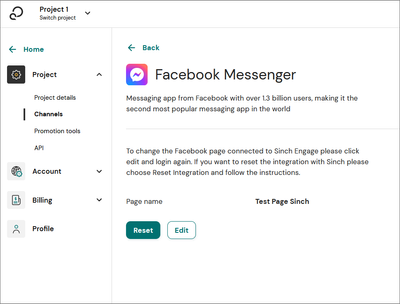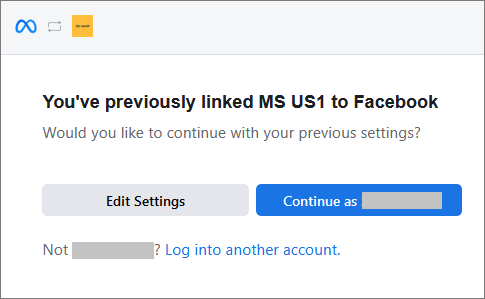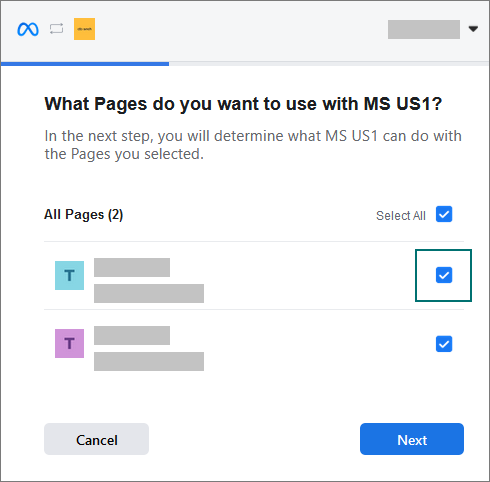Turn on suggestions
Auto-suggest helps you quickly narrow down your search results by suggesting possible matches as you type.
- Sinch Community
- More topics
- Engage Classic
- Settings
- Connect Facebook Messenger
Options
- Subscribe to RSS Feed
- Mark as New
- Mark as Read
- Bookmark
- Subscribe
- Printer Friendly Page
- Report Inappropriate Content
Only admins have the permissions to connect channels in Sinch Engage.
Before connecting Facebook, you must have:
- a Facebook account
For instructions, see How do I create a Facebook account.
- a Facebook page and admin rights to it
For instructions, see Create a Facebook Page for your business. For more information on page roles, see What are the different page roles and what can they do?
.
- a chat button:
For instructions, see How do I add an action button to my Facebook Page?.
To connect Facebook Messenger to Sinch Engage:
- Go to Settings > Project > Channels.
- Go to the Available channels section
- Click on Connect under the Facebook section.
- Click the Login with Facebook button.
- Log in with your Facebook credentials and complete the integration process in the Meta popup:
- If you have several Facebook business accounts, select the one you want to use.
- Select the page you want to connect to Sinch Engage.
- Set permissions for that page.
When complete, the pop up closes and you can see your Facebook token.
- Click Save to connect your channel. The channel state turns to Pending.
After a maximum delay of 5 minutes your channel status changes to:- Active if the connection was successful.
- Failing if an error occurred. You can see a description of the error.
When connected, the Facebook section shows the name of your page.
Connect several Facebook pages
If you have more than one page in your Meta business account and want to connect them to multiple projects:
- Connect your first page as instructed above.
- To connect your other pages, follow steps 1-3 above.
- Log in with your Facebook credentials and complete the integration process in the Meta popup:
- Select Edit Settings in the Meta popup.
- Select the additional page you want to connect without deselecting the previous one. Only select one additional page at a time.
- Select Edit Settings in the Meta popup.
- Jump back to step 4c above and finish the setup.
- Repeat this process for each page you want to connect.
Options
- Mark as New
- Bookmark
- Subscribe
- Mute
- Subscribe to RSS Feed
- Permalink
- Report Inappropriate Content