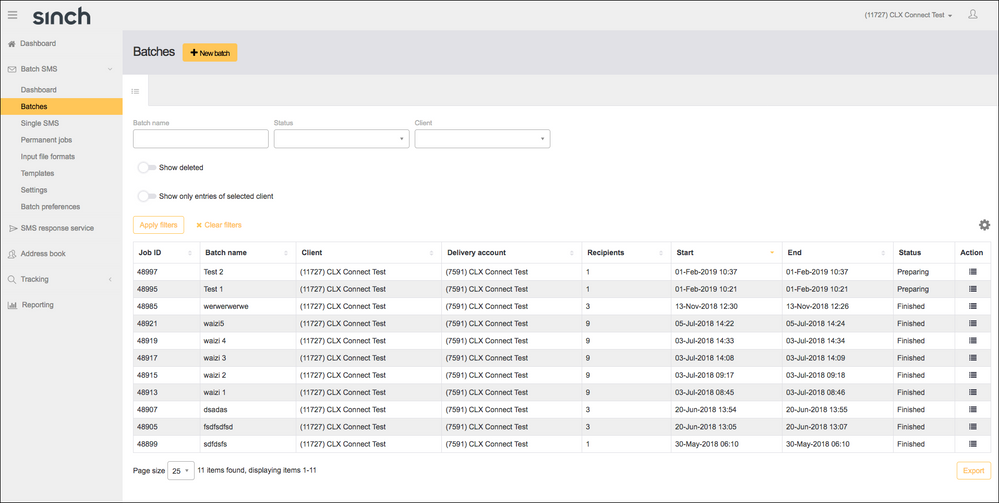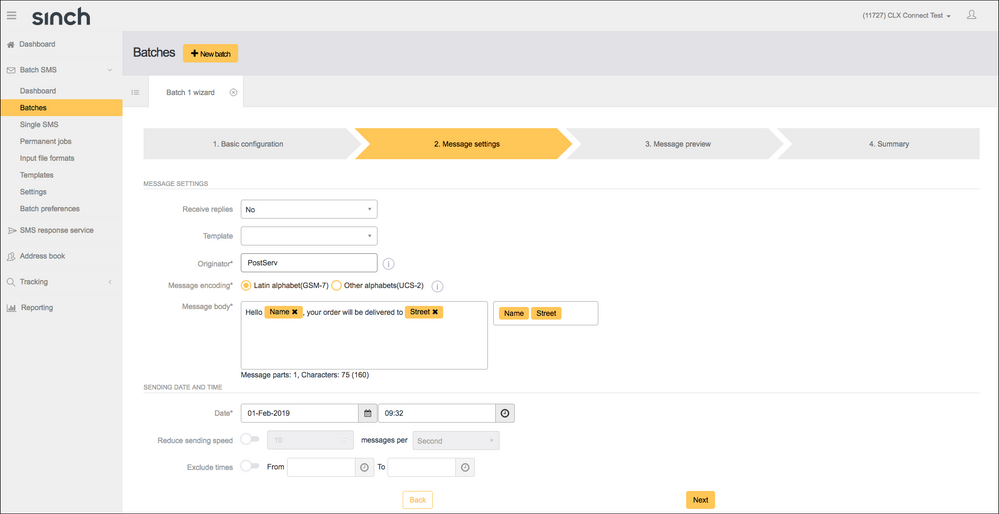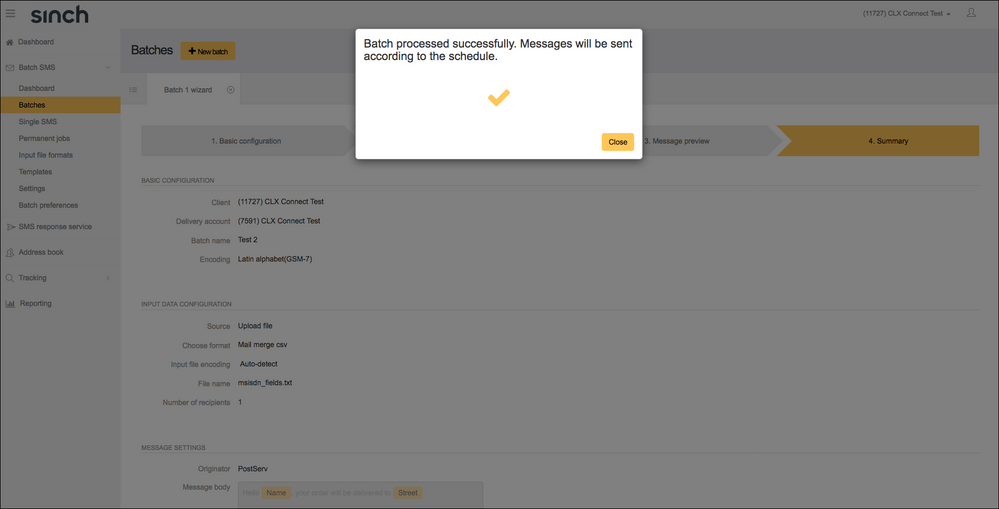Turn on suggestions
Auto-suggest helps you quickly narrow down your search results by suggesting possible matches as you type.
- Sinch Community
- More topics
- Legacy Products
- How do I send with merge fields using Connect?
Options
- Subscribe to RSS Feed
- Mark as New
- Mark as Read
- Bookmark
- Subscribe
- Printer Friendly Page
- Report Inappropriate Content
- Launch Connect from your Sinch SMS Portal.
- Expand the Batch SMS menu item by clicking on the downward arrow to the right of Batch SMS.
- Click Batches.
- Click the New Batch button to launch the wizard:
- The file uploaded or the Address Book selected must have merge fields. Click Next.
- Compose your message using the merge field chips on the right-hand side of the message body box to insert the unique information into your message:
Click Next.
- Preview your message to ensure you are happy with it and that there are no spelling or formatting mistakes. You can send a single test message to check this by entering a number to see how it will appear on the handset. Click Next.
- Check that all the details are correct, tick the acknowledgement box then click Complete to send or schedule your batch:
Labels:
Options
- Mark as New
- Bookmark
- Subscribe
- Mute
- Subscribe to RSS Feed
- Permalink
- Report Inappropriate Content