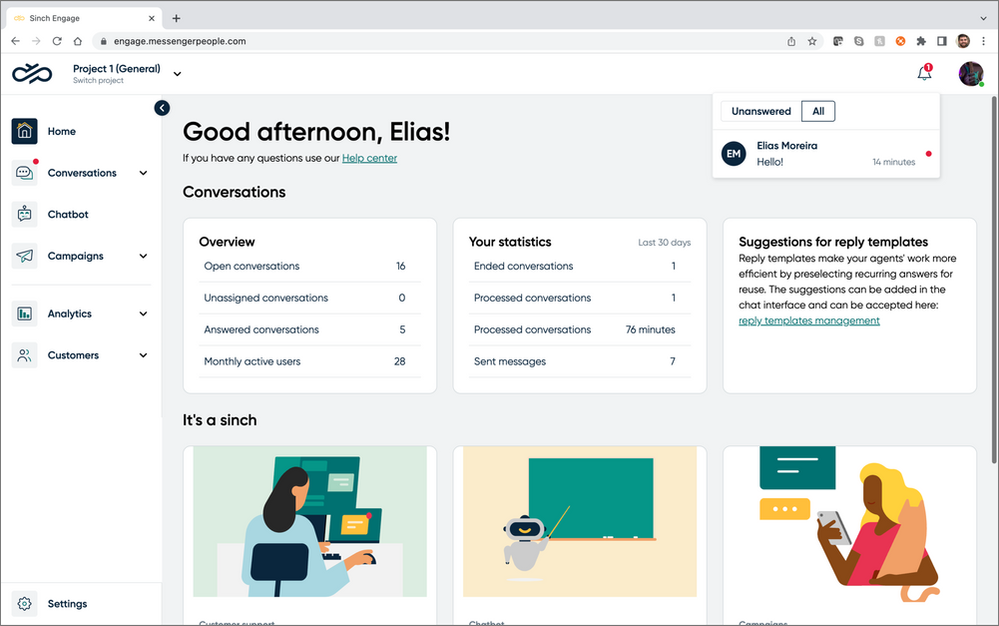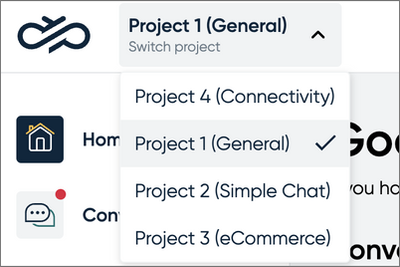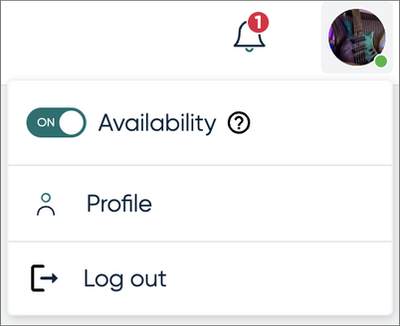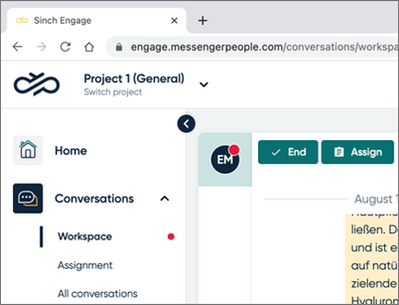- Sinch Community
- More topics
- Engage Classic
- Getting started
- Engage user interface overview
- Subscribe to RSS Feed
- Mark as New
- Mark as Read
- Bookmark
- Subscribe
- Printer Friendly Page
- Report Inappropriate Content
After you log into Engage, you'll land in the Home view. Here, you'll find status information about the Engage platform, some suggestions on how to get started with Engage, and some key analytics about your Engage account.
Project selector
On the top left, you can select the project you're working in. Engage allows you to switch between projects using the same user credentials. Read more about projects.
Notification center
On the top right, you’ll see notifications about incoming messages from customers.
User menu
You can also access your profile, toggle your status for receiving conversations with the Availability switch, and log out of Engage.
Main menu
On the left side, you can find the main menu that you use to access the variety of features and functionalities available in Engage. What you see in the main menu depends on your role and access rights.
- Mark as New
- Bookmark
- Subscribe
- Mute
- Subscribe to RSS Feed
- Permalink
- Report Inappropriate Content