- Sinch Community
- More topics
- Engage Classic
- Chatbot
- Test your bot
- Subscribe to RSS Feed
- Mark as New
- Mark as Read
- Bookmark
- Subscribe
- Printer Friendly Page
- Report Inappropriate Content
To check if your bot is doing what you expect, it's good practice to test every new development by using the Test your bot widget on the right side of your canvas.
🎥You prefer to watch a quick hands-on tutorial? Check out our new bot builder video tutorial!
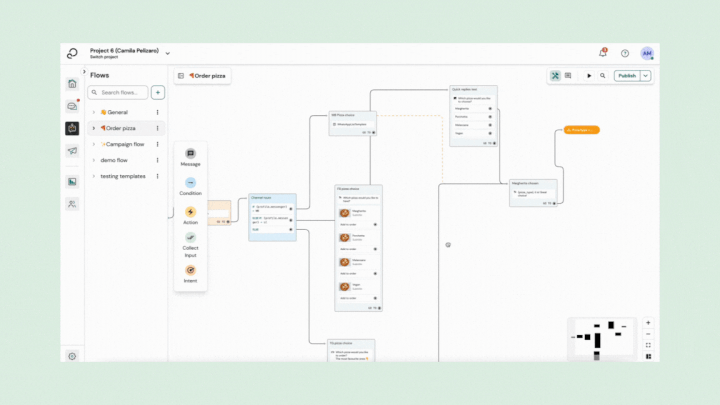
You should see 3 options under Test your bot:
- WhatsApp Sandbox: enables you to test your bot on a real WhatsApp channel.
- Debugger: showcases how your bot will behave in a web chat.
- Voice: Currently, this is not supported on Engage channel.
WhatsApp Sandbox
The WhatsApp Sandbox is for you to test your bot on a WhatsApp environment, without even setting up a WhatsApp channel. It's only there for demonstration purposes.
- On the upper-left corner of your Test your bot widget, select WhatsApp Sandbox.
- Scan the QR code on the screen with your phone.

2. WhatsApp opens a new conversation with a pre-filled message. Send the pre-filled message. As soon as you send it, your WhatsApp number will be connected to that bot for the next 72h, or until you send 'STOP'.
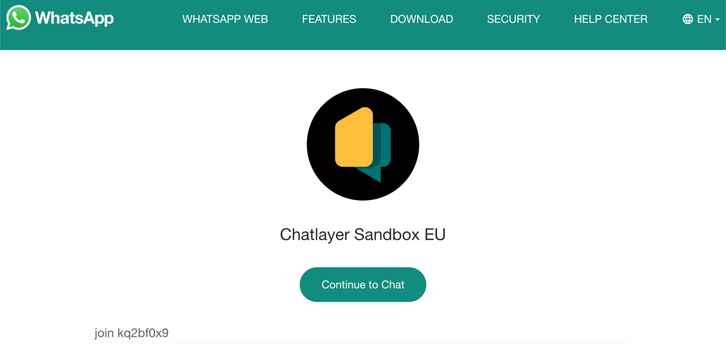
3. Send a message to trigger it your bot and start chatting!
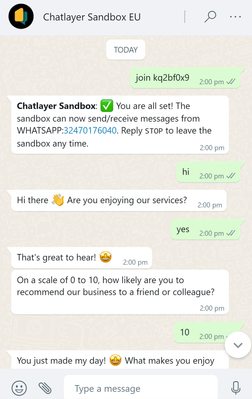
5. To disconnect from one bot and test another, send "STOP". You will receive a message confirming that your number was disconnected from that bot. You can connect to a different bot by sending another bot ID, for example "join xyz1234".
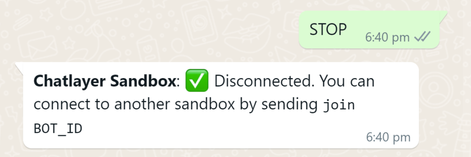
See also:
Create a channel configuration
[New bot builder] Add list messages to your WhatsApp bot
- Mark as New
- Bookmark
- Subscribe
- Mute
- Subscribe to RSS Feed
- Permalink
- Report Inappropriate Content