- Sinch Community
- More topics
- Engage Classic
- Chatbot
- Organize your flows
- Subscribe to RSS Feed
- Mark as New
- Mark as Read
- Bookmark
- Subscribe
- Printer Friendly Page
- Report Inappropriate Content
If you are encountering difficulties when organizing your flows because of all the overlapping path connections and blocks, one way to make your life easier is to structure your canvas in flows:
- Make smaller, manageable flows that gather a piece of conversation about the same 'topic'
- Use subflows to break up a large flow into smaller, manageable pieces
🎥You prefer to watch a quick hands-on tutorial? Check out our new bot builder video tutorial!
👉Keep in mind that flows, just like the connections between blocks, are simply a way of organizing your bot. They do not restrict the movement of users across your bot:
- Users can jump from one flow to another by using intents
- Bot builders can set-up a next bot dialog to another flow.
- Bear in mind that an orange representation on the canvas means that your conversation will jump to something that lies in a different flow.
Add flows
To add flows:
- Click the Add flow button at the top left side bar of the canvas.
- Enter the name of your new flow.
- Click Create to add your new flow to the canvas.
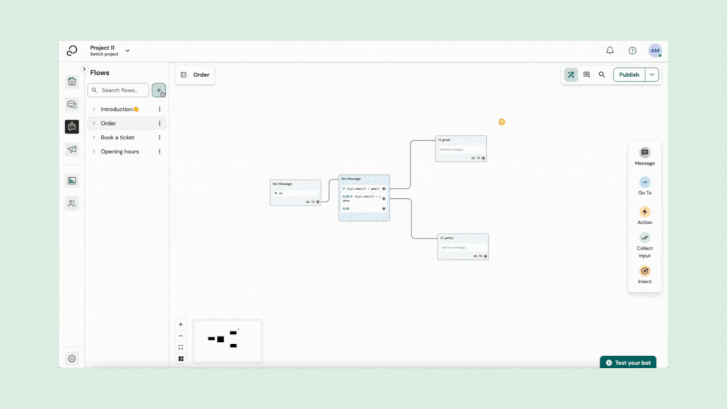
Add subflows
To enhance readability, you have the option to create subflows and break up a large flow into smaller, more manageable parts.
To add a subflow:
- Click the three dots icon next to your main flow title.
- Click on Add subflow.
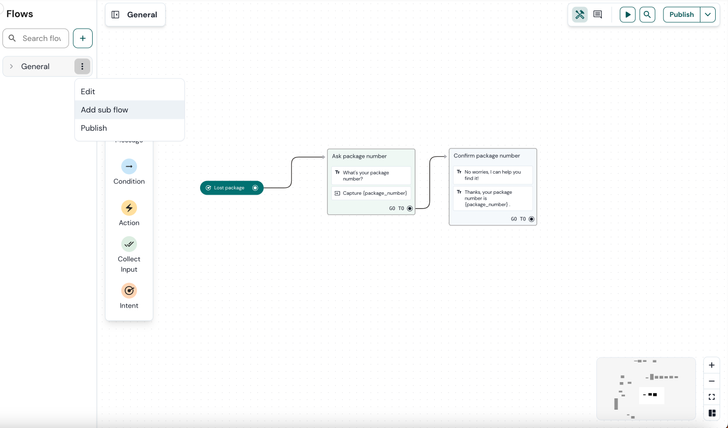
Change the parent flow
To change the parent flow:
- Click the three dots icon next to the subflow title.
- Choose Edit.
- Select the desired parent flow.
- Click Update to save.
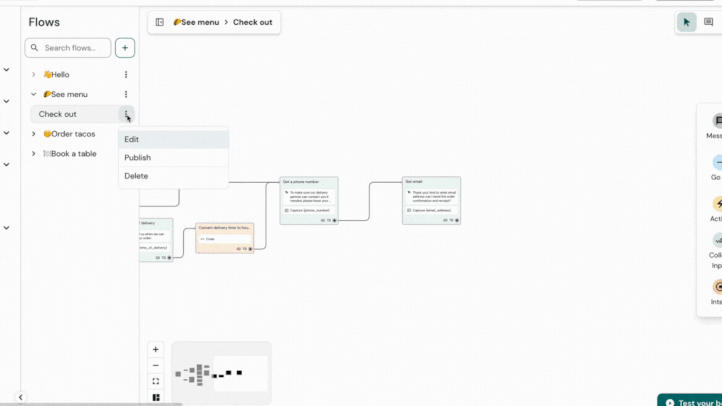
Move blocks to another flow
If you have a bot with complex flows, you may find it necessary to move certain blocks from one flow to another.
To move blocks to another flow or subflow:
- Select the blocks that you want to move. You can select multiple dialogs in 2 ways:
- Holding the CMD key (or CTRL key on Windows) to individually click and select.
- Or holding the shift key to create a rectangular selection of multiple blocks.
- Click on the Move to flow icon in the top left corner of the toolbar.
- Create or choose the flow or subflow where you want to move the selected blocks.
- Click Move to complete the process.
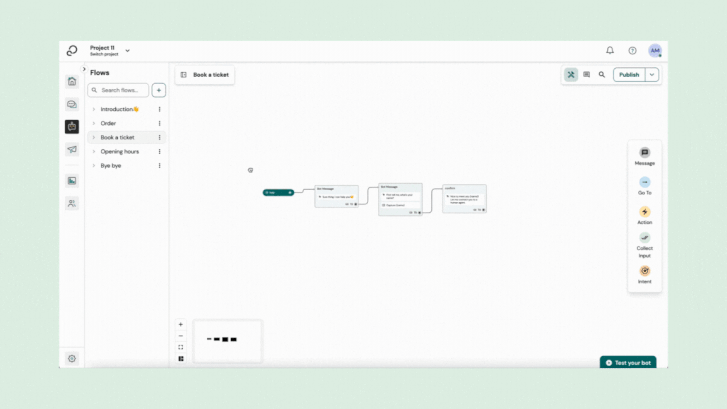
See also:
[New bot builder] Canvas overview
[New bot builder] Blocks and steps
[New bot builder] Add buttons to your flow
- Mark as New
- Bookmark
- Subscribe
- Mute
- Subscribe to RSS Feed
- Permalink
- Report Inappropriate Content