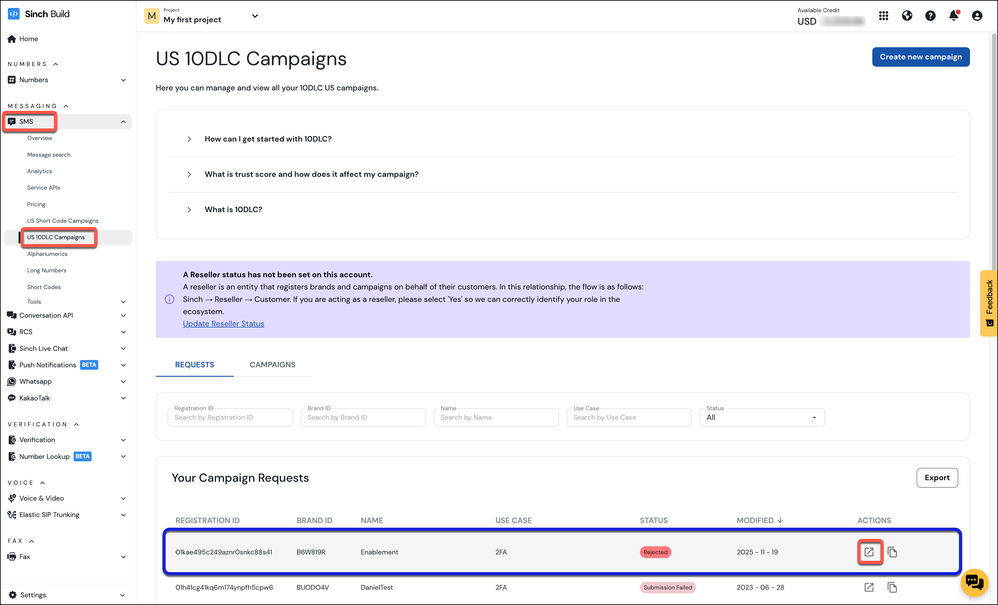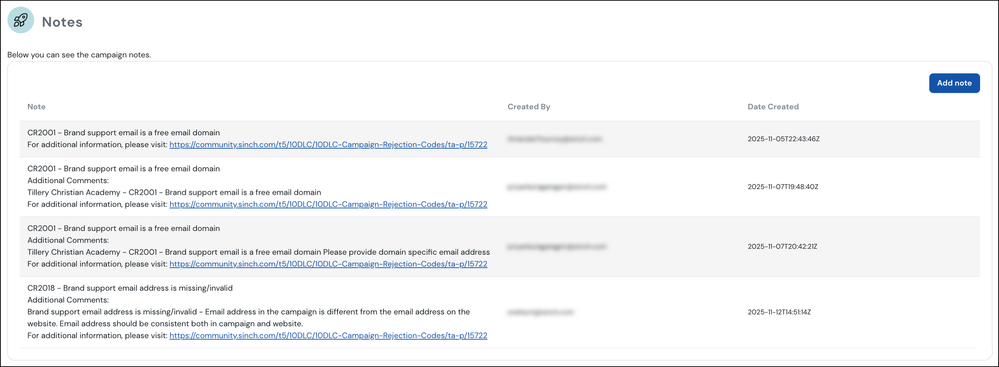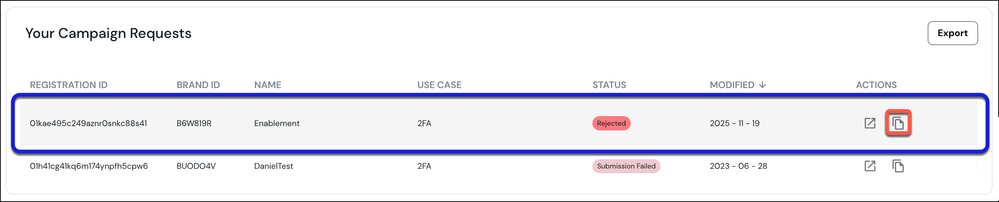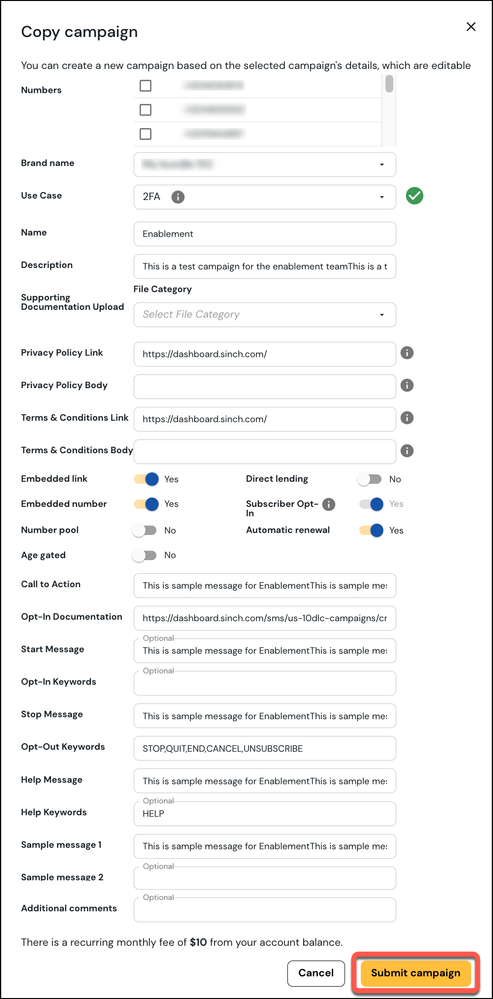Turn on suggestions
Auto-suggest helps you quickly narrow down your search results by suggesting possible matches as you type.
- Sinch Community
- Numbers & Connectivity
- 10DLC
- How to Resubmit a Rejected 10DLC Campaign?
Options
- Subscribe to RSS Feed
- Mark as New
- Mark as Read
- Bookmark
- Subscribe
- Printer Friendly Page
- Report Inappropriate Content
Sinch Build Customer: if your 10DLC campaign has been rejected, do not be concerned, this means that you must address the list of corrective actions provided with the rejection in the Notes section of the campaign decision.
To resubmit your campaign, follow the simple steps outlined below:
- Log in to the Sinch Build Dashboard.
- Select SMS from the left menu and click the US 10DLC Campaigns option. The 10 DLC Campaigns page is displayed:
- The REQUESTS tab shows you the list of campaigns you have submitted and not yet approved. Select your campaign from the list (in the example above the rejected campaign is highlighted in blue).
- To view the details of why the campaign was rejected, click the open icon
corresponding to the selected campaign.
- The Campaign details are displayed. Scroll down to the Notes section to see the rejection information:
This section displays detailed reasons for why the campaign was rejected along with accompanying explanatory links. Note this information carefully as these points will need to be addressed before you can resubmit the campaign. You cannot edit the existing campaign. You will need to "clone" and fix any issues in the cloned campaign, thus as mentioned, note the "corrective actions needed", so you can fix them in the cloned campaign.
Scroll up to the top of the page and click the BACK TO 10 DLC CAMPAIGN LIST link. - The 10 DLC Campaigns page is displayed. Scroll down to the Your Campaign Requests list:
Select your campaign from the list (in the example above the rejected campaign is highlighted in blue). Click the clone iconcorresponding to the selected campaign.
- The Copy campaign dialog is displayed:
All your data from your existing rejected campaign will be copied into the new campaign, so you do not need to re-enter all the data.
Edit the campaign fields to address the list of corrective actions provided with the rejection, which you noted down from the previous step.
If you need any assistance in understanding how to resolve campaign rejections, please refer to the following help article: 10DLC Campaign Rejection Codes - Sinch Community - 15722 - After making the required changes, click Submit campaign to resubmit the corrected campaign for re-review by Sinch.
Important Note: Sinch Build campaign review rejections are based on an AI algorithm and if you disagree with the reasons for the rejection, please click the dispute review decision button within the clone campaign screen and your campaign will be routed for manual review.
Labels:
Options
- Mark as New
- Bookmark
- Subscribe
- Mute
- Subscribe to RSS Feed
- Permalink
- Report Inappropriate Content